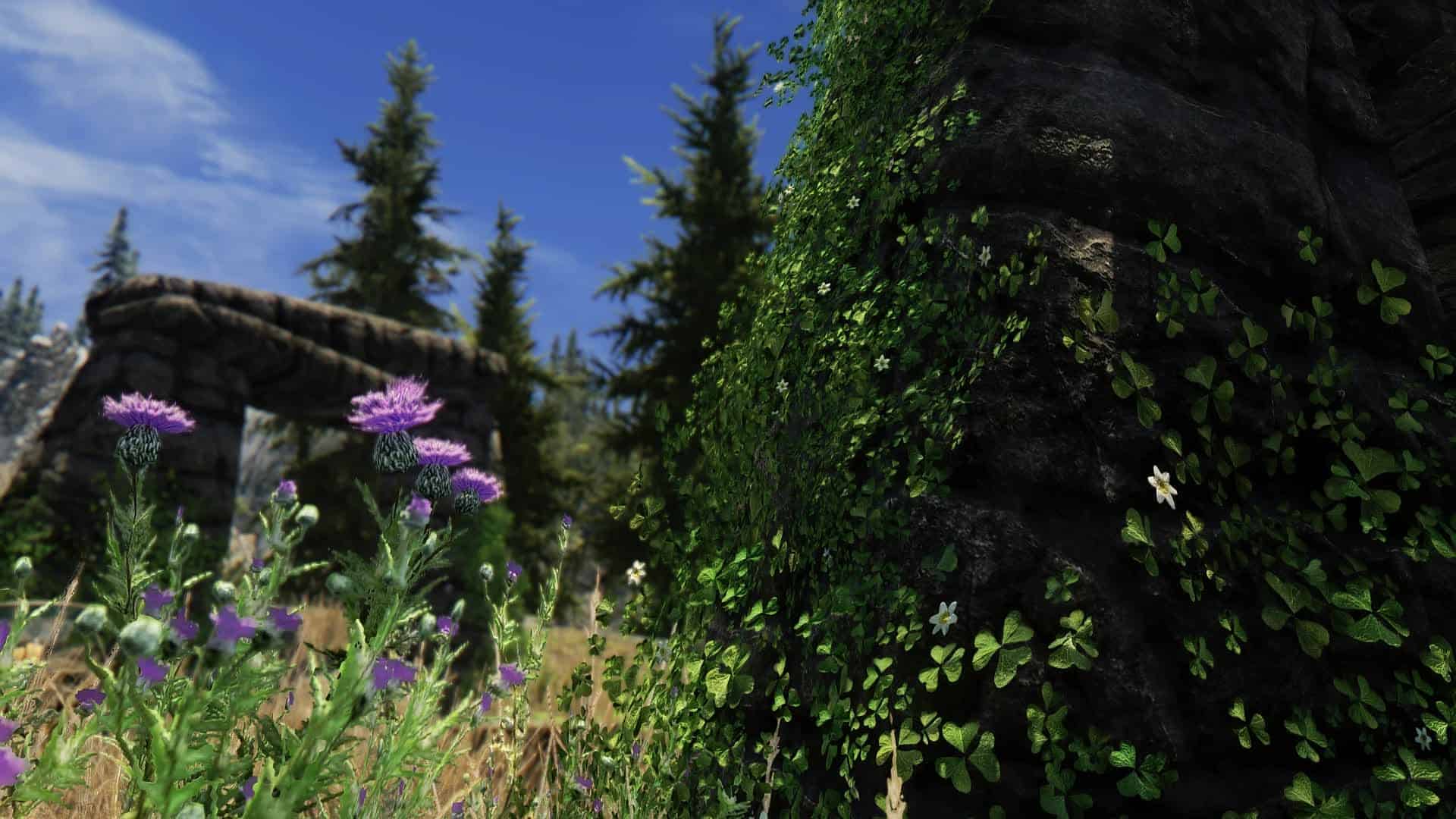Project ENB
From the same author that brought you True Vision ENB, comes an intensely visual ENB based off of HD6’s shader effects. The goal is to provide the optimum ENB preset to be used with Project Reality – Climates Of Tamriel. ENB Series v0.221 and v0.119. Follow the installation steps and your game will look like my screenshots!
This ENB configuration offers intense visuals, high performance, darker dungeons, and customization! The goal is to provide the optimum ENB preset to be used with Project Reality – Climates Of Tamriel. In short, these graphics are EXTREMELY REALISTIC AND SHARP! I have configured this from the ground up and put alot of time and effort into it.
NOTE: You’re also welcome to try my other Skyrim mods Seasons of Skyrim ENB, and True Vision ENB
Dark Souls 3 gamers: My new ReShade preset has been released – Archetype ReShade FX – DS3
Deus Ex – Human Revolution gamers: Here are some Screenshots of my ENB preset.
Please visit my mod page, Deus Ex: Human Revolution ENB, and show your support for future developments.
Mass Effect gamers: Here are some Screenshots of my ENB preset.
Here’s the link to the ENB preset: Mass Effect ENB
INSTALLATION
– ENB Series v0.119 (for Final Edition users) or v0.221 (most current), please download the binary files here mod_tesskyrim_v0221 and extract d3d9.dll to your Skyrim folder. (Remove the dll file and try the InjectorVersion if you have any problems with the WrapperVersion)
– Download my mod and extract the files from the “main files” folder to your Skyrim folder (where TESV.exe is located), and overwrite if asked.
NOTE: For the Climates Of Tamriel versions, the contents of the Data folder should be copied to your Skyrim/Data folder.
NOTE: Please use the files from the “performance options” folders instead of choosing to enable/disable a feature manually. Each one has been specially tweaked to give the best result. Copy the file of your choice to your Skyrim folder (where TESV.exe is located), and overwrite if asked.
– Open your SkyrimPrefs.ini file located in your “My Documents” folder and make sure these lines are set:
bFloatPointRenderTarget=1
bDrawLandShadows=1
bTreesReceiveShadows=1
iBlurDeferredShadowMask=5 (if you use “Ultra” shadows)
– Open enblocal.ini and set the VideoMemorySizeMb parameter (e.g. VRAM + RAM – 2048)
– Disable AA in the SkyrimLauncher options
– (Optional) The “optional effects” folder contains additional effects that provide more customization. Copy the contents of the option folder of your choice to your Skyrim folder (where TESV.exe is located), and overwrite if asked.
– (Optional) You may also copy the contents of my “Data” folder to your Skyrim/Data folder. (NMM version also available)
– (Optional) Download and install the mods listed in the “Recommended Mods” section.
– Load your game and turn the in-game Brightness all the way down.
– Your game should now look like my screenshots, ENJOY! 🙂
Here is a brief description of the Project ENB presets that I offer:
Realistic (True Vision “Natural”) – Natural colors and lighting
Cinematic (Seasons of Skyrim “True HDR”)- More vibrant color and lighting
Cinematic Winter (Seasons of Skyrim “True HDR”) – Desaturated color with “cinematic” palette, film grain, and letterbox vignette
Fantasy (Seasons of Skyrim “HD6 Tribute”) – Uniquely vibrant colors from palette, and most amount of bloom
COMPATIBILITY
– Project ENB is compatible with practically all of Skyrims mods that do not interfere with the ENB Series binary files.
– Works with Realistic Lighting with Customization, Dynavision, Imaginator, etc. However, keep in mind that these types of mods may override some of the ENB values in my configuration and produce unpredictable results. Additional fine tuning may be required if using my configuration with these types of mods.
TROUBLESHOOTING (see also Known Issues/Bugs section below)
Follow these steps if you experience any performance issues or graphical oddities while using this ENB profile, but please double check that you have properly installed my files. (see installation section if necessary)
Note: I offer these guidelines under the assumption that your Operating System and hardware are both in a healthy state, and that you’re using the most current drivers and patches for the game.
Performance Issues: (Here is a guide to help – Skyrim Tweak Guide)
– Option 1. Disable or close any unecessary programs (including Windows Aero) before launching the game. If you’re low on physical RAM, then try setting your Virtual memory to 2.5 times the amount of RAM installed in your system.
– Option 2. Use the preset folders B-D and/or try the SSAO settings found in the “Tips” sections above. If that’s still not enough, then use the “extreme performance” preset as it has the most GPU intensive features disabled. (It still looks nice though)
– Option 3. If you’re using HD texture packs, then try this mod – Optimizer Textures. It will compress the textures in order free up some memory on your video card. (running out of memory will cripple performance)
– Option 4. Disable Anisotropic Filtering in the SkyrimLauncher options. (ENB handles this better)
– Option 5. Don’t overclock your hardware too high. This game is very CPU/RAM intensive and ENB is even more GPU intensive than the unmodded game. (system RAM will most likely fail before anything else if clocked too high)
– Option 6. Reduce the graphics settings in SkyrimLauncher options and in your video driver software if you need to. (this would be a last resort before buying new hardware)
Non-Performance Issues:
– Option 1. Make a backup of your Saves folder, RenderInfo.txt, Skyrim.ini, and SkyrimPrefs.ini. (located in MyDocuments….Skyrim). Delete the 3 files and launch the game (they will be regenerated automagically).
– Option 2. Disable any 3rd party video driver software and start uninstalling Skyrim mods one by one until the problem no longer exists.
– Option 3. Start a new game (for testing purposes).
– Option 4. Post the problem (screenshots included) on the ENBdev.com forum. You might get a reply from Boris V. himself.
– Option 5. Make a backup of your Saves folder and mods you were using and Re-install Skyrim. Delete the main Skyrim folder and the Skyrim folder in “MyDocuments” after you uninstall it just to make sure. (this would be a last resort if all other options have failed, please accept my apologies)
UNINSTALLATION
Remove these files from your Skyrim installation folder
effect.txt
enbbloom.fx
enbeffect.fx
enbeffectprepass.fx
enbpalette.bmp
enbseries.ini
enbsunsprite.fx
enbsunsprite.tga
Remove the files that were included with my Data folder (the Creation Kit needs the file Light.psc)
PERMISSIONS
– This mod contains assets that requires permission from the author before it can be copied and/or uploaded by other users. Please contact the author if you are requesting permission or if you have questions regarding the details of this process.
“ALWAYS CREDIT WORK THAT ISN’T YOURS
If you have received permission to use someone elses assets in your files you should always credit them. If you don’t credit assets you’ve used from other users you will be considered a thief and you’re likely to be banned; so it’s very important you credit the work of others that you have used.
Note: crediting other people’s work does not entitle you to use their work. You must always get permission from the creator of the work first before you upload it to the site.”