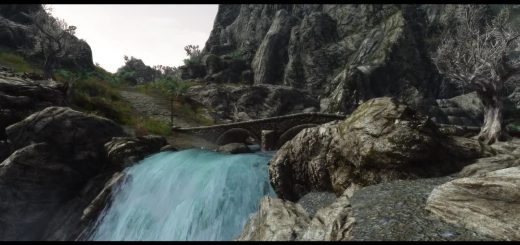Snapdragon Prime ENB
Eyes be bleedin’, frames be droppin.
Killing your Skyrim since ’15
___________________
VERSION 5.0 IS UP & AVAILABLE NOW
Snapdragon Prime is (hopefully) the last big update this ENB setup will get.
The main goal hasn’t changed: This is primarily meant to be used for (character) screenshots,
therefore the hardware requirements are quite high by default. Newer versions are more tweaked for performance as before, but still a bit demanding. I also included an alternative (less distracting) DoF that will boost your fps by a good amount, in case you want to use this for regular gameplay.
This is for convenience, however the settings can of course be tweaked to get even more fps – if you have some basic ENB knowledge.
This ENB also features a unique set of profiles (26+3) you can swap on-the-fly.
Check the provided help folder on how to change them ingame!
If you’re looking for the most realistic ENB, this is probably not the right thing for you.
The purpose of these picture profiles is to create a unique, cinematic look.
That often means blown out highlights, pitchblack darkness, and of course… a prominent Depth of Field effect.
If that’s what you’re looking for, have fun with this setup. But please, read the instructions and help below before asking questions.
As with every ENB setup – enblocal.ini settings are something that must be adjusted to your own system!
Once you set it up right, you can keep it & use it with any ENB setup out there.
Use guides like this to get your settings right.
UPDATE 5.0:
– Added/Integrated all new ENB features into the Snapdragon ENB ecosystem; this includes improved detailed shadows as well as particle lights
– Readjusted shader values to counterbalance certain effects
– Added several new LUTs to try out; removed some unpopular ones
– Changed DOF to Marty McFlys shader
– Added Default LUT setting “Tetro’s Choice” – the setting I personally use a lot
– tweaked sharpness
____________________
You can still get the previous (classic)
All-Is-Vain & Snapdragon standalone versions in the download section.
These older versions are a bit more specialized in what they do.
Some people created some amazing shots with these setups,
that’s why I left them available.
Both also require NLA 2.0 (just check the readme).
Even older, non-NLA versions are still available on my blog page.
You can swap between these profiles at any time,
without leaving the game.
I tried to cover as many styles as possible, so you can switch and swap depending on your character or location.
As I mentioned above, currently there are 26 unique styles to choose from, including:
DEFAULT
Basic, flat look. This is basically the previous main version of Snapdragon.
It can produce a nice look, but the other profiles are recommended over this one.
SNAPDRAGON
This one comes closest to the adjustements I usually did with my older ENBs,
and it’s probably my favourite.
ALL-IS-VAIN
This profile obviously tries to imitate the previous All-Is-Vain standalone version.
CREAMY
Soft, bright, warm tones. Inspired by some older Kodachrome looks, this one’s quite versatile actually.
Makes everything look like its autumn.
LOMO
Inspired by Lomography pictures. Cold, blue colors. Works great with snow.
LOST IN TIME
Inspired by monochrome photography, this is probably one of the most unique settings.
It works pretty good with heavy contrast in your pictures.
DRAMA
Cinematic look, a bit desaturated with lots of contrast.
TOON
Most colorful one, quite bright as well.
Think Snapdragon on steroids. Or World of Warcraft.
SILENCE
Flat profile, low contrast and blown out highlights. Very warm colors.
SPARTA
Inspired by the “300” movies. Emphasis on warm/red tones, this preset creates some cool fighting mood,
especially when there’s blood splattering all over the place.
SOMBER
This one’s by request, and tribute to the “Somber” ENB series. It’s very dark with lots of sepia and desaturation.
OLD WORLD
Low contrast, rich colors. And quite bright compared to the others. Probably one of the more flexible ones.
ECCENTRIC
Old World² (literally). This does everything OW does, but more.
Be aware though, this profile does crazy things to your colors.
and many more!
…or make your own profile.
Follow the instructions inside the help folder in the main download to make your own, unique profiles.
Minor image editing skills required (Photoshop, Gimp, whatever).
___________________
Optional Profile Bundles
All optional Profiles have been included in the main ENB setup!
______________________________
Custom Profiles:
Custom palette by Checkmate
Pala by single-strand
_______________________________
Feel free to add your own screenshots and videos. Please understand that I can’t feature all of them on the front page.
Thanks for contributing!
Hodilton was kind enough to create a new showcase for the Prime Update.
Including how to switch style and how to disable the DoF. Enjoy!
Like every other ENB setup out there, this one requires you to get the latest ENB binaries (Wrapper version) available at enbdev.com
In addition to that, you should also get & install ENBhelper. Drop those files along with my ENB in your Skyrim folder.
Once you did that and installed the other required files mentioned below, you should also adjust the VRAM/RAM values in enblocal.ini.
See the relevant part in this STEP guide! (Scroll down to “ReservedMemorySizeMb” and “VideoMemorySizeMb”)
_________________________
If this is your first ENB (and if so, be aware that this one is meant to be used by advanced users),
you’ll also need to adjust your skyrimprefs.ini and change these values:
skyrimprefs.ini:
[Display]
iMaxAnisotropy=0
iMultiSample=0
bFloatPointRenderTarget=1
bShadowsjavascript-event-stripped1
bTreesReceiveShadows=1
bDrawShadows=1
_________________________
One last thing you need to to is adjust the resolution in the enbloom.fx.ini file (you can do that in the ENB GUI or with a text editor).
Default resolution is set to 1920×1080.
Your ingame brightness slider should be in the lower third, mine’s always @ 33%.
Adjust to your likings.
UNINSTALL?
Remove all files manually.
But I rather recommend using the ENB Remover tool.
(or something similar)
Besides the files noted above, you will also need:
1. Natural Lighting and Atomspherics (only the .esp file!)
2. Enhanced Lighting and FX (Interiors Only) OR 3. Enhanced Lighting for ENB (Interiors)
4. Mindflux Particle Patch for ENB
INCOMPATIBLE WITH ANY OTHER WEATHER MODS.
No, ELFX Weather or COT (or others) won’t make your game crash.
But my weather settings are written for NLA weather codes.If you’re using a different mod,
then the codes are different and ENB won’t take advantage of the weather system,
instead using fallback (default) settings from the main enbseries.ini file.
Mods not necessary but highly recommended with this ENB:
Realistic Water Two
Watercolor for ENB
Realistic Sun for ENB
Skyrim Flora Overhaul
Verdant – A Skyrim Grass Plugin
Static Mesh Improvement Mod
Face Light for character potraits.
And high res texture packs with parallax mapping.
>>For visualized guides, check the help folder in the main download.<< You can toggle ENB on/off with Shift+F12. You can open up ENB GUI with Shift+Enter. Swap Picture Profiles in the ENBEFFECT.FX inside the ENB GUI. Click on TECHNIQUE, and choose in the dropdown menu. You can toggle individual effects (like the DoF) on and off on the left side of the GUI in the [EFFECT] section. You can adjust the Depth of Field in the shaders window. The DoF is labeled as “enbdepthoffield.fx”. Adjust the focal point, near/far blur curve and bokeh radius depending on your picture/screenshot setup. Furthermore, “enbeffect.fx” is interesting if you want to adjust vibrance, contrast and black/white values. “effect.txt” will allow you to adjust grain (enabled by default) as well as sharpening. To get the highest quality screenshots, use >>PRINT SCREEN<< (not >Insert<).
Pictures will be deposited in your Skyrim folder.
For screenshots, disable your Skyrim UI (enter “tm” in your console), go into freefly mode (“tfc” or “tfc 1” in console for freezing time)
and adjust your field of view (“fov XX” in console, XX being the fov number)
__________________________
PERFORMANCE TWEAKS
If you’re insane enough to use this as an actual gameplay ENB,
here are some tips to get you more FPS and a less eye-distracting experience:
– Disable DoF (as mentioned above)
– Reduce Bloom quality inside enbbloom.fx (you can do that ingame).
High values mean lower quality, ranging from -2 to +2.
– Lower SSAO quality. It won’t give you many fps, but every little bit helps.
As for Snapdragon Prime, there are some high performance settings included in the main file
that will basically apply the most impactful tweaks (DOF and BLOOM) for more fps.
_____________________________
DISABLE ON-SCREEN WEATHER FX
If you want to get rid of on-screen weather effects (frost, rain),
you can do so by editing enblens.fx located in your /enbseries subfolder.
Find this line at the beginning of the file:
#define ENABLE_WEATHER_FX //Enable weather effects
and change it to:
//#define ENABLE_WEATHER_FX //Enable weather effects
Save, done!
Mods I’m using for the redhead character (Lilu):
– The Ningheim race
– SRG Female Textures by Seren4xx
– Custom Eye Textures
– Frecklemania
– SG Hair // KS Hairdo
– Custom Bodypaint
– TairenSoul Warpaint
The character is also available as a follower on my flickr or tumblr.
Nexus release maybe in the future, who knows.
And no, there won’t be a preset.
Huge thanks to all these awesome people:
– Boris Vorontsov, gp65cj04, kingeric1992, prod80, Phinix, Confidence-Man, Kyokushinoyama, CeeJay, Miratheus, MartyMcFly –
Special thanks to prod80 and kingeric1992.
PERMISSIONS
Can’t give any. All shaders & code involved are courtesy of the people above.
PM me for more info & if you wanna use specific assets.