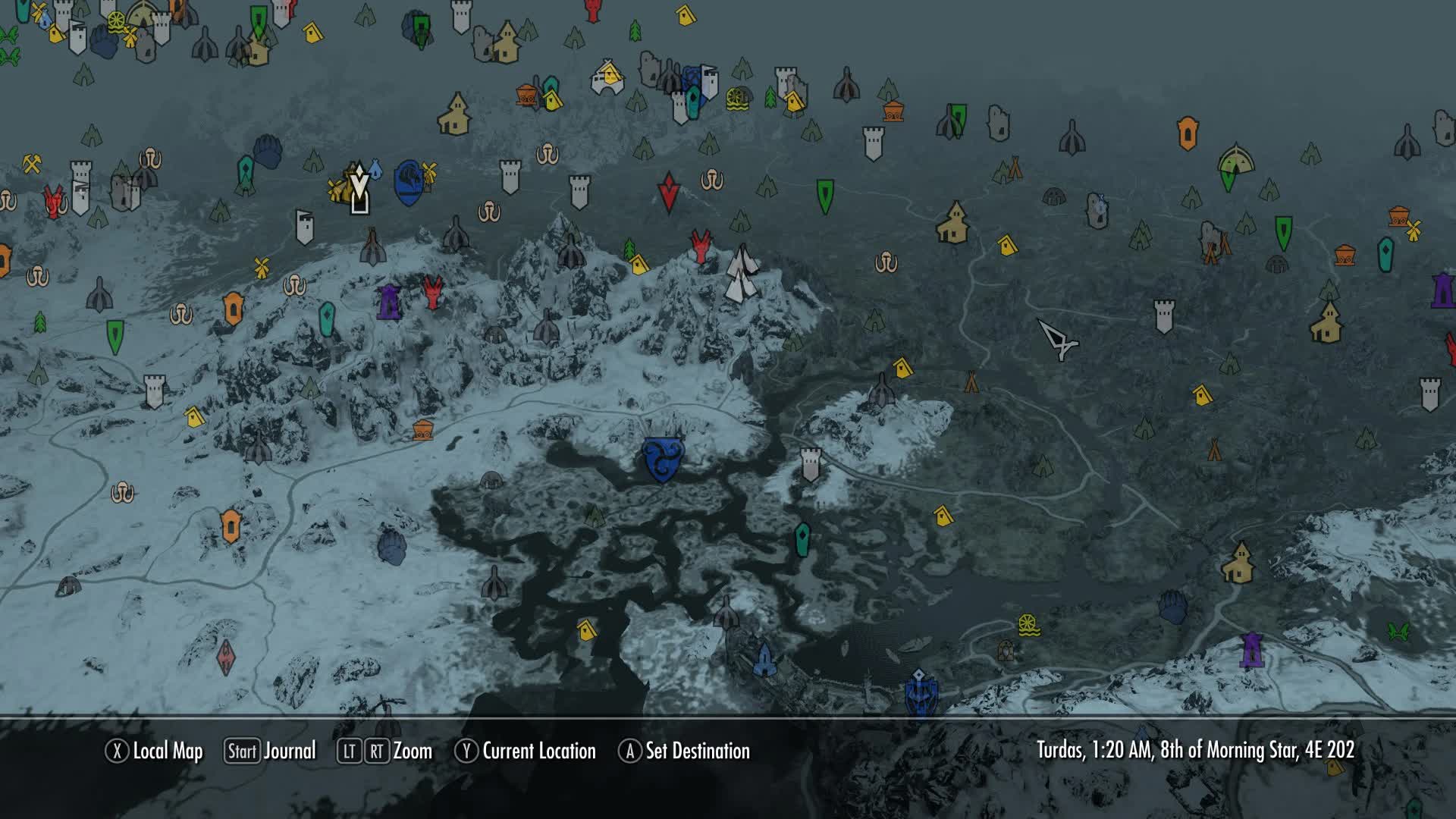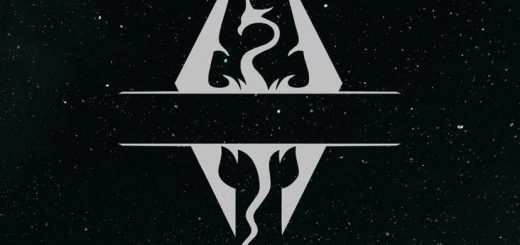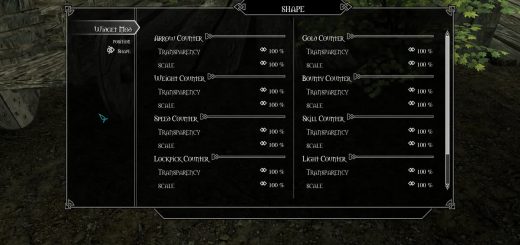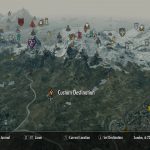
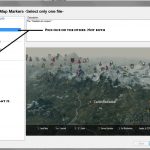


EzEs -Colored Map Markers-
Colors your map markers! – Compatible with Skyrim 1.8 and up, so your waypoint markers won’t disappear – Compatible with SkyUI – Check the description for more info –
Please read BEFORE asking a question about an issue or problem.
– Compatible with Skyrim 1.8 and up –
– Skyrim v1.7 will have the new markers replace your quest waypoints and your player marker –
Regarding alternate color schemes:
I’ve made variations for everyone to pick from, from the installation menu, you can somewhat pick and choose which colors you want to have. Pictures are available for each one there.
If you have a compatibility issue with SkyUI:
A compatibility file is available through the installer. Pick the SkyUI version you want instead of the default ones.
– For SkyUI (3.3) tick the “map menu” under file checking. (this removes error)
Optional Files:
– The ‘Minecart file’ changes the normal mine markers to a minecart.
This does not affect the color of the markers. That is changed by each individual color scheme
Notes
This file shouldn’t interfere with most map mods.
Only mods that edit “map.swf” in the […\skyrim\data\interface] folder, and “hudmenu.gfx” in the […\skyrim\data\interface\exported] folder will be affected. If that’s the case, just install those mods first – then install this mod second and overwrite any files.
=====================================================================
Install notes:
Install notes (if other than NMM):
– Download the file and extract to the files to your data folder.
– “map.swf” goes in the […\skyrim\data\interface] folder.
– “hudmenu.gfx” goes in the […\skyrim\data\interface\exported] folder.
=====================================================================
Troubleshooting:
If your compass disappears, or you are having trouble with the heads-up display, delete ‘hudmenu.gfx’ from your exported folder in the data folder.
located in – […\skyrim\data\interface\exported]
If your markers disappear, delete ‘map.swf’ from your interface folder in the data folder.
located in – […\skyrim\data\interface\] – then re-install
If your waypoint markers are a different symbol than the usual arrows, update Skyrim.
If you have a compatibility issue with SkyUI:
A compatibility file is available through the installer. Pick the SkyUI version you want instead of the default ones.
– For SkyUI’s latest version, tick the “map menu” under file checking. (this removes error code)
Please use the Sub-Topic “Remove 3D Map Camera Restrictions – Issues and Bugs” under the discussion tab if you are still having issues.