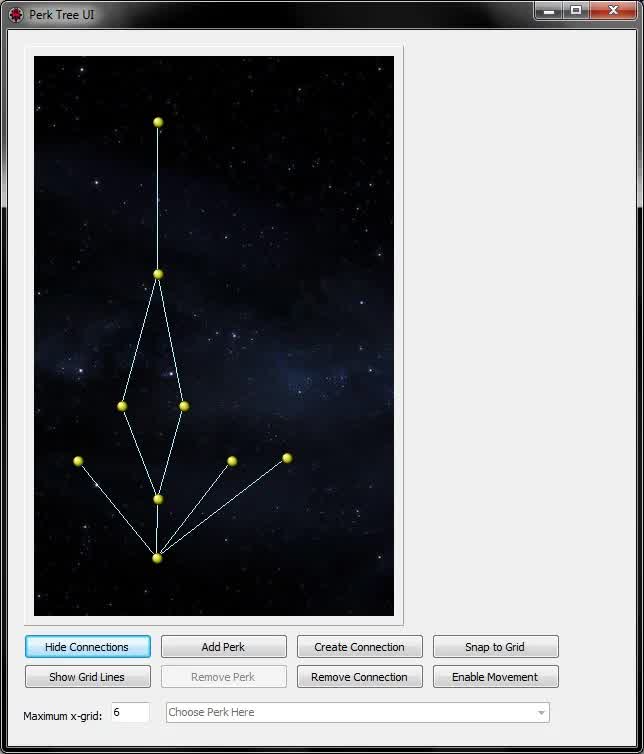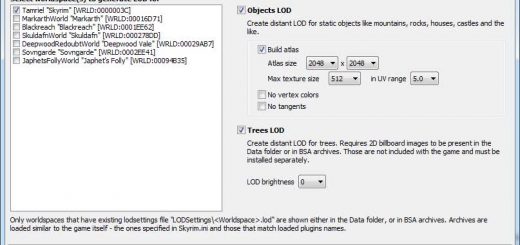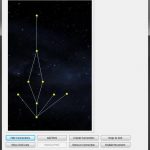
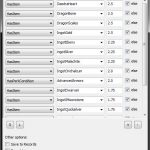



Automation Tools for TES5Edit
A package of scripts for use with TES5Edit that will make modding faster and more efficient. Included is an NPC generator, FormID replacer, Armor Mod Builder, and two scripts (QuickChange and QuickDisplay) which allow you to view, export, import, and change values using a massive range of batch procedures. Modding has never been so easy.
What is Automation Tools?
Automation Tools is a package of scripts for use with TES5Edit. These scripts allow you to
perform batch modifications, generate records, or create useful reports. Automation Tools is a
must have for modders old and new, as the scripts included can save truly massive amounts of
time. With Automation Tools, edits that would once take hundreds of hours can be completed in
mere minutes.
Filename: AT – PerkTreeUI v1.2.pas
Length: 1100 lines
Executes on a perk-tree-containing AVIF record
Features:
Can be used to load and edit perk trees from the vanilla game or mods.
Perfect 1:1 representation of perk trees. What you see in the window will be what you see ingame!
Add new perks, remove perks, create connections, remove connections, the user interface will let you do it all!
Selectively save only specific changes, or save all your changes from the Save Dialog window.
Extremely easy to use, no knowledge of perk trees necessary! Just point and click!
Filename: AT – NPC Generator v1.8.pas
Length: 2464 lines
Executes generally
Features:
Generates NPCs quickly (about 2/second)
NPCs generated completely randomly, billions of possible combinations. No two NPCs will look the same!
NPCs will be generated from the assets available in TES5Edit. Generate NPCs with your hair, eye, brow, beard, etc. mods without any extra work!
Can generate up to 100 NPCs at a time.
Easy to use user interface allows easy customization of generation parameters, including the race, gender, last name chance, scar chance, and height of generated NPCs.
Over 1000 lines of code dedicated to tint layers on generated NPCs.
Generation of NPC facial geometry in the creation kit (Ctrl+Alt+F4) is recommended for NPCs to appear in Skyrim correctly.
Options to skip bethesda assets for certain NPC parts, allowing you to generate NPCs using only mod-added Hairs, Brows, Eyes, and/or Facial Hairs.
Generated NPCs look good.
Filename: AT – Armor Mod Builder v1.4.pas
Length: 2259 lines
Executes generally
Features:
Generates a fully functional Armor mod using user input parameters and a folder of NetImmerse model files.
Supports 6 armor pieces: Helmet, Cuirass, Gauntlets, Boots, Shield, and Cloak.
Option to generate constructable object records (recipes) for armor pieces.
Constructable object records allow for the use as many conditions as you would want from a preset pool of 12 condition functions.
Assets are loaded from the files open in TES5Edit, so custom recipe items, condition parameters, and armor materials are possible.
Manual nif file tagging available if the automatic tagging procedure fails to identify certain nif files in the specified directory.
Generated armor mods are fully functional, but placement in game world must still be done manually.
Filename: AT – QuickChange v2.4.pas
Length: 1203 lines
Executes on selected records
Features:
Allows for batch modification of records via eight useful functions, multiple of which can be set up per script execution.
ElementAssign: Adds an element to a list of elements.
Add: Creates a non-existing element.
Remove: Deletes an existing element.
Replace: Replaces an element value with a new element value.
Formula: Applies a formula to an integer valued element to generate a new value.
Restore: Restores values on a specified element to those found on a lower override or base record.
TemplateRestore: Restores values on a specified element to values from a template record on weapons and armors.
Copy: Copies the element/elements from a specified path on a specified record to selected records.
Import: Imports values from a csv file to the selected records.
ArrayImport: Imports values from an array text document exported with QuickDisplay onto the selected records at the selected path. This allows you to set multiple values stored at a single path simultaneously. E.g. Keywords, Factions, Head Parts, Conditions, etc.
Filename: AT – QuickDisplay v1.5.pas
Length: 369 lines
Executes on selected records
Features:
Allows the user to display values from the selected records at specified paths to the message log.
Allows the user to export values to txt or csv files.
When used in conjunction with QuickChange’s import function, allows for quick and easy modification of values on any number of records.
Filename: AT – Replace FormID v1.3.pas
Length: 349 lines
Executes on selected records
Features:
Allows the user to replace a reference to a given FormID to a reference to a different FormID on the selected records.
Allows loading of FormID lists for ease of usage – you can look up FormIDs to find/replace from the script’s window.
Filename: AT – CCOR Compatibility Script v1.0.pas
Length: 532 lines
Executes on selected files
Features:
Generates a CCOR patch esp to make files compatible with CCOR.
Must be used in conjunction with “CCOResource.esp” or “Complete Crafting Overhaul_Remade.esp” in order to function properly.
Filename: AT – Break it Down v1.0.pas
Length: 477 lines
Executes on selected COBJ records
Features:
Generates breakdown recipes for the items produced by selected COBJ recipes.
Includes breakdown recipes at the tanning rack for leather items.
Several handy options for breakdown recipe creation.
Filename: AT – Re-Evaluator v1.0.pas
Length: 586 lines
Executes on selected COBJ records
Features:
Generates a patch based on user-specified conditions which re-evaluates the value of items based on their production recipe.
Supports five conditions: HasItem, HasPerkCondition, HasKeyword, HasSubstringInEDID, and HasSubstringInFULL.
Re-evaluation conditions can be saved/loaded from within the program.
Re-evaluated values can be printed to the message log, saved to a csv, or saved to records.
Filename: AT – Renamer v1.1.pas
Length: 507 lines
Executes on selected records
Features:
Renames item’s FULL names based on user specified functions and conditions.
Supports four conditions: HasKeyword, HasSubstringInEDID, HasSubstringInFULL, and True (always true).
Supports five functions: Replace, SnipTextBefore, SnipTextAfter, AddPrefix, and AddSuffix.
Conditions and functions can be saved and loaded from inside the application.
Names can be saved to records, viewed in the message log, or exported to a csv.
Filename: AT – Virtual Broom v1.0.pas
Length: 358 lines
Executes on CELL records
Features:
Cleans references from a CELL. Can be used to disable/delete references.
Remove STAT references based on model paths, and remove other references based on the signature of the referenced record.
Filename: AT – NPC Transmogrifier v1.0.pas
Length: 1827 lines
Executes on NPC_ records
Features:
Transmogrifies NPCs using loaded assets.
NPCs are transformed completely randomly, billions of possible combinations. No two NPCs will look the same!
NPCs will be transformed using the assets available in TES5Edit. Re-generate vanilla NPCs with your hair, eye, brow, beard, etc. mods without any extra work!
Re-generation of NPC facial geometry in the creation kit (Ctrl+Alt+F4) is recommended for NPCs to appear in Skyrim correctly.
Options to skip bethesda assets for certain NPC parts, allowing you to generate NPCs using only mod-added Hairs, Brows, Eyes, and/or Facial Hairs.
Options to selectively transform only parts of NPCs.
Transformed NPCs look good.
Installation
0. Install the latest version of TES5Edit (3.0.31) if you haven’t already. It should be installed in your
Skyrim directory, else certain scripts (namely the Armor Mod Builder) may not function correctly.
1. Download the AutomationTools.zip file from Nexus mods.
2. Extract the contents.
3. Place the included Edit Scripts folder in the folder with TES5Edit.exe, merging it with the
existing Edit Scripts folder.
4. You’re done! You can now use the scripts in TES5Edit as you please.
Further Documentation
For further documentation and assistance please refer to the included AutomationTools.chm file.
This is a help file that has topics covering everything from installation to the details of each
script’s application and usage. This includes basic knowledge regarding elements, paths, and
element lists which is requisite for the correct usage of several of the scripts included in this
package. It’s easy to read and use, and I worked very hard on it (almost as hard as I worked on
the scripts!). So please: READ IT!
Frequently Asked Questions
Q: Why did you make these scripts?
A: To help the Skyrim modding community. It also helps that I’m pursuing a career in
Software Development, so this is a nice notch in a my belt.
Q: isn’t working!
A: It’s more likely that you’re doing something wrong than that the script is actually
dysfunctional, so make sure you read the documentation. If you’ve read the documentation and
still think something is wrong check the comments section, and make sure you have the most
up-to-date version of the package (You can search the thread on the forums if you don’t feel like
browsing through multiple pages). If there’s no mention of the issue in the comments, post it.
Q: What are paths?
A: Read the documentation.
Q: I ran mteFunctions.pas and it didn’t do anything, what gives?
A: It’s not supposed to do anything, it’s a library of functions that are used by other
scripts. Don’t run it.
Q: I ran the armor mod builder and no records were created, why?
A: The armor mod builder will build records for armor pieces based on the nif file names
available in the specified directory. Make sure you have TES5Edit installed in your Skyrim
directory, entered a valid directory for the nif files associated with the Armor mod you want to
build, and named your nif files correctly according to a format supported by the script (see the
documentation).
Q: I’m trying to use the Replace FormID/Armor Mod Builder/QuickChange script but the FormID
list isn’t loading, why?
A: You have to select something in the appropriate drop down menu for the lists to load. Even
if the FormID you’re looking for is in the file that the menu starts on by default, or if the function
you want to use is the one that the menu starts on by default, you need to re-select it in order
to load the FormID list.
Q: When I tried to open the help manual (AutomationTools.chm) I got the error “Navigation to
the webpage was cancelled.” How do I fix this?
A: See the Stack Overflow resolution. Also see the post by keithinhanoi.
You can also try unblocking it from the right click -> properties menu or at the bottom of the
right click menu.
Q: Why aren’t there more questions and answers here?
A: Because the package was just released! This section will grow as more questions are
asked.