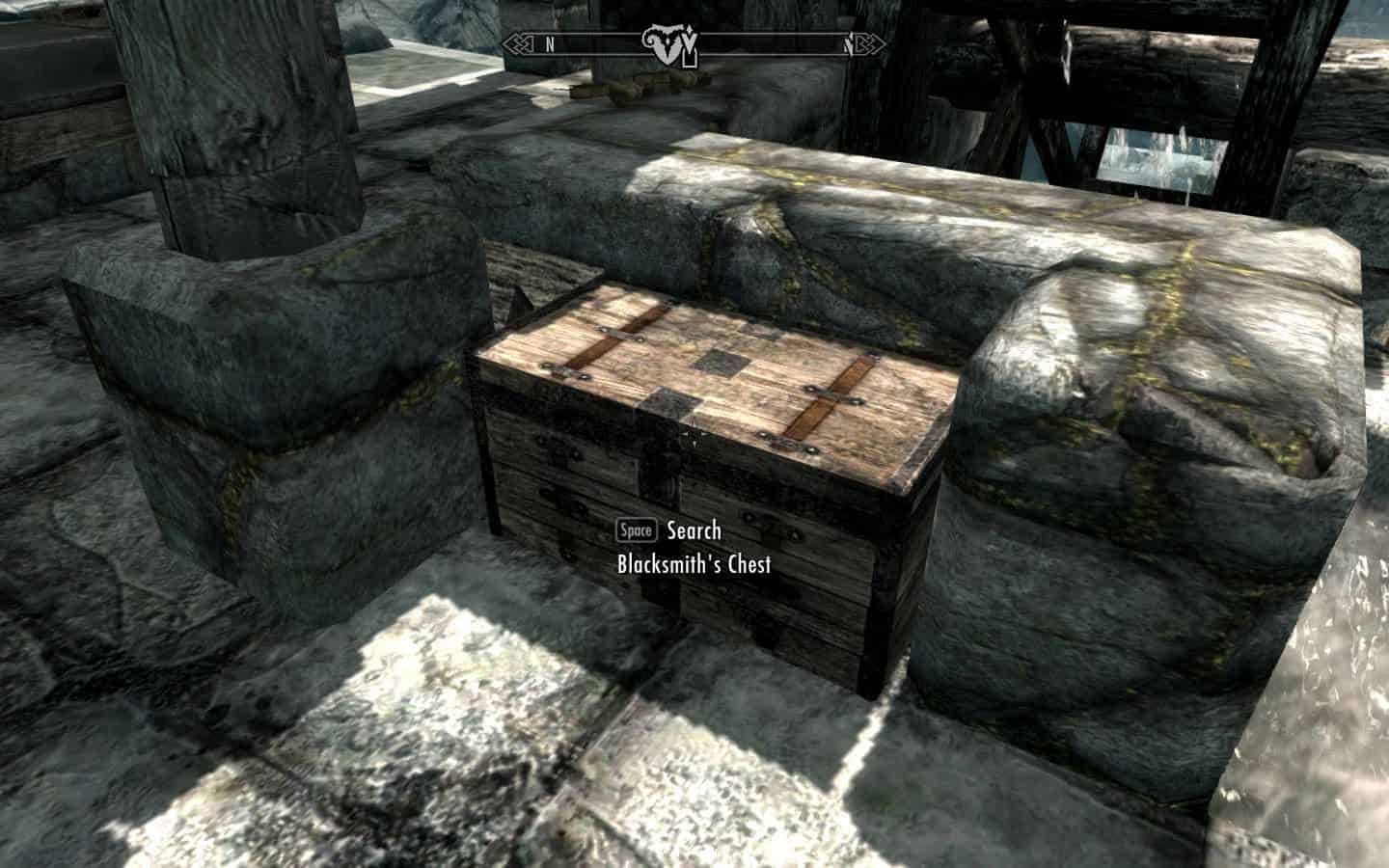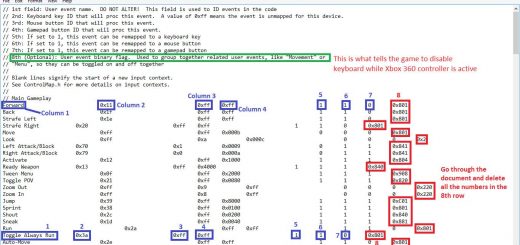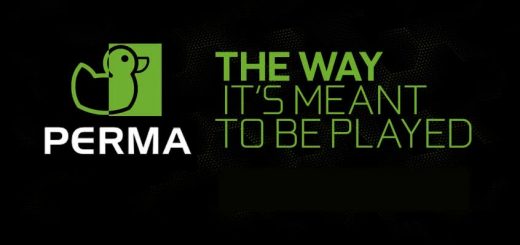Blacksmith Storage Chests – Automatic Storage for Smithing Supplies
Adds non-respawning storage chests to the blacksmiths in the five major cities, plus Riverwood, the Skyforge, Fort Dawnguard, the three Hearthfire home sites, Raven Rock, and Severin Manor. The chests feature optional auto-sorting and shared inventory to make storing your smithing supplies quick and easy.
This mod adds non-respawning storage chests to the blacksmiths in the five major cities, plus Riverwood, the Skyforge, Fort Dawnguard, the three Hearthfire home sites, Raven Rock, and Severin Manor.
The chests feature optional auto-sorting to make storing your smithing supplies quick and easy. You can also choose to have the chests share the same inventory so that what you store in one chest will be available in another. Both the auto-sorting and the shared inventory are optional features that can be turned on or off at any time.
WHAT THIS MOD DOES
Talk to the blacksmith in the respective city to purchase a chest for 1000 gold. While the dialogue indicates that you are renting the chest from the blacksmith, it is simply a one-time purchase. Once purchased, the chest is considered owned by the player for the purposes of the game. Note that certain locations, such as the Skyforge and Fort Dawnguard, are tied in with quests and have special requirements for accessing their respective chests; these are noted in the Additional Information section below.
I’ve also created a version that combines Blacksmith Storage Chests with Carpenter Chests for Hearthfire. You do not need to use the Carpenter Chests file if using the combined version. However, if you are updating from one to the other, you should remove all the items you have stored in the Carpenter Chests before updating or you will lose those items.
REQUIREMENTS
The Complete versions require Dawnguard, Hearthfire, and Dragonborn
The Dragonborn version requires Dragonborn.
The Vanilla version does not require any of the DLCs.
Do not use different main-file versions together; they will conflict.
There are patches available for Dawnguard and Hearthfire, which can be combined with either the Vanilla file or the Dragonborn file.
UPDATING
If updating from any of the 1.2 versions to either of the Complete versions, you can safely update by simply downloading and replacing the old files with the new files. You will not lose any of the items you currently have stored in your blacksmith chests.
If you were previously using Carpenter Chests and are updating to the combined version, you should remove all the items you have stored in the Carpenter Chests before updating otherwise you will lose those items.
If you are updating from the vanilla 1.2 version to any of the 2.0 versions, you can safely update by simply downloading and replacing the old files with the new files. You will not lose any of the items you currently have stored in your blacksmith chests.
If you are updating from the 1.2 Dawnguard or Dawnguard/Hearthfire version to the Vanilla or Dragonborn 2.0 version (and presumably also using Dawnguard and/or Hearthfire 2.0 patches). You will need to remove the items you have stored in the blacksmith chests before updating the files. Items stored in the shared inventory and/or in individual vanilla chests MAY be okay, but I have not tested this and would recommend removing all items prior to updating in order to guarantee that they won’t be lost.
COMPATIBILITY
The locations I chose for the chests were all spots that required minimum changes to the cells. I also did not make any changes to the navmesh in any of the cities. So unless another mod alters the exact location where I placed one of the chests, it should be fully compatible with this mod.
OPTIONAL SETTINGS
To access the Settings menu, activate the chest while sneaking.
Each chest is individually configurable with the following settings:
– Auto-sorting menu for smithing supplies (default = On)
– Shared Inventory (default = Off)
These features work independently of one another, so you can have auto-sorting along with shared inventory, or shared inventory without auto-sorting, etc. Each chest is set independently of the others. This means that you can choose to share the inventory between all or just some of the chests or set them so that the auto-sorting menu appears for one chest but not another. If you want to connect a new chest to the shared inventory, you simply change the setting for that chest, close and reopen the chest. If you have things already stored in the chest before connecting it, those items will simply get added to the shared inventory. You can change the settings at any time, as often as you want, and you will never lose any items. If items disappear from one chest after toggling the shared inventory, simply turn the shared inventory back on to regain access to the items and remove them from the shared inventory.
LOCATIONS
Chests are located in Whiterun, Solitude, Riften, Windhelm, Markarth, Riverwood, and the Skyforge.
If using a Complete version or Dawnguard patch, then a chest can also be found in Fort Dawnguard.
If using a Complete version or Hearthfire patch, then chests can be found outside at each of the Hearthfire homesites.
If using a Complete or Dragonborn version, then a chest can also be rented from the blacksmith in Raven Rock. There is also a free one available inside Severin Manor (the Severin Manor key is needed to access this chest).
ADDITIONAL INFORMATION
While the auto-sorting menu is designed for crafting supplies, you can store anything you want in the chests.
You cannot rent the Skyforge chest; this chest can only be opened with the key located on the map table in the Harbinger’s bedroom (you can either steal the key or wait until it becomes lawfully yours).
If you escape from Helgen with Hadvar and side with the Imperials, then Alvor will allow you to use the chest in Riverwood for free.
If you complete the fire salts quest for Balimund in Riften, he will allow you to use the chest for free.
The chest in Fort Dawnguard will appear when the forge is enabled. It is free to use.
When a chest is connected to the shared inventory, it will say “Empty” when you hover over it with the cursor. This is simply an artifact of the way in which the shared inventory works. Your supplies are still safe and will immediately appear as soon as you open the chest.
If you have auto-sorting turned on, but have no smithing supplies in your inventory, then the auto-sort menu will not appear.
You cannot access the shared inventory while sneaking. If you add things to the chest while sneaking (and with shared inventory turned on), the items will be added to the shared inventory once you close the chest. To access the items, open the chest when not sneaking.