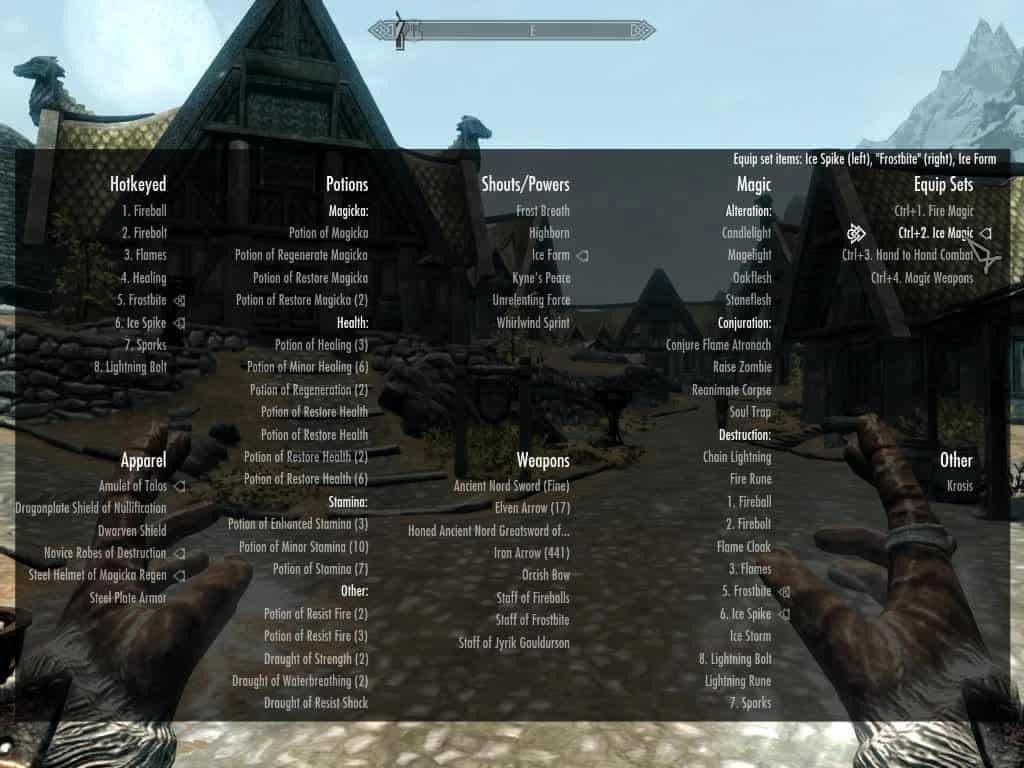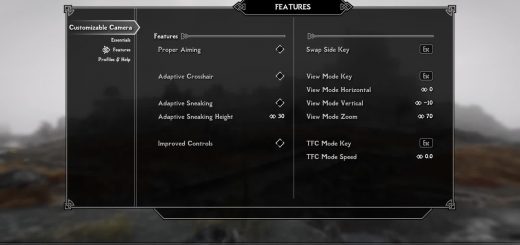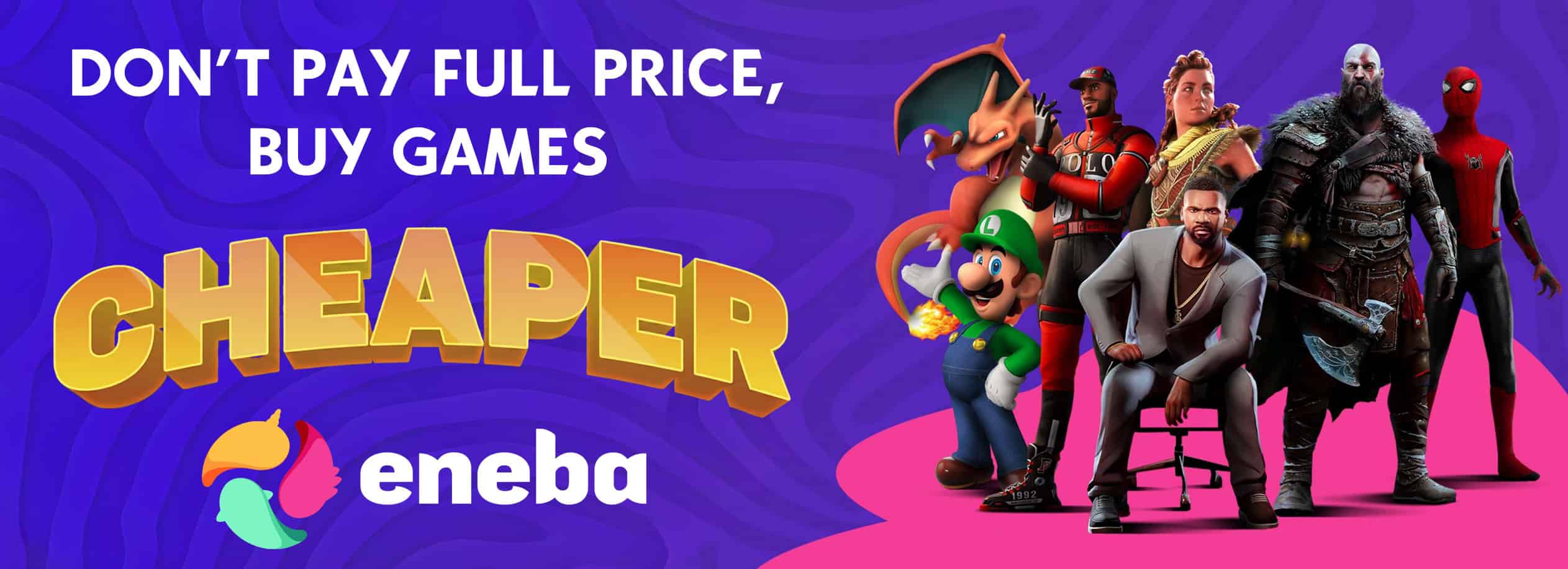Categorized Favorites Menu
Replaces the single favorites menu with categorized menus.
================================================
Categorized Favorites Menu v0.1.18 (Mar 31, 2013)
================================================
This mod replaces the single favorites menu with several categorized
favorites menus, with subcategories. Use the mouse and mouse wheel,
or WASD or the arrow keys to navigate. Ctrl+mouse wheel switches
between lists.
Please read this section and the FAQ below before posting to the discussion page.
Requirements:
SKSE is required for saving settings from the game (menu position,
equipset creation, etc).
The mod can be used without SKSE, but you won’t be able
to create equipsets in-game or save the position of the menu (without
SKSE, you’ll have to edit the configuration file).
Recommended minimum resolution is 1024×768.
Features:
Categorizes favorited items into separate lists.
Each list can have sub-categories, for organizing your items further.
“Equip sets” for equipping different sets of favorited items
(experimental). See “Equip sets” below.
The menu and lists are configurable in favoritesmenu.cfg, with many
configuration options, including:
Menu position on screen
Width and length of lists (individually configurable per list)
Layout of the lists
List text alignment (left or right alignment)
Font sizes and colors
Separate hotkey colors
Custom lists by item name
For an introduction to Categorized Favorite Menu’s features,
see this article at The Backline.
Keyboard shortcuts:
1 to 9 with item selected: Hotkey selected item.
Ctrl + w/s/left/right: Moves the menu up/down/left/right 5 pixels.
Hold ctrl+shift to move by 1 pixel.
Ctrl + f: Create an equipset from the currently equipped items.
Ctrl + delete: Delete the selected equipset.
Mouse wheel: scroll list
Alt + mouse wheel: scroll list faster
Ctrl + mouse wheel: switch lists
Compatible with:
SkyUI
QD Inventory
HeadBomb’s Better Sorting Mod version 1.65+ (see compatibility section
below)
Xbox controller on PC: Some people have reported that it works fine,
others that it doesn’t. Try using left/right on the left stick to
go between lists.
English, Italian, German, French, Spanish, and Russian versions of
Skyrim (see translations below).
See the Compatibility section below for more details.
========================================================================
FAQ
========================================================================
Problem: The menu is too big / off screen.
The default config file was configured for a resolution of 1024×768.
Use ctrl + w/s/left/right: Moves the menu up/down/left/right 5 pixels.
Hold ctrl+shift to move by 1 pixel (which requires SKSE to save).
Or open the favoritesmenu.cfg or favoritesmenu_overrides.cfg file
and adjust these values:
menu_base_x = 7
menu_base_y = -730
default_list_entry_height = 28
default_num_list_entries = 11
For example, people with a screen resolution of 1920×1080 have reported
success with menu_base_y set to -667, or by setting default_list_entry_height
to something like 22.
How do I edit favoritesmenu.cfg effectively?
You can set your game to “windowed” mode, alt+tab out of the game
open the file, edit+save the file, alt+tab back into the game, and close and
reopen the favorites menu to test your change. The config file is
reloaded each time you open the menu.
If you have the Steam version of the game, the file should be located at
C:\Program Files\Steam\steamapps\common\skyrim\Data\Interface
See the “Installation” section below.
Use an encoding of UCS-2 Little Endian / UTF-16LE with BOM (particularly for translations).
ANSI / UTF-8 works for English language configs.
Problem: Some of my items are miscategorized.
Do you have a mod installed that changes item names? CFM works by
matching keywords in item names, so if the item names change, CFM won’t be
able to categorize them. CFM works with Headbomb’s Better Sorting
mod version 1.65+. See the “Compatibility” section
Are you using the English version of the game? See the “Compatibility”
and “Translation” sections. If your config file is in English and
your game isn’t, then it won’t work.
For most other problems, including items you renamed or enchanted,
see the favroitesmenu.cfg file and categorized_favorites_menu_config_guide.html
for how to configure the menus.
Problem: My game crashes when I try to save.
This is caused by incompatibilities with the auto-favorites mod and
Skyrim 1.4.x. Delete /Data/SKSE/plugins/auto_favorites.dll
Problem: Left / right mouse clicking isn’t working.
Your controlmap.txt might be weird. Try the “Right-Left-Mouse-Button-Fix”
file in the “Optional Files” section of the download page.
Also try loading a “hard save”, instead of a quick save or an auto save.
Some people have said that works.
Equip sets are slow to equip / hotkeys don’t work /
/ some items don’t equip / something doens’t work quite right.
Equip sets are experimental, and might not work quite right all the time.
Equip set hotkeys only work when the favorites menu is open.
Items have to be favorited to work in an equip set.
If they’re slow to equip, try decreasing your texture resolution in the
game video options. If you have a high-res texture mod, especially for
weapons, then that will slow down equipping weapons because the game has
to load more data.
========================================================================
Equip sets
========================================================================
Equip sets allow you to specify a set of equipment to equip all at once.
This is an experimental feature, so it might not work perfectly. Also,
any item that you want in an equip set must be favorited (or the
favorites menu won’t know about it!).
Equipsets can be created in-game by equipping the equipment you want in
the equipset, then pressing ctrl+f. You’ll be prommpted to enter an
equipset name, a hotkey, any unequip options (see below), and a dropdown
of the selected equipment (informational only). Equipsets are saved to
“favoritesmenu_eqiupsets.cfg”.
Equipsets can be deleted in game by selecting the list you want to
delete and then pressing ctrl+delete.
Note that the equip sets that come with the default configuration
are very generic, so they may not work very well for you. See the
config file for how to configure equip sets, or the above two
paragraphs.
When you select an equip set, its items will get equipped. Any items
that are already equipped will not be unequipped, unless they’re being
“overriden”. That is, if I have Steel Armor, a Shield, and a Sword
equipped, and I select an equip set that has Flames and Frostbite,
the Steel Armor will still be equipped. If all the items of an equip
set are equipped in the correct places, then it will be displayed
with an equipped icon.
Equip sets can also have hotkeys. They can be assigned ctrl+1 through
ctrl+9. The modifier key to use can be configured in the config file
(eg, alt+1, shift+1). Hotkeys can be disabled if they interfer with
another mod. The favorites menu must be open for these hotkeys to work.
Equip set hotkeys are not compatible with the xbox controller at this
time.
========================================================================
Installation
========================================================================
Copy favoritesmenu.swf and favoritesmenu.cfg to the
“\Data\Interface” folder. For Steam, this is typically
“C:\Program Files\Steam\steamapps\common\skyrim\Data\Interface”.
Also copy the SKSE folder in the archive to the Data folder in the
game directory.
========================================================================
Uninstallation
========================================================================
Delete favoritesmenu.swf and favoritesmenu.cfg from the game folder.
========================================================================
Compatibility
========================================================================
Game versions:
This mod was developed and tested with the latest Skyrim version from
Steam. This mod has not been tested with the Xbox, PlayStation, or
non-Steam PC versions of Skyrim.
Xbox controller:
This mod should work with the xbox controller on PC, though I haven’t
personally tested it. Should also be compatible with SkyUI and
QD Inventory.
Languages / Mods:
Unfortunately, the game doesn’t give the favorites menu any information
about favorited items — just its name, hotkey, and some index values.
So, the mod has to resort to keyword matching. This means that (for now)
the default configuration will not work with mods that change item/spell
names. It also means the default configuration will work with only the
English version of Skyrim. See “Translations” below. You can add/modify
any miscategorized items, or translate item names by editing the
favoritesmenu.cfg file. Patches welcome!
================================================
Known Issues
================================================
1. When pressing W or S on a selected list, sometimes
the entry text can shift by 1 pixel.