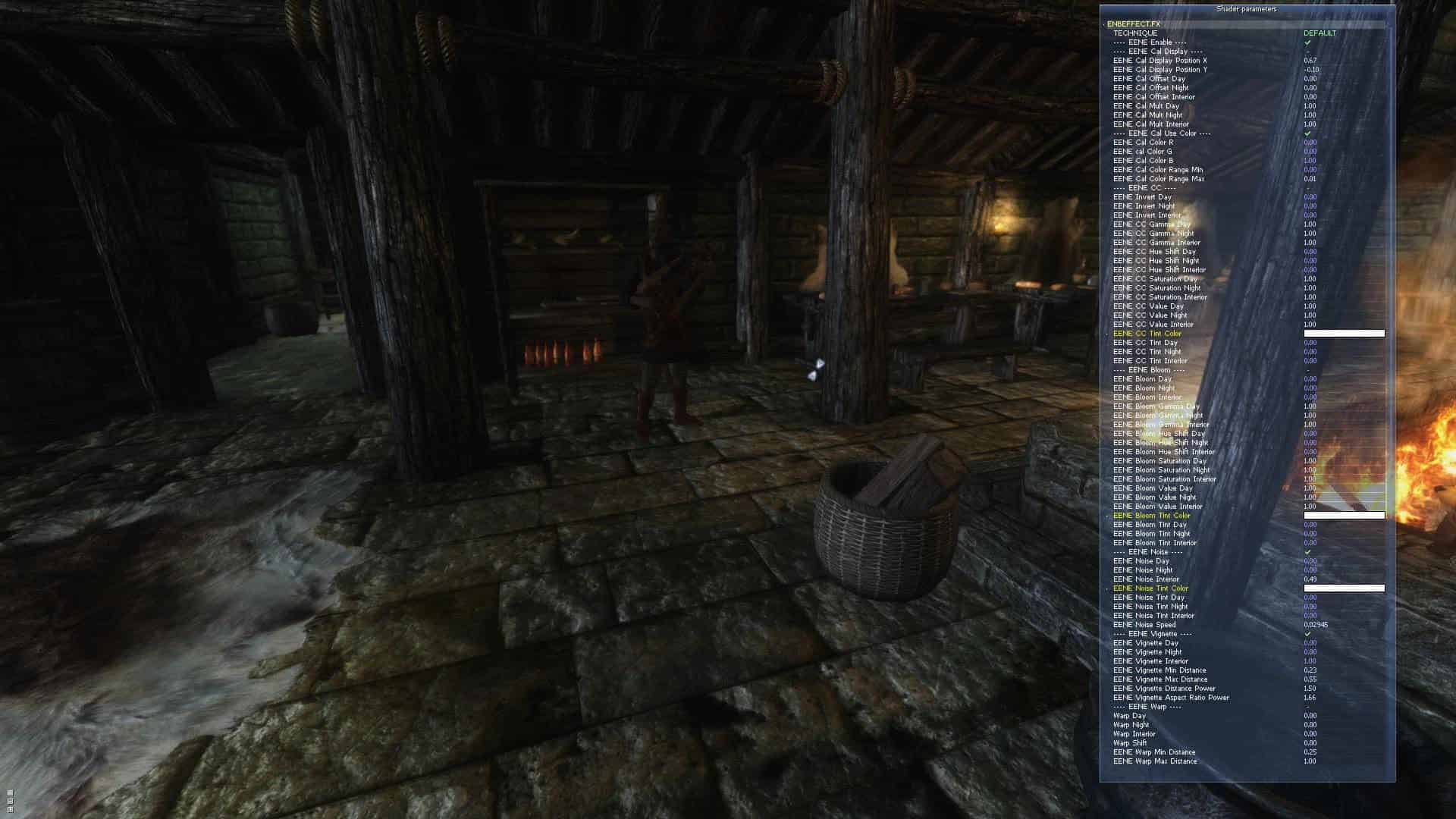Enhanced ENB Night Eye
Adds user controllable color correction, bloom, and noise for Khajiit night eye effect. Replaces ENB enbeffect.fx file.
Description
Many ENBs do not show the game’s Khajiit night eye effect which makes playing that race less than desirable if using ENB.Gopher’s popular Predator Vision mod also has the same issue.This mod aims to make these two effects work and make them more enjoyable by letting you easily configure them to suit your taste via the shader window that is part of ENB.The controls and features let you make it as subtle or ridiculous as you want.
Usage:
Use the in game ENB GUI by pressing SHIFT and ENTER.Make sure the “Show shaders window” control is checked in the main interface. See screenshots for some common settings.
Features:
* Day/Night/Interior multipliers
* HSV, gamma, and tint color correction
* Bloom with HSV, gamma, and tint color correction
* Noise intensity with tint
* Vignetting
* Warping
* Sharpening
* Blurring
Installation:
1.
Download the main file, uzip, and run the installer as in previous versions.
2.
In the installer, browse to and select your existing “enbeffect.fx” file in your game directory.This file might alternatively be located in a sub-directory named “enbseries”.If you use Realvision, make sure that you don’t select the file in the “RealVision_ENB_files” sub-directory by mistake.
3.
Press install.If prompted to turn off existing ENB night vision it is recommended to select yes.
4.
If you do not use Gopher’s Predator Vision mod, download and install with NMM the EnhancedENBNightEye.esp file
5.
If you do use Predator Vision, download and install with NMM the EnhancedENBNightEye_withPredatorVisionPatch.esp file.Make sure to load this .esp after Predator Vision.esp since that is it’s master
6.
Launch the game and load your savegame
7.
Press the SHIFT and ENTER keys to show the ENB interface
8.
Show the shaders window by checking on the “Show shaders window” at the top of the gui window that is titiles “enbseries.ini”
9.
Expand the “ENBEFFECT.FX” section of the shaders window
10.
Important: If you do not have the ENBEFFECT.FX section, then something went wrong with the installation/integration with your ENB preset.There should be some white text printed at the top of the screen indicating an error.Write down the error and post it in the comments.You need to use ENB version 0.254 or later for this text to show up.See the notes section for more about errors and troubleshooting.
11.
IMPORTANT NOTE: By default, all of the effects are disabled so you will need to turn them on and adjust to your liking.See the screenshots for how some of the effects look and their settings.
12.
Read the notes below and version history sections below for more details.
Notes:
1.
If you are using Gopher’s Predator Vision, you should change the “EENE Cal Mult” values from 1.0 to 2.0 since that image space modifier is set to half (0.5) effect.
2.
If you have problems running the installer (missing msvcr120.dll), make sure you install the Visual C++ Redistributable Packages from
3.
Also note that when exiting the installer you may get a message from Windows saying that this app did not install correctly.You can ignore this.
4.
This is not a full ENB preset. It only enhances the enbeffect.fx file that is part of presets and the standard ENB distribution. Either an ENB preset or the standard ENB distribution from www.enbedev.com need to be installed first.
5.
Make sure that ENB the Time of Day feature is turned on.If it is off, then during the night, the day multiplier for will also affect the night. From my tests though, the reverse is not true whereas during the day the night multiplier does not affect the day.
6.
If you are seeing the blue screen even when ENB is enabled, you probably have some game color correction happening in you enbeffect.fx file.Look for lines like this:
#ifdef APPLYGAMECOLORCORRECTION
//apply original
r0.x=1.0/_c2.y;
r1=tex2D(_s2, _v0);
r0.yz=r1.xy * _c1.y;
…
#endif //APPLYGAMECOLORCORRECTION
If you have the “#ifdef APPLYGAMECOLORCORRECTION” line, then you should have this line at the top of the file:
#define APPLYGAMECOLORCORRECTION
You should coment out that line like this:
//#define APPLYGAMECOLORCORRECTION
If you don’t have that line, look for code similar or identical to the above and comment it out by typing a “//” without the quotes at the start of each line like shown above.
7.
As stated above, all of the effects are disabled by default.Even when turning the check boxes on there should be no change in the game until you change the values.It’s up to you to set it up as demonstrated in the video.
8.
If you are not seeing the gui controls then the shader probably did not compile.You should see some white text on your screen describing the error (Enb .254 required).You may see this error:
error X4507: maximum ps_3_0 constant register index (224) exceeded – Try reducing number of constants referenced
First try commenting out some of the defines in the enbeffect.fx file.Start with something like this:
#include “EnhancedENBDiagnostics.fxh”
#define EENE_ENABLE
//#define EENE_ENABLE_CALIBRATION_DISPLAY
#define EENE_ENABLE_CC
#define EENE_ENABLE_BLOOM
#define EENE_ENABLE_NOISE
#define EENE_ENABLE_WARPING
#define EENE_ENABLE_VIGNETTE
//#define EENE_ENABLE_BLUR
//#define EENE_ENABLE_SHARPENING
Then try re compiling the shader by either quitting and restarting the game, or pressing the button on the ENB interface.