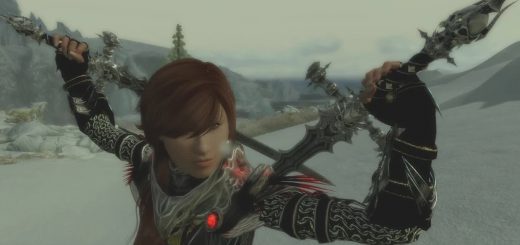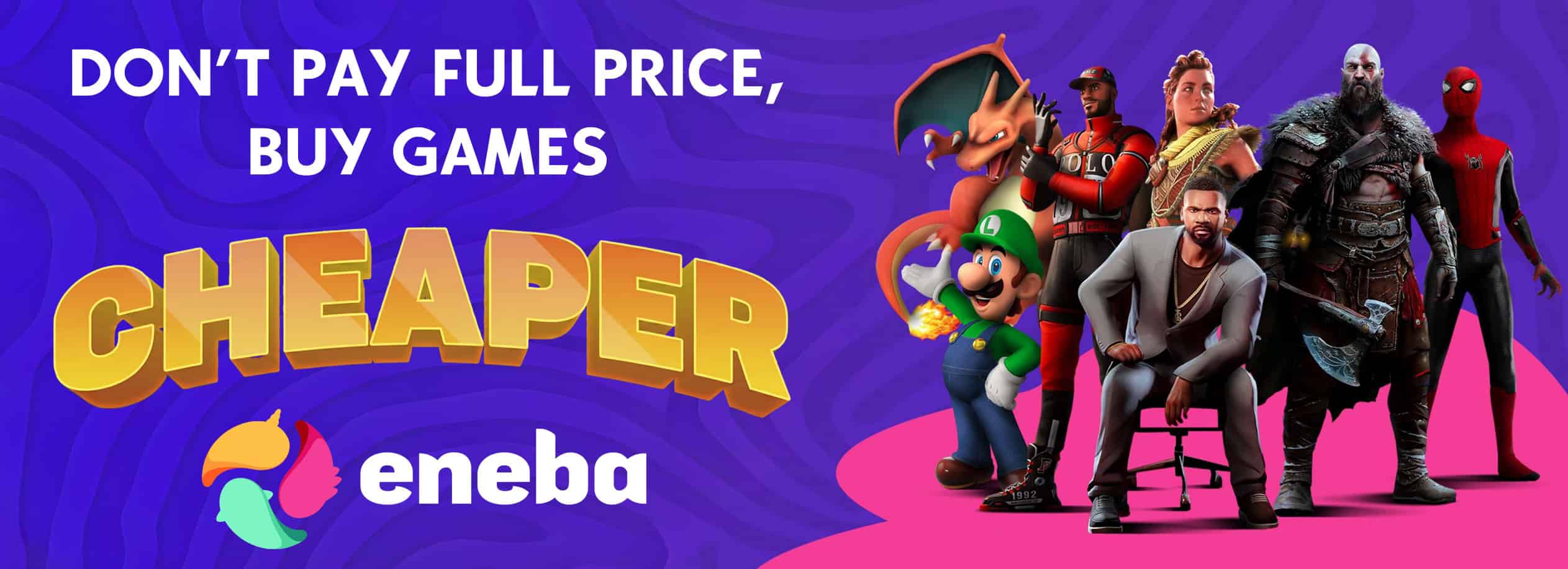FNIS PCEA2 – Player Exclusive Animations (dynamic)
FNIS PCEA2 SE (Player Character Exclusive Animations, 2nd generation, for Skyrim SE) allows you to define animations which are dedicated to the player only.
FNIS PCEA2 at 11.50
But unlike its pre-decessor PCEA, FNIS PCEA2 allows you to:
select your custom animations DURING THE GAME via MCM
distribute your animations into up to 10 different subfolders which can be freely combined
use this functionality without a custom race for the player
And, to make things most easy for the user, FNIS PCEA2 already comes with a selection of replacers:
New Animation Pack by xp32
Immersive Animations by Bergzore
YY Anim Replacer – Mystic Knight by yukl
YY Anim Replacer – Zweihander by yukl
Oriental Swordsmanship animation of East Asia by cyh0405
Magiska – Spell Casting Animations by Feuertin
Jump animations by Davjes
Pretty Female Idles by dualsun (1 animation)
Many thanks to the authors of these great animations for sharing them with the community, and for giving permission to upload them whith this mod.
These included animation replacers allow you to start FNIS PCEA2 right out of the box.
Note 1: FNIS does “only” support 537 animations this way. Which is only about one third of all animations for character. The reason: system limitations. Animations like ritual spell, staffmagic, sitting, horse riding, killmoves, and crossbow are purposely ommitted in the interest of ALL users. You don’t need to ask me. I will not add them in a later release of FNIS.
Note 2: there are a few additional folders which end with “_EquipOnly”. These files are part of the included animation replacers. They are separated however in order to not conflict with the equip animations set by XPMSE/Racemenu. If you don’t use XPMSE or another mod changing equip animations using FNIS Alternate Animations, you can move these files back to their original folder.
Recent Change(s)
2015/12/01
FNIS PCEA2 SE 7.0
Porter over from FNIS PCEA2 for SKyrim (32bit)
Added reaction on player race change (werewolf, vampire lord)
Requirements
SKSE64 (2.0.4 alpha or newer)
SkyUI (5.2SE or newer)
FNIS SE
Installation and Usage
It’s really easy:
Install the required mods/tools as usual: SKSE, SkyUI, FNIS 6.0 and above
Install FNIS PCEA2 manual, or with NMM or MO
Run FNIS (GenerateFNISforUsers.exe)
Start Skyrim
Go to the MCM Mod Configuration and select the Animation Folder(s) you want
You see how easy it is? Now define your own selections. See “Create your own animation collections”.
Configuration Options (SKYUI MCM)
Refresh PCEA animationsa NOW: When FNIS PCEA2 is in competition with other mods which use the same FNIS functionality maybe improperly, things might get messed up over the time. Activating this option will refresh all animation variables according your folder selection at the time you have entered the MCM menu. Note: you can call this option once every time you have opened your MCM menu.
Available Animation Collections: These are up to 10 of your collections which you have defined as described above. The first (most upper) collection has lowest priority, and adds its animation groups first. The following collections define their animations on top of that, overruling possibly defined groups from the upper collections. See “FNIS Background” for details.
Create your own animation collections
ATTENTION Mod Manager users (Vortex, MO(2), NMM Virtual Install): do NOT try to make the following changes DIRECTLY into the mod manager’s mod directory for FNIS PCEA2. Mod managers do not recognize changes that are manually done by the user. You need to make a new FNIS PCEA2 zip file, and install this with your mod manager.
Of course you don’t need to stick with the included animation replacers. You can have up to 10 different subfolders which contain your different animation sets.
The 10 subfolders that PCEA2 recognizes have to be defined the following way:
The subfolders are located directly inside “animations\FNIS_PCEA2”. No subfolders allowed, in particular no “male” or “female”.
The subfolder names start with a digit “0” to “9”. The digit indicates priority of the given folder: 0 is lowest, usually taken for the big animation packs; 9 is highest, for specialized animations. It’s possible to use the same priority more than once (so you don’t have to rename folder names when insert a new one).
If the 2nd character of a subfolder name is “_”, then this subfolder is a default folder and will automatically be selected in the MCM menu the first time you start FNIS PCEA2, or change its directories.
Only 10 subfolders, when FNIS PCEA2 already comes with 7? YES.
Use your folders wisely, and don’t just dump any set of animations you find somewhere on the net. FNIS Alternate Animations (AA, the FNIS base technology) adds a considerable load to your installation. Not only for the animations and the modified behavior files, but also for the data needed to support file pre-caching in order to avoid intermittent t-pose situations. So, for example, you play only one gender? Remove the female/male specific folders you don’t need.
Only put your animations files into these Animations/FNIS_PCEA2 subfolders. Never try to change files in FNIS_PCEA2 itself! The FNIS generator will copy your files under different names into FNIS_PCEA2. And it will adjust the Skyrim behavior files accordingly. Removing files there will result in the well-known t-pose.
FNIS Background
FNIS SE Behaviors provides an ALTERNATE ANIMATION (AA) functionality, which allows modders to DYNAMICALLY replace standard animations by an “arbitrary number of custom ones. Currently there are 537 animations which can be replaced. They range from the mt_idle.hkx, over sheathed and unsheathed movement and sprint, equip and attack, to magic and more. Basically most animations which cannot be defined by FNIS otherwise (like idles, furniture, paired, and killmove), or which don’t seem very needed (e.g. riding and crossbow).
But due to the sheer amount of animations, it is not possible to change all animations independently. You always change the animations per group. Group sizes range from 1 (mt_idle) to 44 (1hm attack). The change of one group is controlled by one Animation Variable, which can be set with FNIS functions. If a mod provides only some animations for one group, FNIS will use the vanilla animations in place of the missing ones.
As a result, FNIS PCEA2 will not merge different folders. For example, Immersive Animations defines (almost) all 1hm attack animations, Mystic Knight only the 1hm_attackright.hkx. If you select both animation folders, and keep the higher priority for Mystic Knight, then this will only activate 1hm_attackright. The other 1hm attack animations will be the vanilla ones, despite the fact that you have also chosen Immersive Animations. If you don’t like that, then you have to fill up your folders appropriately. The files GenerateFNIS_for_Users/Alternate_AnimationGroups.txt and Animations/FNIS_PCEA2/PCEA2_Overview.txt will give you the necessary information.
Re-define animation events (triggers) – Warning: modder level experience required!
Skyrim behaviors use numerous animation events to control the use of animations, and interact with the engine. For example to indicate the hit moment during combat, or the moment a weapon is sheathed or unsheathed. Or when the foot sound is played. Or, or, or… It is apparent, that custom animation replacers might require different timing to execute those things. Or add or remove some events, for example when a hovering movement animation doesn’t need the foot sound.
Keeep in mind, that it it is possible to send the animevents either from the behavior or from the animation. In order to understand the used anim event, convert the animation files into xml (using hkxcmd), and use CondenseBehavior to read the behavior files (although behavior files are rather complicated and large, it is relatively easy with CondenseBehavior to find the animation files, and understand understand which animevents they send).
Note: hkxcmd can only read 32bit behavior files. Fortunately for us all, Skyrim and Skyrim SE use the same behaviors (only translated into different hkx format)
Now you can modify the anim events for Alternate Animations in the behavior files. For each Alternate Animation you want to change anim events for, you have to add one command to the mod’s animation list. Note that you always REPLACE all anim events for an animation. If you just want to change the time of one anim event, you still have to list ALL anim events.
If you want to change a trigger under PCEA2 you can do this with the following steps:
– in the subfolder that includes the concerned animation file, create a file FNIS_PCEA2__List.txt.
– in FNIS_PCEA2__List.txt add trigger events (“T” commands) similar the triggers described in the FNIS ReadME / FNIS Modders’ doc, with the exception that the file names are the vanilla ones (without “_”)
Example:
The following command is part of the XPMSE animation list. They are necessary due to a “bug” in the unequip animations from the “dagger on the ankles” animations. When moving, the dagger could not be sheathed any more. In this file the animator has moved the anim event weaponSheathe from 0.900 to 0.966667 (in the animation file). However this caused a syc problem with the anim event Unequip_OutMoving, defined at 0.9333 sec in behaviors (-0.4 relative to a 1.33 sec animation). The following fix simply moves Unequip_OutMoving to 1.0 sec (-0.33 relative to 1.33).
T xpe3_Dag_Unequip.hkx Unequip_OutMoving -0.333 Unequip_Out -0.00 BeginWeaponSheathe 0.00
If you want to carry this over into one of your subfolders, create a txt file with the above naming convention and add this one line:
T Dag_Unequip.hkx Unequip_OutMoving -0.333 Unequip_Out -0.00 BeginWeaponSheathe 0.00
Why did I describe it here, and not report it to the animators? Simply because most animators are not available any more. And you might find animations where a hitsound doesn’t fit, the footsteps are off, a weapon is drawn too early, … If you are a little savvy, you might fix it, and help other users as well. I don’t see myself as the onje who has to do all of that.
UNINSTALL
Uninstall as usual.
Manually remove character/animations/FNIS_PCEA2. The remaining files don’t hurt, but don’t help either.
Known Issues
Right/left/back jump (including MoMo AJ) do not work. For unknown reason the technique successfully used for hundreds of other animations refuses to work here. Maybe the special node used for blending for these 2 jump sequences (a Bethesda only enhancement in HBT) has something to do with it. In this case a few other animation cannot be replaced as well.
History (major steps)
2017/11/01 V1.0 . . Initial Release Skyrim SE