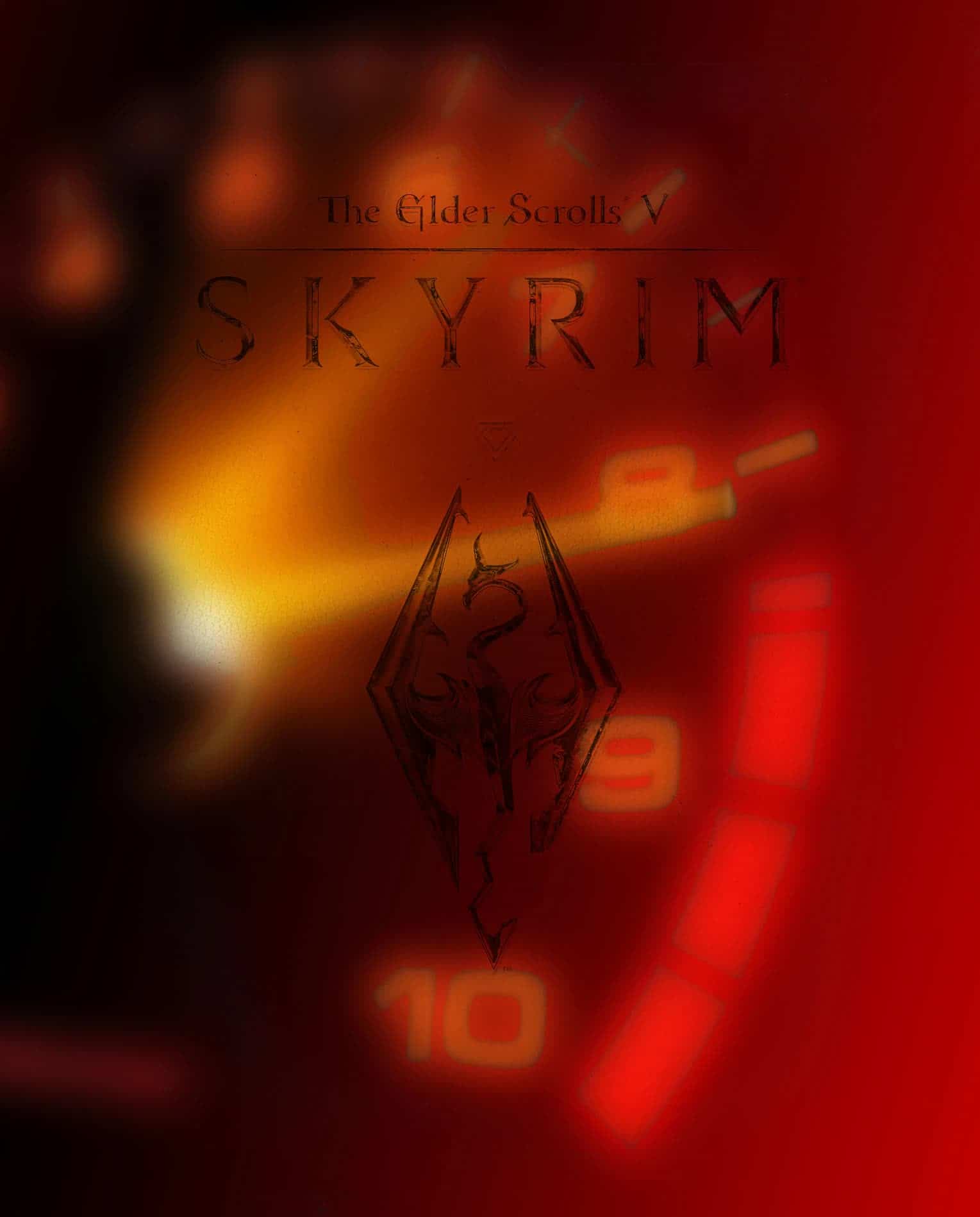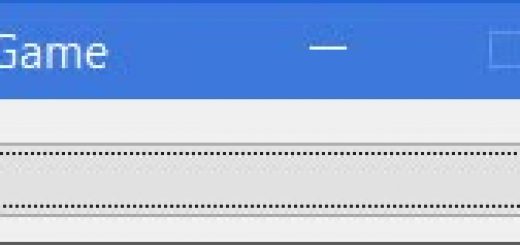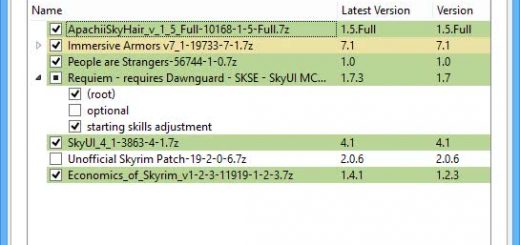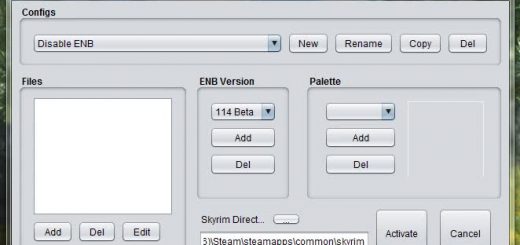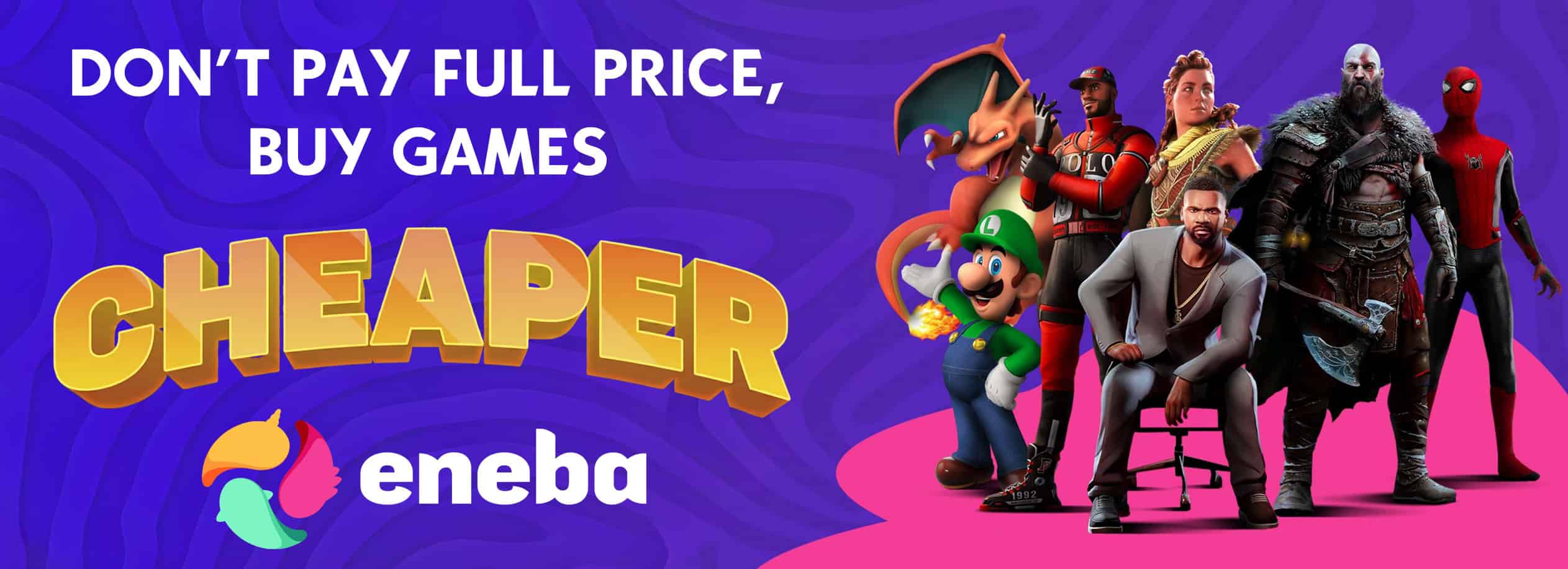FPS Background Booster
A command-script which can lead to increase CPU performance, faster load times, higher fps, and less stutter.
Note: With a file like this, trust is important. If you downloaded, please endorse it, so that the Nexus users know that it works. Thank you.
___________________________________________________________________________________________
PLEASE READ THE DESCRIPTION!
___________________________________________________________________________________________
This utility should allow an increased FPS. It will most likely reduce stuttering and lag in-game too. Load times are reportedly massively reduced by this too.
This means that you increase output. I’m posting it here to make more people aware of it, as it works wonders for a game like Skyrim. However, it works in every game. It’s designed to increase computer performance.
___________________________________________________________________________________________
HOW TO USE
___________________________________________________________________________________________
1. Download the file. (Extract it with a program like winrar)
2. Run the EXE file run it. This will bring up a command box.
3. Ignore the CMD box for now.
4. Start up Skyrim normally.
5, Whilst playing, you should see heightened fps and less lag.
6. When your finished playing Skyrim, exit normally.
7. Push any button to close the box, after you’ve finished playing.
___________________________________________________________________________________________
WHAT IT’S DOING
___________________________________________________________________________________________
This nifty little CMD is using the old ‘Windows media player trick’ which some of you may be familiar with:
So basically, this EXE is giving the benefits of running windows media player in the background, without windows media player (which is CPU heavy) slowing your game down some.
The CMD is essentially allowing your CPU to respond to how much use you can get out of it. It’s something Microsoft hid in their software to make them superior to their rivals, i.e. Itunes.
The CMD cannot allow your frequency to go over the maximum limit. It simply allows your cpu to max out. This is why many who attempt to use this with lower end CPUs will not notice the difference.
___________________________________________________________________________________________
PROBLEMS: Check this before posting
___________________________________________________________________________________________
———-Remember! Have UAC disabled and/or run as admin.
———-Don’t expect this to work with mismatched cpu/graphics card.
———-Did you exit the EXE properly before shutting down? If not….
() Start your computer up
() Start the exe
() Exit the exe Properly
() Shut down normally.
This is not tested with overclocked components. Quite frankly, there isn’t much point using it with an overclocked CPU.
I personally see this as superior to overclocking, as this isn’t manual adjustment, and doesn’t lose your warranty, and at the moment any of you who have Overclocked are fairly silly, you would’ve been better off investing in a better GPU.
Remember, don’t just post saying ‘Rawr it doesn’t work’ without having read the description. I’ll ignore it, and one day
“If you make things particularly and unncessarily hard for Nexus staff we may just decide to remove any/all your files and be done with you.”
And everyone will lose out on this amazing tool.