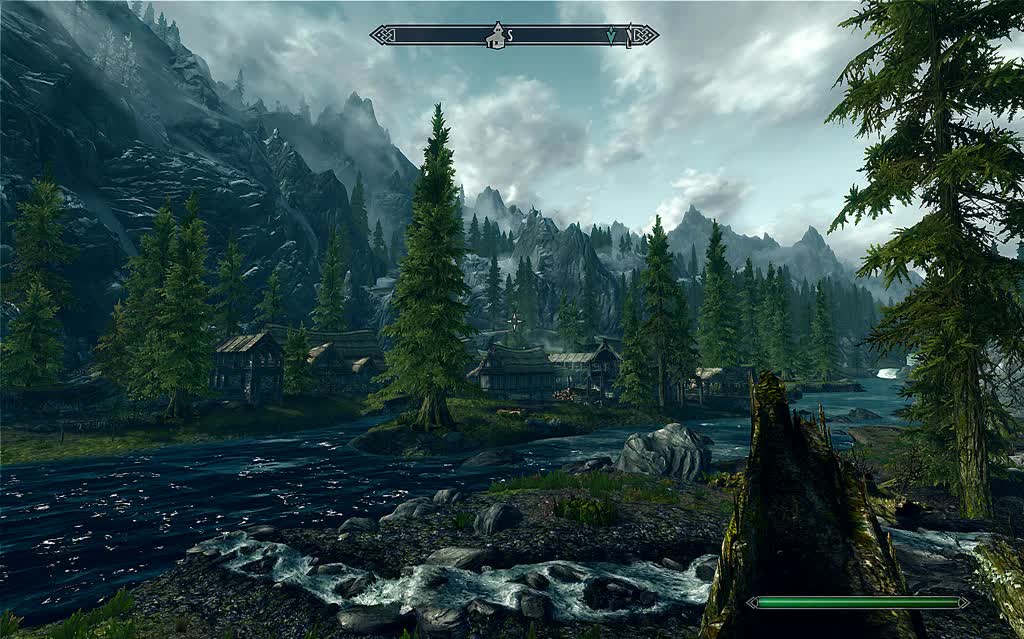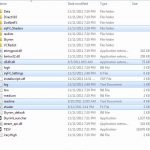
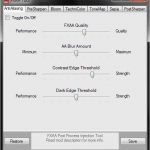

FXAA Post Process Injector
Enhance your graphics with FXAA and post-processing effects. Highly customizable with minimal performance impact.
Enhance your graphics with FXAA and a variety of post processing effects, including bloom, sharpen, technicolor, sepia, tonemap, vignette, and more.
————————————————————————————————————————————————————————————
INSTALLATION
————————————————————————————————————————————————————————————
Important: Make sure you have the latest DirectX runtime installed. Otherwise you may crash on launch.
To change mod settings, open FXAA Tool from your desktop or start menu and adjust sliders.
Automatic:
Run the installer. Make sure you double check which directory it is extracting to. It should extract to Skyrim’s main directory with the game executable (TESV.exe). Run FXAA_Tool.exe to change settings.
Manual:
Extract the contents from one of the folders into your main Skyrim directory w/ the game executable. Usually:
C:Program FilesSteamsteamappscommonskyrim
OR
C:Program Files (x86)Steamsteamappscommonskyrim
————————————————————————————————————————————————————————————
HOW TO CHANGE SETTINGS
————————————————————————————————————————————————————————————
2.0
Run FXAA_Tool.exe on your desktop or start menu and adjust sliders.
1.3 & 1.2
Open injFX_Settings.h and adjust the values.
You do not need to restart your game every time you want to change a setting. Results can be seen by alt tabbing or minimizing/maximizing the game. (Full screen only)
PAUSE Key : Enable/Disable Effects In-Game
————————————————————————————————————————————————————————————
UNINSTALLATION
————————————————————————————————————————————————————————————
Delete the files. If you used the installer, uninstall FXAA Post-Process Injector from the list of programs in your Control Panel or by running Uninstall.exe in your Skyrim directory. Make sure all of the files are deleted:
injFX_Shaders folder
FXAA_Tool.exe,
injFX_Settings.h
shader.fx
d3d9.dll
log.txt
Verify game cache files with Steam if crashing after uninstalling.
————————————————————————————————————————————————————————————
COMPATIBILITY
————————————————————————————————————————————————————————————
Compatible with both ATI and Nvidia graphics cards.
Not compatible with any mod that overwrites d3d9.dll except ENBSeries.
For ENBSeries and ENBSeries based mods:
Rename the DLL of this mod to something else (for example, d3d9injFX.dll). Open enblocal.ini and change the following lines:
EnableProxyLibrary=false
InitProxyFunctions=true
ProxyLibrary=other_d3d9.dll
to
EnableProxyLibrary=true
InitProxyFunctions=true
ProxyLibrary=d3d9injFX.dll (or whatever you named the DLL)
Make sure you are renaming the DLL of this mod and not ENBSeries’ DLL.
————————————————————————————————————————————————————————————
TROUBLESHOOTING
————————————————————————————————————————————————————————————
If you’re experiencing issues related to missing DLL errors, or have problems with the mod’s DLL, make sure you have the latest DirectX runtime installed.
If you are experiencing crashes, set the Skyrim executable (TESV.exe) to run as administrator.
(Right click TESV.exe > Properties > Compatibility > Check “Run this program as administrator.”)
Turn off any on-screen display programs and monitoring tools such as Fraps, ATI Tray Tools, MSI Afterburner, GPU-Z, XFire etc.
Disable v-sync if experiencing sluggish FPS or mouse lag.
Certain SkyrimPrefs.ini graphical tweaks may cause instability and crashes.
Blurry or crisp UI text is a side effect of the mod and cannot be fixed. Post-processing affects the entire image, and therefore it is not possible to exclude the UI.