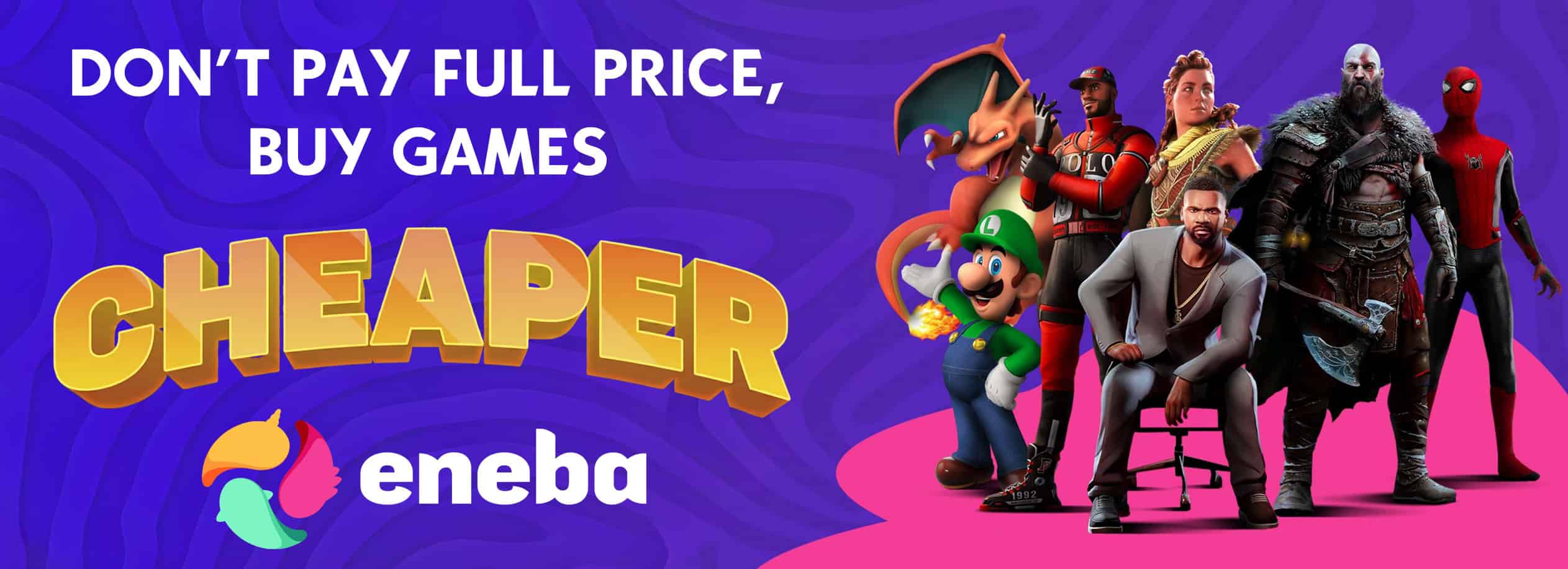Kwanon ENB
Features:
Working Image Space Effects (Night Eye, Fade In/Out etc).
Mod Compatibility (Support for weather and quest mods).
Quality and Performance Options.
Customizability (LUT Filter, Skintone Adjustment etc).
Quality Options
Bixie ENB: Performance
Kwanon ENB: Medium
Loxia ENB: Quality
Installation
1. Core Files
Copy the d3d9.dll, enbhost.exe and enblocal.ini from the “WrapperVersion” folder of ENBSeries for TES Skyrim to the Skyrim root directory where TESV.exe is located.
2. Preset
[Manual Installation] Copy the Data folder, enbseries folder and enbseries.ini from the preset to the Skyrim root directory.
[Mod Manager] Follow the instructions in the installer.
[ENB Manager] Create a new blank preset and add the data folder, enbseries folder and enbseries.ini to the file list.
3. Plugin
[Manual Installation / Mod Manager] Place the enbhelper.dll into the enbseries folder.
[ENB Manager] Add the enbhelper.dll to the file list.
4. Required Settings
Edit or add the following settings in the SkyrimPrefs.ini located in “(Your Documents folder)\My Games\Skyrim”.
If you use Mod Organizer, use the built-in ini editor.
SkyrimPrefs.ini
[Display]
fGamma=1.0000
iMultiSample=0
bTransparencyMultisampling=0
bFloatPointRenderTarget=1
bDrawShadows=1
bDrawLandShadows=1
bTreesReceiveShadows=1
bShadowsjavascript-event-stripped1
bDeferredShadows=1
iBlurDeferredShadowMask=3
Check the enblocal.ini settings are configured as follows.
enblocal.ini
[GLOBAL]
UsePatchSpeedhackWithoutGraphics=false
UseDefferedRendering=true
The following are optional but recommended settings.
[ANTIALIASING]
EnableEdgeAA=true
EnableSubPixelAA=true
[FIX]
RemoveBlur=true
5. Driver Antialiasing Settings
Set the Anti-Aliasing settings in your graphics driver control panel to “Application-Controlled/Use Application Settings” or “Off”.
Updating
[Manual Installation]
1. Copy the new Data folder, enbseries folder and enbseries.ini to the Skyrim root directory.
2. Place the enbhelper.dll into the enbseries folder.
3. If required, replace the d3d9.dll with the new version of ENBSeries.
[Mod Manager]
1. Disable or remove the old preset. Install the new preset and follow the instructions in the installer.
2. Place the enbhelper.dll into the enbseries folder.
3. If required, replace the d3d9.dll with the new version of ENBSeries.
[ENB Manager]
1. Disable or remove the old preset.
2. Create a new blank preset and add the new Data folder, enbseries folder, enbseries.ini, and enbhelper.dll to the file list.
3. If required, replace the d3d9.dll with the new version of ENBSeries.
LUT Pack
To install a LUT Pack, merge the enbseries folder included in the archive into your enbseries folder and overwrite the existing files.
Compatibility
Skyrim Particle Patch for ENB – LEGENDARY EDITION is strongly recommended to fix incompatible objects in the game.
Incompatible Mods List
Supported Plugins
Aequinoctium – Weathers and Seasons
Aether Suite
Aurelia – Weathers and Interiors
Autumn Skies AIO A Weather_Lighting_Water and wind mod
Beyond Reach
Beyond Skyrim – Bruma
Carved Brink
Cathedral Weathers and Seasons LE
Climates of Tamriel
Climates Of Tamriel – Weather Patch
Copied City
Darkend
Dawnguard
Dragonborn
Enderal
Enhanced Lighting for ENB
Enhanced Lights and FX
Dolomite Weathers – Natural Lighting Vivid Atmospherics II
Expanded Snow Systems
Expanded Snow Systems – Climates of Tamriel Version
Falskaar
GLENMORIL
GomaPero Land
Luminosity Lighting Overhaul
Mythical Ages – weathers and lighting overhaul
Natural Lighting and Atmospherics Weather Plugin
Obsidian Weathers and Seasons LE
Project AHO
Pure Weather
Purity
Realistic Lighting Overhaul
Relighting Skyrim
Rustic Weathers and Lighting
Skyrim Sea World
Summerset Isle
Surreal Lighting
TESLight-SkyrimLE
The Elder Scrolls V MIDDLE-EARTH
The Gray Cowl of Nocturnal
The Republic of Maslea – Chapter One
True Storms – Thunder and Rain Redone
Unofficial Skyrim Legendary Edition Patch
VIGILANT
Vignettes
Vivid Weathers
World of Rudra
Wyrmstooth
The following are some of the adjustable settings in the ENB GUI which opens by pressing Enter key while holding Shift key.
The GUI hotkey may differ depending on the [INPUT] settings in the enblocal.ini.
EFFECT.TXT
[Utility]
< Show Grids >
Displays the specified size of grids on the screen.
The grids can be used as a rule of thirds guide for screenshooting, or a guide for checking face/body proportions in character creation etc.
The grid height and width can also be adjusted by using the letter box effect.
[LUT Color Grading]
Applies the selected LUT in the enblut folder to instantly change the look of the screen.
The LUT options can be accessed from the EFFECT.TXT tab unlike presets that use the drop down menu in the ENBEFFECT.FX.
To use your custom LUTs, rename them to “1” — “12” and replace the existing files in the “enbseries\enblut” folder.
Supported LUT sizes are 256 x 16, 1024 x 32, or 4096 x 64. The LUT size option can be changed in the GUI.
Supported formats are PNG or BMP. The format option can be changed by editing “#define LUT_FORMAT” in the effect.txt.
To share or create your own LUT pack, simply copy the enblut folder and compress it into an archive.
You can also display description of your LUTs in the GUI by editing the enblut.fx file.
LUT packs and Neutral LUT PNG files can be downloaded from the Optional/Miscellaneous Files section.
[Pxelation]
Pixelates the specified area of the screen.
< Low Bit Game Effect / Censored Effect >
[SMAA]
Enables SMAA Anti-Aliasing with the selected quality preset. 0 (Low), 1 (Medium), 2 (High), 3 (Ultra), 4 (Custom)
< SMAA Settings – Preset Comparison >
ENBLENS.FX
[Lens Dirt]
Adds the lens dirt effect to bright area of the screen.
Multiple lens dirt textures are available by uncommenting “#define MULTIPLE_DIRT” in the enblens.fx.
< Fiber and Scratches / Water Spots / Bokeh Particles >
[Weather FX]
Adds animated rain droplets and frost effect on the screen when it’s raining or snowing.
This effect is disabled by default and can be enabled by uncommenting “#define ENABLE_WEATHER_FX” in the enblens.fx.
< Droplet Effect / Frost Effect >
ENBEFFECTPREPASS.FX
[Toon Shader]
Enables cartoon like outline effect around characters.
[Skintone]
Adjusts the brightness, saturation, tint etc of the skin tone.
[Background]
Fills the background or foreground with the specified color.
< Skintone Adjustment / Background >