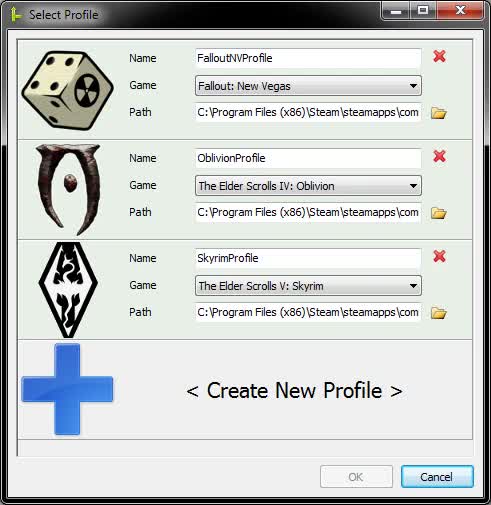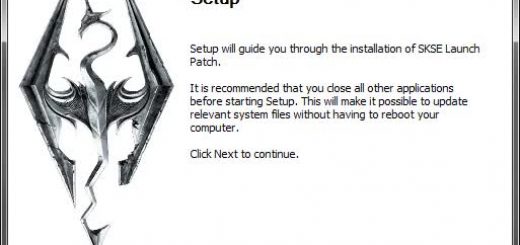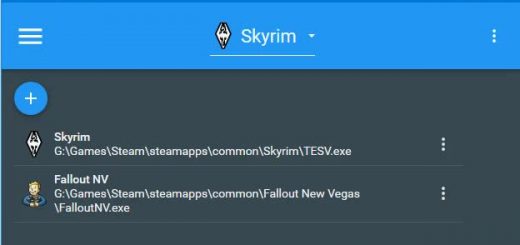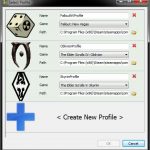
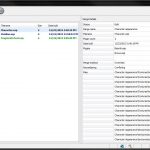
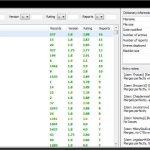
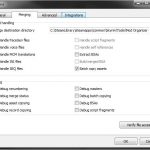
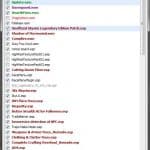
Merge Plugins
Merge Plugins is a tool that allows you to cleanly combine plugin files and the assets associated with them.
Description
Merge Plugins Standalone (or just Merge Plugins), is a tool for combining mods
from Bethesda games which have .ESP/.ESM files. It uses the xEdit codebase as
an API, and can be used with Skyrim, Oblivion, Fallout New Vegas, Fallout 3, and
Fallout 4. Merge Plugins Standalone is the successor to my Merge Plugins xEdit
Script.
Documentation
Documentation for Merge Plugins is provided in the “doc” folder in CHM and
PDF format. The provided documentation is extremely thorough, I highly
recommend you at least skim it so you know what is provided. If you post a
question that is answered in the documentation, I will not answer it. Instead,
I will refer you to the section of the documentation where your question is
answered.
Also note that while you’re running Merge Plugins you can press F1 and click
on any part of the application to access documentation on it.
Additionally, most components in Merge Plugins have mouse-over hints which
vary in length from a single sentence to a full paragraph.
Features
Merge Plugins Standalone is a feature rich application that offers numerous
advantages over my Merge Plugins Script, let alone manual merging. Below is a
list of some of the most notable features:
MERGE PROFILES:
Create profiles to manage different games or load orders. Each profile has its
own settings and merges.
MERGE TRACKING:
Merges are tracked. When you update a mod, any merges that mod is a part of
will be classified as needing to be rebuilt.
INFORMATIVE GUI:
A rich, extensive GUI gives you all of the information you need to know to make
merging decisions on the fly.
ASSET HANDLING:
Merging manually will break the association of your source plugins with certain
assets, leading to bugs. E.g. the grey face bug, voiceless NPCs, and garbled
MCMs. Merge Plugins handles all of these assets for you, moving them to correct
paths so they can be found by your new merged plugin, preventing these bugs from
occurring.
SCRIPT FRAGMENT HANDLING:
Papyrus script fragments are used in Bethesda games to handle crucial logic in
Dialog Topics, Quests, and Scenes. When merging the FormIDs of certain records
have to be changed due to conflicts, which can break the association between
script fragments and their associated records. This leads to bugs such as
dialog not triggering events, quests freezing, and broken scenes. Merge Plugins
Standalone locates broken script fragments, decompiles them, adjusts their
source code, renames them, and then recompiles them.
BSA HANDLING:
The program detects BSAs associated with plugins being merged, and accesses the
assets in them as necessary for asset handling purposes. It can also fully
extract BSAs for plugins being merged, or create a merged BSA from the BSAs
associated with the plugins being merged.
MOD ORGANIZER INTEGRATION:
Merge Plugins integrates with Mod Organizer even better than the Merge Plugins
Script. Merged mods produced by Merge Plugins become mods in Mod Organizer
without any post-merge steps. Just merge and go!
USER REPORT SYSTEM:
Merge Plugins Standalone connects to a server which has a database of user
submitted reports on the merge-ability of plugins. Unlike the Merge Plugins
Script, you can easily create and submit reports on plugins you’ve merged
directly from the application. Once submitted to the backend, reports will be
reviewed and added to the dictionary file if approved. There is a separate
dictionary file for each game supported by Merge Plugins. Reports associated
with plugins are displayed directly in the GUI, allowing you to make decisions
on what to merge based on the experiences of other users.
DICTIONARY VIEWER
Merge Plugins Standalone has a Dictionary Viewer, which allows you to view the
dictionary. The viewer supports both sorting and filtering.
INTEGRATED UPDATES:
You can update the dictionary or the program directly from the program itself.
Heck, if you want, you can even elect to have the program download and install
updates automatically!
FILTERABLE LOG:
Trying to troubleshoot? A filterable log with messages grouped and labeled
according to what part of the program’s functionality they correspond makes it
easy.
EXTENSIVE OPTIONS:
Tweak the program to your liking, tapping into integrations, asset handling, the
GUI, etc.
INTEGRATED HELP:
You can press F1 and click on any component in the program to instantly access
documentation on that component.
ABUNDANT DOCUMENTATION:
With over 60 pages of documentation, Merge Plugins is one of the best documented
modding programs currently available. Help yourself by referring to the
documentation when you have a question.
Setup
1. Unpack Merge Plugins somewhere. E.g. C:\Program Files\Merge Plugins.
2. Start Merge Plugins.
3. If you don’t see a profile for your game, right-click in the box and choose
“New profile”, then specify a profile name, game mode, and game path. You can
browse for your game path by clicking on the browse icon.
4. If your profile is valid, its background color will turn a shade of light
green. You can then select the profile by clicking the game icon (or any other
part of the panel).
5. Once you’ve selected a profile, click “OK”.
Configuration
When you first start Merge Plugins you should do some initial configuration.
(1) configure integrations
Go to the Integrations Tab. If you’re using Mod Organizer, check
the “I’m using Mod Organizer” checkbox. Then click Detect
Integrations. If any integrations aren’t found, you’ll want to
install them or browse to find them on your system. Make sure
you verify the paths found by Merge Plugins, especially for
Mod Organizer if you have multiple installations.
(2) set your asset destination directory
Go to the Merging Tab and click the browse icon by the text box.
The folder you choose here will be where merges are placed. If
you’re using Mod Organizer this should be your Mod Organizer
mods folder.
(3) set merging options
Go to the Merging Tab and check the boxes corresponding to the
options you want to use. You’ll want to use “Extract BSAs” or
“Build Merged BSA” if you aren’t using Mod Organizer. You can
leave everything else as the defaults.
(4) register a username
Go to the General Tab and enter a username in the username
text box. Click “Check” to verify the username is available.
Once you have a username that’s available, click “Register”.
This username is put on reports submitted to the backend.
A username is required if you want to submit reports on
plugins you’ve merged.
Common Issues
– Avast and some other Antiviruses may interfere with Merge Plugins.
If you have trouble running the application, you may need to add it as an
exception to your antivirus.
– If you receive an error message saying “Navigation to the webpage was
canceled” when opening the CHM documentation, you need to tell Windows
to unblock it. Find the file at “doc\Merge Plugins Documentation.chm”,
right-click it, choose properties, and then click Unblock.
Frequently Asked Questions
Q: What plugins should I load?
The ones you want to merge? All of them? RTFM?
Q: What should I merge?
I like to merge categories.
Some people like to merge patches.
Q: Will there be a tutorial video?
A: Yes, I want to do it really well so I’m taking my time. Be patient.