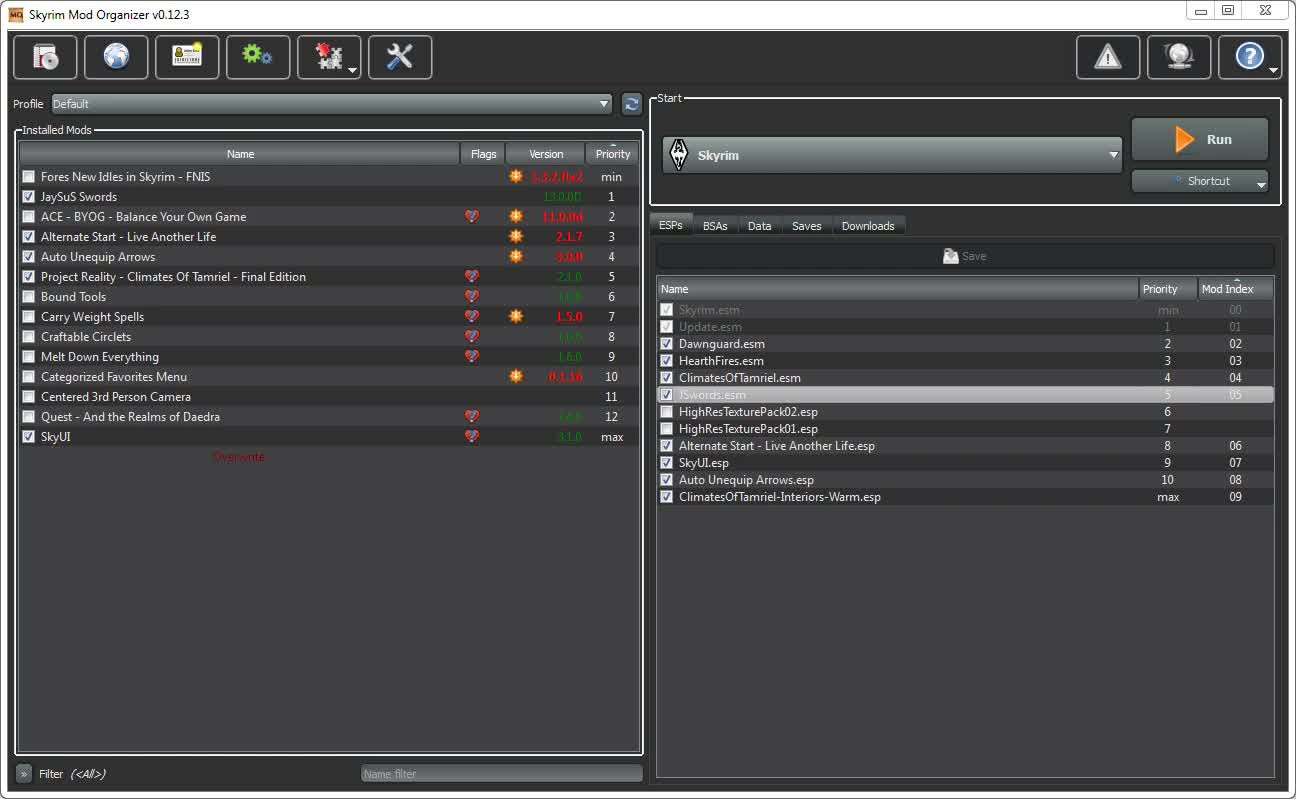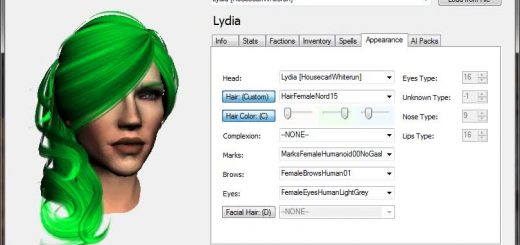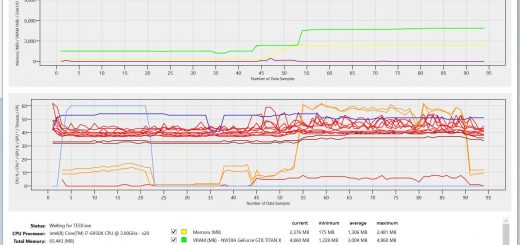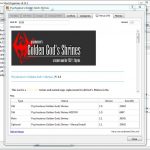
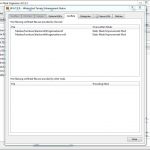
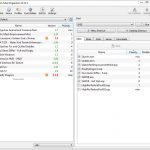
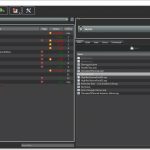
Mod Organizer
Mod Organizer (MO) is a tool for managing mod collections of any size.
ATTENTION
This version of Mod Organizer is no longer maintained.
Newer Versions for both MO1 and MO2 are available
Description
Mod Organizer (MO) is a tool for managing mod collections of arbitrary size. It is specifically designed for people who like to experiment with mods and thus need an easy and reliable way to install and uninstall them.
!!! On top of the description here, there is now a user-maintained wiki with additional information and step-by-step guides on the S.T.E.P. wiki. !!!
Features
MO has several unique features not found in any other comparable tool:
Mods are kept completely isolated from each other -> no more messy data directory (1)
Profiles (2)
Drag&Drop load order AND installation order management
full control over the priority of BSA files (3)
Nexus integration for easy download, installation and update of mods
GUI support for manual installers
partial compatibility with BAIN and fomod installers
Savegame viewer
active required mods from save game
Archive Invalidation
Categorize mods for better overview (customizable)
easy overview of file conflicts
complete help system
Supports Oblivion, Fallout 3, Fallout NV and Skyrim
no dependencies. Just unpack and go
localization (currently: german, spanish, french and chinese)
automatic self-updates
BSA unpacking
Mod Isolation (1):
——————
What mod isolation means is that each mod is installed into its own directory outside the actual data directory.
Through some magic MO then shows the game (and any other 3rd party tool that works on the data directory) a “virtual”
data directory that is a merger of the actual data directory and all the mod directories.
This way no file ever get overwritten when you install a mod and your data directory can remain in a vanilla state.
You can simply change the “installation order” of mods from the gui and deinstall or temporarily deactivate one
without breaking other mods.
Profiles (2):
————-
With MO, you can have different mods active in different playthroughs. You can consider the installed mods as a pool
of mods and for each profile you can have a different set of them active. Disabled mods will not be visible to the game,
as far as the game is concerned, they are not there at all.
As an additional gimmick, you can set up a save game filter for each profile so that when started with that profile,
only save games of the specified character are displayed in-game.
NOTE: this save game filter is experimental. It may cause the game to create save-games with save-numbers that have already
been used, but as far as I can see, that has no negative impact.
BSA Priority (3):
—————–
BSA files are archives that contain assets like textures, meshes, sounds, scripts, …
All vanilla data resides in BSAs and by default, the Skyrim Creation Kit packages assets for mods in BSAs. Traditionally you can not control priority between BSAs and “loose” files (that is: assets that came as individual files), BSAs are always overwritten. Therefore, if you wanted to use files from a BSA over files from a mod that came as “loose” files, you’d have to figure out and delete the correct files manually.
MO fixes this problems and afaik it is the only tool available to do so. In the UI, check all BSAs you want loaded and you’re ready to go. Files from BSAs have priority according to their installation order (left pane) -> They overwrite files from mods with lower priorities and don’t overwrite files with higher priority. The limit of enables BSAs is approx 8000)
Load Mechanism:
—————
To work its magic, a part of MO needs to be active while the game is running. To achieve this, you can start
the game from the MO User Interface. The GUI also offers the option to create shortcuts that will activate MO
and immediately run the game (or related tools).
HOWEVER, this mechanism may not work in all setups! Notably, the Steam version of Oblivion.
MO offers two alternative methods:
– Script Extender: If you have a Script Extender installed for the game (obse for Oblivion, fose for Fallout 3, nvse for
New Vegas or skse for Skyrim), you can have that activate Mod Organizer.
– Proxy DLL: In this mode, Mod Organizer replaces a dll that is part of the game by one that loads the original dll and
activates MO. Currently I use the steam_api.dll for this. Please note that I have only tested this with Skyrim and New Vegas.
If you use this last method, please deactivate it from the MO Interface if you want to uninstall MO.
If you load MO through either Script Extender or the proxy dll, you can still but do not have to run the game through the User Interface.
For Oblivion (Steam version) players: You have to activate “Script Extender” as the load mechanism and unfortunately you can’t start the game from inside MO. Use MO to configure your mods, then quit and start Oblivion through Steam like you would without MO.
Installation
Simply unpack Mod Organizer wherever you want and run it. On first startup Mod Organizer will ask you which game to manage unless you placed it inside a game directory.
Compatibility
The Mod Organizer works with almost any tool I’ve tried so far. What this means is that they can be made to work on the “virtual” data tree.
Among the tested applications are: obmm, fomm, TES Construction Set, GECK, TES4LODGen, TES4Edit, FO3Edit,
BOSS, Fake Fullscreen (Oblivion and Fallout), Skyrim 4GB.
Wrye Bash and Fallout Variants of it are a bit more difficult. They only work if you’re using a 32-bit python or the standalone version.
MO is compatible to Script Extenders insofar as they work alongside each other. However, if you’re using “Script Extender” as the load mechanism
(see above) you cannot install *se plugins in MO because *SE loads its plugin before MO even gets activated to create the virtual data-directory.
FAQ
Q: Which load mechanism should I use?
A: Please use the default unless you have a problem with it. If you have a Script Extender installed and don’t want to use the MO UI,
you can use the “Script Extender” load mechanism but be aware that Script Extender Plugins installed through MO will not work, you have to manually
install them to the data directory. Also, whenever the game is updated, SE will stop working and with it MO.
Use “Proxy DLL” only as a last resort. Also, keep in mind that when using “proxy DLL” you have to start MO at least once after every game update!
Q: I installed a mod and it’s not working!
A: Please first verify the mod is really not working by actually playing the game, other tools may not pick up on MO installed mods correctly (though they usually should). If you did and the mod is really not working, please verify that the directory structure is correct. Many mods
are not packaged for easy installation so you may have to shift files around (either during installation or after).
Q: What is the performance impact of using Mod Organizer?
A: There are no additional disk accesses and CPU impact is barely measurable. Unless there is a bug I’m not aware of MO itself does not have a notable influence on performance. Before you report performance issues when using MO, please ensure it’s not the installed mods causing it!
The only time the performance impact of MO may be noticeable is during startup (up to the point where the intro videos show).
Q: Can Mod Organizer manage mods that reside outside the data directory (i.e. FXAA/ENB, BOSS, …)?
A: No, those aren’t supported and there is no immediate plan to do so. MO is only intended to manage mods that consist of modifications to the game itself, not other tools. Some exceptions are SkyProc tools (ASIS, Automatic Variants, …) and the tools bundled with FNIS, those have been tested to work correctly.
Q: How do I find out if MO is working?
A: Install a mod with a visible impact! Also, check that modorganizer.log get created.
Q: I’m using the proxy-dll loading mechanism and now MO/Skyrim doesn’t work anymore.
A: I don’t know how this happens but it’s easy to fix. Follow these steps closely:
– First, deactivate proxy-dll loading in MO then close it.
– See what size the steam_api.dll in your skyrim-folder has. If it’s around 116 kb, delete steam_api_orig.dll
– If steam_api.dll is ~11kb, you delete steam_api.dll instead. Then you rename steam_api_orig.dll to steam_api.dll
– In both cases you end up with a steam_api.dll that is around 116 kb and no other file called steam_api
– Now start MO again and re-activate “proxy-dll”
Q: I want to uninstall MO, what do I do?
A: First, inside MO, go to settings and select “Mod Organizer” for the load mechanism. Close MO and then just stop using it.
You can delete the ModOrganizer directory if you’re sure you need nothing from it anymore (like mod archives, savegames). Beyond that, no un-installation is necessary. MO does not write to the registry or into any directory besides its own.
Q: How do I update?
A: When an newer version of MO is available that isn’t a beta an update-icon in MO is activated. Simply click it and follow the on-screen instructions to update. Sometimes when you first click the update icon MO will only say it logged in to Nexus but nothing else. In that case, click the icon again.
If you want to update to a beta version or the update process doesn’t work for some reason you can download the update file manually (from the “update” category or the “main” file if one exists for the newest version) and unpack it to your Mod Organizer directory. If you did this right you should be asked to overwrite files, confirm that.
Q: Some mods are shown as having an available update but there is none (or vice versa)
A: The most likely reason is that the mod author didn’t version his mod (or the files of a mod) in a consistent, parsable, way. I can not work around all these cases. If a mod is versioned in a non-sensical way, please tell its author. If he doesn’t care, I certainly won’t.
Take a close look at the version number: the “old” version might be called 0.75.0 and the new one 0.8.0 whereas another mod might be versioned 0.8.0, 0.9.0, 0.10.0 where 0.10.0 is newer than 0.9.0. It’s impossible to support both versioning schemes and since the second is more standard and makes more sense, this is what MO supports (75 IS bigger than 8).
Also, some mods will a be versioned (increasing version) 0.9.0, 0.9.0a, 0.9.0b, 0.9.0c, while others may use a to indicate an alpha version and b to indicate a beta. Again, there is no way to support both and since it makes no sense to mix numbered versions AND letters, MO supports alpha/beta markers.
If however you think a mod IS versioned correctly and MO is treating it incorrectly, do let me know, but always include the mod name and please be aware that in many cases fixing version interpretation for one mod may break it for another.
Q: SkyUI (or some other mod) installer says SKSE is not installed although it is!
A: Due to the way MO works the installer can’t see SKSE. If the installer allows you to continue despite the error (SkyUI does), do that and the mod will work. If the installer doesn’t you have to use a different installation mechanism (i.e. a manual installer).
Q: The endorsements displayed in MO are different from what the page displays
A: Please verify you’re logging in with the same user credentials in MO and on Nexus. Now “check for updates”. This should update all endorsement info in MO.
Q: When I download some mods the download shows a warning sign and it doesn’t haveversion information. “Query Info” also doesn’t work.
A: There seems to be a limitation in the Nexus protocol that causes the page to only report 30 files to applications. If a mod has more than that, the newer files aren’t visible to MO. To my knowledge this can’t be fixed on my end, it has to be fixed by Nexus or the mod author needs to clean out his old files.
Q: Does MO support OMODs?
A: No
Q: Will you add support for OMODs?
A: No. But the installer capabilities of MO are extensible through plug-ins so another programmer might add OMOD support.
Q: MO ignores mouse clicks?
A: Are you using a wacom tablet/mouse? There is a known bug in the UI library MO is using that causes most or even all mouse clicks to be ignored. For now please use a regular mouse.
Q: Can I use MO for multiple games?
A: You can’t use one MO installation for more than one game but there is nothing stopping you from installing MO twice or thrice, one for each game you want.
Q: The ModOrganizer.log file never gets truncated?
A: This happens if an application started from MO doesn’t get closed. This could be a launcher that sticks around after the game ended. Another good candidate is Steam. If you use a Steam version of your game (includes all versions of Skyrim), please make sure Steam is running before you start the game.
Also it is safe to manually delete the log file.
Q: I receive an error along the lines of “The ordinal xyz could not be located in the dynamic link library LIBEAY32.dll” or “QSslSocket: cannot resolve …”
A: This is probably caused if you have an outdated version of OpenSSL installed on your system (either manually or as part of another application). You can fix this by updating (or uninstalling) said application or
Get a new version of OpenSSL, install it, get the files “libeay32.dll” and “ssleay32.dll” from the installation directory and copy them to your Mod Organizer directory. Technically you can then deinstall openssl again.