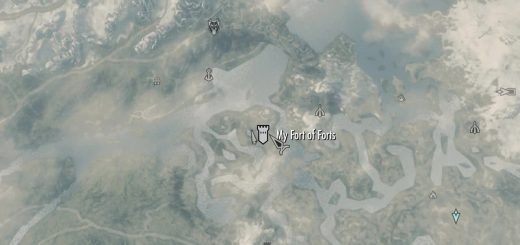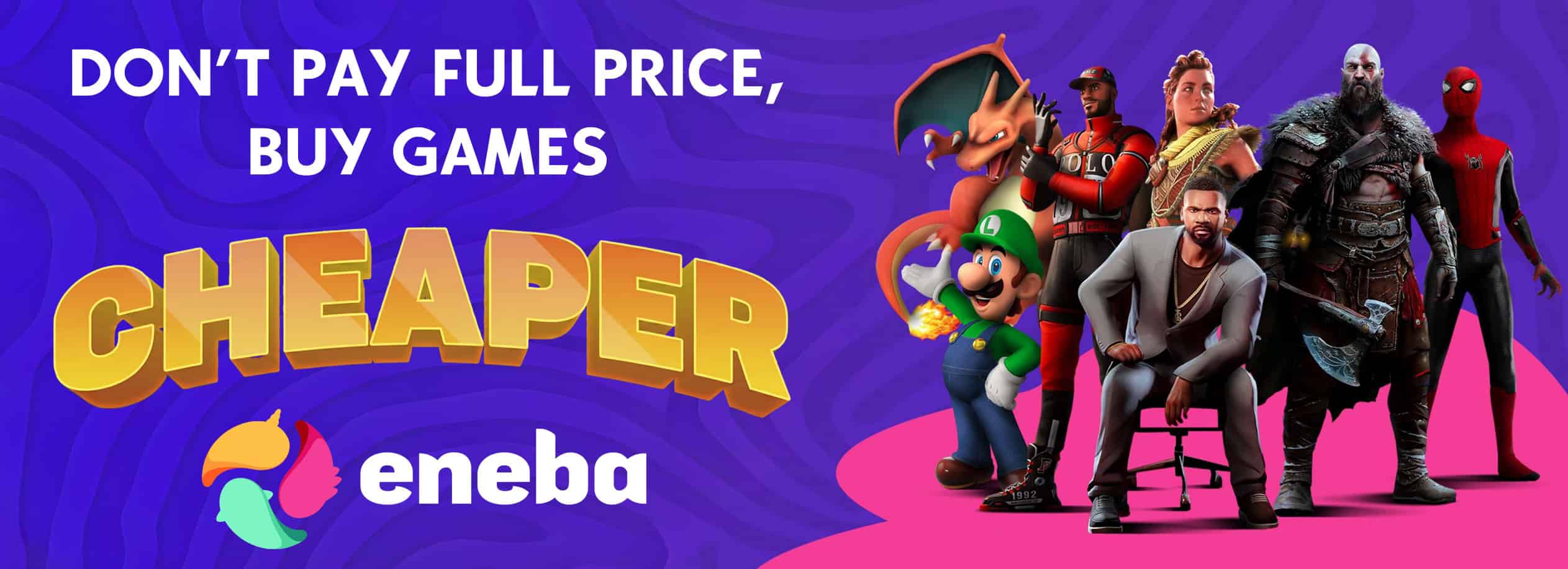Pocket Empire Builder
The Pocket Empire Builder is a personal in-game construction kit that you can use to build your own camp, village, town, city or Empire.
Pocket Empire Builder v1.48 by splynter
ReadMe:
MOD REQUIREMENTS: SKSE is now Required. All Pocket Empire Builder updates after v1.17 REQUIRE SKSE in order to function properly. The Pocket Empire Builder will work with Dawnguard & with Hearthfire, although they are not required. SKSE can be downloaded from: http://skse.silverlock.org/
WHAT IS IT?
The Pocket Empire Builder is a personal in-game construction kit that you can use to build your own camp, village, town, city or Empire. It is a rebuild of the Pocket Campsite mod and has been restructured to run faster and to be easier to manage so that new content can be published quickly.
WHAT’S NEW
v1.48
* Added more food and ingredient plants to the Garden Section.
* Made “Townsfolk” and “Farmers” seperate.
* See below for new garden features.
v1.47
*Added Garden section in Landscapes. There are 5 plantable food crops: cabbage, leeks, wheat, carrots, and potatos.
* Added flat garden dirt beds to plant in.
* Added code to PEB menus to hopefully fix the “.” ring problem.
* See description below for tips on planting a garden.
v1.46
* Added lots of waterfall and water related objects to the landscaping section.
* Fixed the selectability on the previous water objects.
v1.45
* Fixed Imperial Gate object type.
* Added Skyforge to ‘crafting’ section.
* Added Winterhold Bookcase to ‘furniture’ section.
* Added ‘Duplicate NPC’ spell. Cast it on any npc (humanoid or animal) to create another.
* Added ‘Duplicate’ option to most items to create a copy of that item next to the original. Available when pack/adjust spell is cast on an item. Not available for unique objects, like player houses. For food plants, hold the left-ctrl key while activating the plant. Not yet available on ingredient plants.
* Fixed Sovngarde Watcher Statues.
v1.44
* Added spawnable bandits and dragons. Spawn single enemies or groups to test your guards and defenses. There are 15 enemies of various factions and races and 4 dragons: Snow, Fire, Blood, and Elder Dragons. The type of enemy spawned is random, so if you choose 3 bandits, 3 random bandits will appear. Same with the dragons.
v1.43
* Stockade, Imperial, and Nordic wall fixes.
v1.41
* Added a new Imperial Tower in the ‘buildings/towers’ section. The new tower is called “imperial tower” and the old one was renamed “imperial tower ruin”.
* Added a lot of new rugs in the ‘furnishings’ section.
* Now, when “remember last menu page” is enabled in ‘settings’, you can go to the main menu home page by holding the left-shift while clicking ‘exit’ on any page. After clicking ‘exit’, keep holding the left-shift until the main menu page appears.
v1.40
* Menus reorganized; menu link fixes.
* Teleport doors moved to ‘construction/doors’ section.
* Mannequins & Weapon Racks moved to 2nd Main Menu screen.
* Fixed adding multiple shield plaques.
* Numerous other bug fixes.
* Tweaked guard and follower skill stats.
* Changed guard ai packages to be aggressive against enemies.
* Added auto-placement for doors on market stalls.
* Re-added script to npc Guards to that if you place them on a wall and they fall through, they’ll be position back in place immediately.
* Added several new market stalls.
* Increased the item scale range: min = 0.1x, max = 5.0x
* Added settings option to open the menu at the previously opened menu page. When the option is enabled, everytime you open the PEB menu, it will open on the previously opened menu screen. The page tracking can be reset at any time by holding the left “shift” key while selecting the Pocket Empire Builder. (see info below for more details on using this setting)
v1.39
* Added remote-use doors for PEB player houses. These doors can be placed anywhere and will take the player to the house’s main entrance.
* Shack doors are now auto-placed.
* Made some changes to “Shack II”, it’s now called the ‘Funky Shack’. Doesn’t affect previously placed Shack II’s.
* Added Nord and Argonian male & female mannequins.
* Tweaked the timing for mannequin pose freezing.
* There are 7 idle poses available for the mannequins and will change everytime you activate the mannequin and then exit the menu.
* Starting and stopping npc idles is unpredictable and, depending on the gear equipped, will freeze in different positions.
* To find a pose you like, keep cycling through the poses by activating the mannequin until it freezes in a desired position.
* Use the pack/adjust spell to delete mannequins. Upon deleting any PEB mannequin, all the mannequins inventory items will be returned to the players inventory.
NOTE:
The mannequin has limited poses available when it has a shield or weapon equipped, so when cycling through the poses the shields and/or weapons will be automatically equipped and unequipped as neccessary.
v1.38
* Fixed player house door auto-placement. (see note below for more info)
* Fixed NPC guards attacking everything.
* The windmill fan blade is now auto-placed. Can still be adjusted after placement by casting the spell at the fan’s hub. Use the “rotate” adjustment to move the fan around the building.
* removed [more…] from second npc menu page.
v1.35
* Revamped the Imperial and Nord Walls to now have an “add wall panels” option, similar to that used for the log walls, stockade walls, and weapon racks.
* Added better vertical log walls, they’re now taller and come in 5 and 7 log widths. Also, the collision is fixed so there’s no npc’s glitching through them.
* Fixed the problems with the Dwemer items disappearing when attacked. Use the pack adjust spell to replace those vulnerable pieces.
*Most of the player houses will have doors automatically placed in position when the house is placed and you exit the adjustment menu.
* Fixed mannequins:
-Mannequins will now equip weapons that you give them. They will draw the weapon in certain poses.
-Activating or casting the spell on them will freeze them in place.
-Casting the spell on a frozen mannequin will unfreeze it.
-Activating the mannequins will cause them to change their pose.
-The starting and stopping of npc idles is a bit unpredictable, so to find a pose that you like, activate them several times.
Notes on Wall Building
* If you’re using the “add wall panels” option to build walls, depending on your selection, you may need to rotate the wall panel 180 degrees after placement.
* Using the “add wall panels” option many times in a row or changing build directions several times will eventally result in a wall panel getting placed out of position. It seems that the game has a hard time keeping track of the panels exact position. When this happens, I recommend that you delete the last wall panel and manually place the next one. Then, use that one as the “seed” panel to start the next run of adding wall panels.
v1.34
* Added new stationary ai packages for guards to keep them from falling through structures. I’m not sure if it’s the packages or if Bethesda has fixed the problem. I just know that I haven’t had any npc’s falling through the placed structures since implementing the new packages.
* Added support for the new Pocket Hearthfire plugin.
* Added script checks for mannequins. Every few minutes, the placed mannequins positions are checked by the script. If they’ve move from their original location they will be teleported back.
v1.33
* Added cows, chickens, mammoths, and red wolf follower to npc/animals section.
* Added new hireling outside Sword & Purse
* Added creeks w/ rapids & waterfalls.
v1.31
* Moved Sword & Purse Inn back from the main road a little.
* Added better sandbox for spawned npc’s so they have more world interaction.
* Re-added player house Jala Farm that was deleted in the great ck crash.
* Fixed log wall panel building.
v1.30
* Added table top shrines to ‘furnishings/decorations’ section.
* Fixed voice/gender on NPC’s
* Added Imperial male mannequin
* Added sound to opening doors
* Added facegen data for npc’s
* Made doors lockable (house, cage, trap doors) using Pack/Adjust Spell. Cast to lock, cast again to unlock.
* Added skeleton key for PEB houses to unlock by activating door.
* Fixed malachite ore
* Added mammoth bones to ‘furnishings/decoration’ section.
* Made spawnable merchants potential followers so they’ll put on the best armor you give them. Changed their default attire to something more rustic.
DEPLOYABLE PLAYER HOUSES: A collection of player houses that you can place and use anywhere. These include standard game houses like Breezehome, Proudspire, and the Greymane house. It also includes pre-built farmhouses and some unconventional houses, like shipwrecks, towers, and inns.
Deployable Items Include:
• tents, beds, campfires, cooking spits, furniture, rugs, lighting, and a lot more.
• CRAFTING: All crafting furniture
• MAP MARKERS: 75 Deployable Banner Map Markers for your encampments or just to mark a location for later.
• NPC’s (new!)
• CONSTRUCTION MATERIALS to build your own fortresses.
• LANDSCAPING ITEMS for decorating your homes, adding trees and undergrowth around your houses exterior, starting a herb garden, or terraforming an entire mountain.
• TRAPS The Traps are not yet fully functional. I put them in to be used as decoration until I get them to function properly as a trap. These include: Dwemer Ballista, Dwemer Spear Trap, and a Bear Trap (the bear trap is now fully functional).
How Do You Get It?
*************************
Download it, extract it to your Skyrim “data” directory, choose ‘yes’ to overwrite files or combine folders, or, use NMM to download and install it. Make sure it’s enabled in either NMM or in the Skyrim Launcher ‘Data Files’ section. When you launch the game, you will be given choices on how to recieve the Pocket Empire Builder: “Get It Now”, “Purchase From A Vendor”, and “Craft It At the Forge”.
• “Get It Now” will add it to your inventory and it will appear near the top of the Apparrel section.
• “Purchase From A Vendor” will make it available from Lucan Valerius in the Riverwood Trader.
• “Craft It At the Forge” – You can craft it youself at the Blacksmith’s Forge, if you can obtain the necessary items.
How To Use It
******************
Simply equip the Pocket Empire Builder token from your inventory Apparrel section. A menu will give you the items to choose from. After you click on an item, and it appears before you, you will be be presented with an Adjustment Menu to adjust the positioning of the item.
You also have the option of repositioning an item by using the “Packup/Adjust Spell” found in the “Settings” menu. Simply equip the spell and cast it on whatever you want to move or packup and a dialogue will appear giving you the choices.
Deploying the Doors on the Pre-Built Houses
*************************************
Most of the player houses use load doors to enter. After placing the house, if you have the adjust menu enabled, the door(s) will be automatically placed when you exit the adjustment menu. If the adjust menu is disabled, you can place the door(s) by casting the pack/adjust spell on the house. Select the “deploy doors” option and the door(s) will appear.
When you use the pack/adjust spell to move an already placed house, you’ll notice that the doors will disappear as soon as you start to move the building. When you are through with adjustments and exit the menu, the door(s) will automatically be attached to the proper spot. You can tweak the doors position by cast the pack/adjust spell on the individual door(s) and using the menu to move them.
The PEB player houses now have a “remote access door”. This is a door that can be set up anywhere and will teleport you to the houses main entrance.
IMPORTANT:
In order for the doors to work properly, you will need to go into each door from the outside and exit through the same door one time each. You only have to do it once for each door, after that you can go in and out of any door and will teleport to the correct spot. If you don’t do it this way, you will get a message reminding you to do so.
Each player house that uses load doors can only have one deployment in the world at a time. You can pack it away and deploy it somewhere else if you want, but if you try to deploy 2 of the same building at the same time, it will simply move the building from where it was to your current location.
Note: The Pocket Empire player homes are all copies of the ones found in the game, so they won’t affect any previously existing player homes.
Lockable Doors
***********
Doors can be locked and unlocked using the Pack/Adjustment Spell. You’ll also be given a Pocket Empire key which will open any of the PEB player house doors when you activate the door. The spawable doors don’t work with a key, so you’ll need to use the spell to lock/unlock them.
Weapon Racks & Plaques
********************************
Found in the ‘Furnishings’ menu. You can deploy from multiple racks after the 1st one is setup. To place them, navigate to the Furnishings menu and click on ‘Weapon Racks’. Select the type you want and one will be summoned in front of you. Move it to the spot you want using the controls. To place more, cast the ‘Adjust Spell’ on it. When the Adjust menu comes up, select ‘Add Racks’. Choose the rack type to add, then the number of racks to add (1 to 5). The direction can be changed by selecting the ‘Reverse Build Direction’.
Mannequins
***************
There are currently 7 mannequin models available: the standard male mannequin, male and female Imperial mannequins, male and female Nord mannequins, and male and female Argonian mannequins. They are found in the “Furnishings” section main menu. Mannequins will now equip weapons that you give them. They will draw the weapon in certain poses. Activating or casting the spell on them will freeze them in place. Casting the spell on a frozen mannequin will unfreeze it. There are 7 idle poses that the mannequins can use. Activating the mannequins will cause them to change their pose. The starting and stopping of npc idles is a bit unpredictable, so to find a pose that you like, keep activating them until they freeze in the desired position. Use the pack/adjust spell to delete mannequins. Upon deleting any PEB mannequin, all items will return to the players inventory.
NOTE:
The mannequin has limited poses available when it has a shield or weapon equipped, so when cycling through the poses the shields and/or weapons will be automatically equipped and unequipped as neccessary.
NPC’s
********
There’s a new tavern/inn called The Sword & Purse Tavern, and can be found next to the bridge just north of Whiterun, next to Battleborn Farm. Inside you’ll find a collection of npc’s: innkeeper, bard, drunk, trainer/followers, hirelings, and regular followers. There are also 2 deployable inns that each have an innkeeper and bard, and maybe a follower or two.In all, there are around 45 new npc’s.
On the main menu, if you click on the ‘more…’ button, you’ll see the button ‘pocket npc’. This will allow you to move any of the already deployed npc’s to your current location (the followers, hirelings, & the trainer/followers). You can also spawn as many of the other npc’s as you need (town population, house guests, etc.) : there are 6 different children, 6 adult farmers,and 7 guards. There are also 2 spawnable merchants that you can buy and sell small items. The rest are drunks, bards and innkeepers. If you need to buy or sell larger items, use Sleezo the merchant in the Sword & Purse Tavern outside of Whiterun.
NPC Teleport to Me
************************
If you cast the Pack/Adjust Spell on any NPC, their id will be added to a teleport list. Later, when you have tagged all the npc’s you want to teleport, equip the ‘+NPC teleport to me+’, located at the top of your apparel inventory. This will open a dialogue that will allow you to teleport each of the npc’s on the list to your current location one at a time.
WALL BUILDING
******************
Wall building is easier now with the addition of the “add wall panels” option. To use this option, use the main menu to place a wall piece. Click construction/walls, then select the wall type from log walls, imperial walls or nord walls. When the wall piece is placed where you want it, exit out of the adjustment menu (if it’s enabled). Equip the pack/adjust spell and cast it on the wall. From the menu, select “add wall panels”. Use the menus to select the direction to place the wall and whether to keep it or try again. You can change the build direction of the wall to make it go the opposite direction.
Note:
Some walls, such as the nordic walls, have different shapes and hence are harder to place automatically. You may need to rotate or move them to fit exactly like you want. If you place the same wall piece and keep using the “add wall panels” option along with a lot of changes in build direction, it seems as though the game loses track of the orientation of the piece and will start to place them off center. When this happens, you will need to spawn a new wall piece and manually move it into place. Then you can cast the spell on this new piece and use the “add wall panels” option again… until it loses its way again 😉
The imperial and nordic walls have slightly different options. You can choose to add the same shape wall panel or you can choose a different wall panel to add to the one currently selected. If you select this option, you will get a menu which will let you choose a different wall piece to place.
* Duplicate Objects – Most objects in the PEB can be duplicated by casting the ‘pack/adjust spell’ on it. When the menu comes up, selecting ‘duplicate item’ will create a copy of the item next to it. Duplication is not available for unique objects, like load-door player houses. For food plants, hold the left-ctrl key while activating the plant to bring up the menu. Not yet available on ingredient plants.
GARDEN PLANTING & FARMING
You can live the life of a farmer, raising crops and selling them in town. Or, you can have a simple backyard garden. In the ‘landscaping’ section, there’s a new section called ‘gardening’. You’ll find 3 different raised garden dirt bed shapes: Large Rectangle, Large Circle, and Small Square plots. You aren’t required to use these garden plots, but they provide a nice flat surcace to plant on that will require very little adjustment of the planted crops.
When you plant a food crop item, it will be in the form of a ‘seedling’ and will be very small. It will grow every 24 game hours for the next 4 days. The 2nd day it will be a ‘sprout’. The 3rd day it will be a ‘small’ version of the plant, and on the 4th day it will become ‘mature’ and will be harvestable. When the plant is harvested, you’ll recieve a random number of items from the plant ranging from 1 to 4 items. As soon as you harvest a plant, it will be replanted with a seedling. So, you can come back every few days and harvest. NOTE: In order to harvest, the ‘toggle harvest/adjust for PEB flora’ must be off (set to 0) otherwise you’ll get the adjust/remove/duplicate menu.
How to Plant a Garden:
* Navigate to the ‘settings’ menu (2nd page) and click on ‘toggle harvest/adjust for PEB flora’ to toggle it on. Also click on ‘toggle adjustment after placement’ to toggle it on. * Navigate to the landscape/gardening section.
* Click on ‘raised garden dirt beds’ and select the garden size and shape (large rectangle, large circle, or small square). Use the adjustment controls to move the garden where you want it.
* To make straight rows, stand on the edge of the garden and use the crosshairs to point to a spot at the far end of the garden. This will be the direction that the row will go. Keeping the crosshairs on the spot, open the menu and select the food crop from the ‘gardening’ section that you want to plant. A seedling plant will appear just in front of you. Use the ‘adjustment’ controls to move it forward or back, left or right. (I recommend that you don’t use ‘rotate’ as this will change the angle of the line you are about to plant.
* Go back to the ‘settings’ menu and toggle off the ‘adjust after placement’ option.
* Close the menu and activate the newly planted crop. You’ll get a menu with the options ‘adjust item position’, ‘packup/remove item’, and ‘duplicate item’. Choose the duplicate item option. A new plant will appear a little further down the row. Move a few steps to this plant and repeat the duplication. Keep doing this until you have your row filled.
Planting Tips:
* Use the adjustment menu to place the first item then turn it ‘off’ and turn on the ‘toggle harvest/adjust…’. This will make for rapid planting.
* Be sure to toggle off the ‘toggle harvest/adjust…’ when you want to harvest a crop.
* If you’re only planting a few items, leave the ‘toggle harvest/adjust…’ off. You can still access it when needed by holding the left-shift key while activating the plant.
NEW for v1.48
There are 3 modes for activating a garden plant: There is the normal Activate/Harvest mode, the Plant Adjustment mode, and the Garden Plow mode. To toggle between the 3 modes, hold the left-shift while activating the plant. The Garden Plow mode will harvest a mature plant, then it will remove it. The Plant Adjustment mode will allow you to move a plant using the standard PEB controls. The Harvest mode will harvest a fully matured plant.
Plus More…
**************
Furniture, Furnishings, Decorations, Construction Materials, Dwemer Items, Undead Items, Landscaping Items, Ores, Plants, etc.
Settings Menu
***************
• “Set Banners” & “Rem Banners” – These will let you deploy or pickup the banner map markers. The banner map markers” are deployable banners that will appear on the map. Use them to mark your camps or towns or just to mark a place for later. You can use fast travel on the map to get to the banners. There are 5 each of Imperial, Stormcloak, Dragonborn Red, Dragonborn Blue, and Bandit* Camp markers. There are also 25 Generic Player Camp banner markers, and 25 player camp markers in the shape of a piece of firewood. When you place a marker, a banner is erected or firewood is dropped.
•”Packup/Adjust Spell” When you want to adjust an item’s position or just pack up camp, you now go to the Pocket Empire Builder’s [settings] menu and select “packup/adjust spell”. It will automatically equip in your left hand. When you cast it at a deployed item, a menu will open giving you the choices “Packup Item” and “Adjust Item Position”. The Adjust Item Position works just like the one that you use when you first deploy an item. The spell is used for other things as well, such as tagging npc’s for teleport and locking/unlocking Pocket Empire doors.
• “Scale Items” – Lets you choose the physical size of an item before it’s deployed. Most items are scalable, but some are not (see the giant bear trap in the pics). Can be set from 1/2x up to 4x. If you set the scale to anything other than 1x, you will get a confirmation box whenever you go to deploy an item. This way, after scaling an item, if you forget to turn the scale back to normal, you won’t be deploying over or under sized items.
• “Toggle Adjustment After Placement” – Determines whether or not to launch the ‘Adjustment’ menu when an item is placed.
• “Toggle Harvest/Adjust for PEB Flora” – When ON, it lets you go into ‘Packup/Adjustment’ mode when you click on one of the placed plants after it’s been harvested. It only works on the harvestable plants in the Pocket Empire Builder mod, not on the vanilla game plants.
• “Remember Last Menu Page” – When this option is enabled, everytime you open the PEB menu, it will open on the previously opened menu page. The page tracking can be reset at any time by holding the left “shift” key while selecting the Pocket Empire Builder. For easiest use of the reset feature, the PEB token should to be hotkeyed. It will also work if you select it from the inventory and quickly press and hold the left shift key as you exit the inventory. When it’s reset you’ll get a notification of success and the menu will open at the usual first main page. You can also disable the feature in ‘settings’. It will still track the last page but will always open to the default main page.