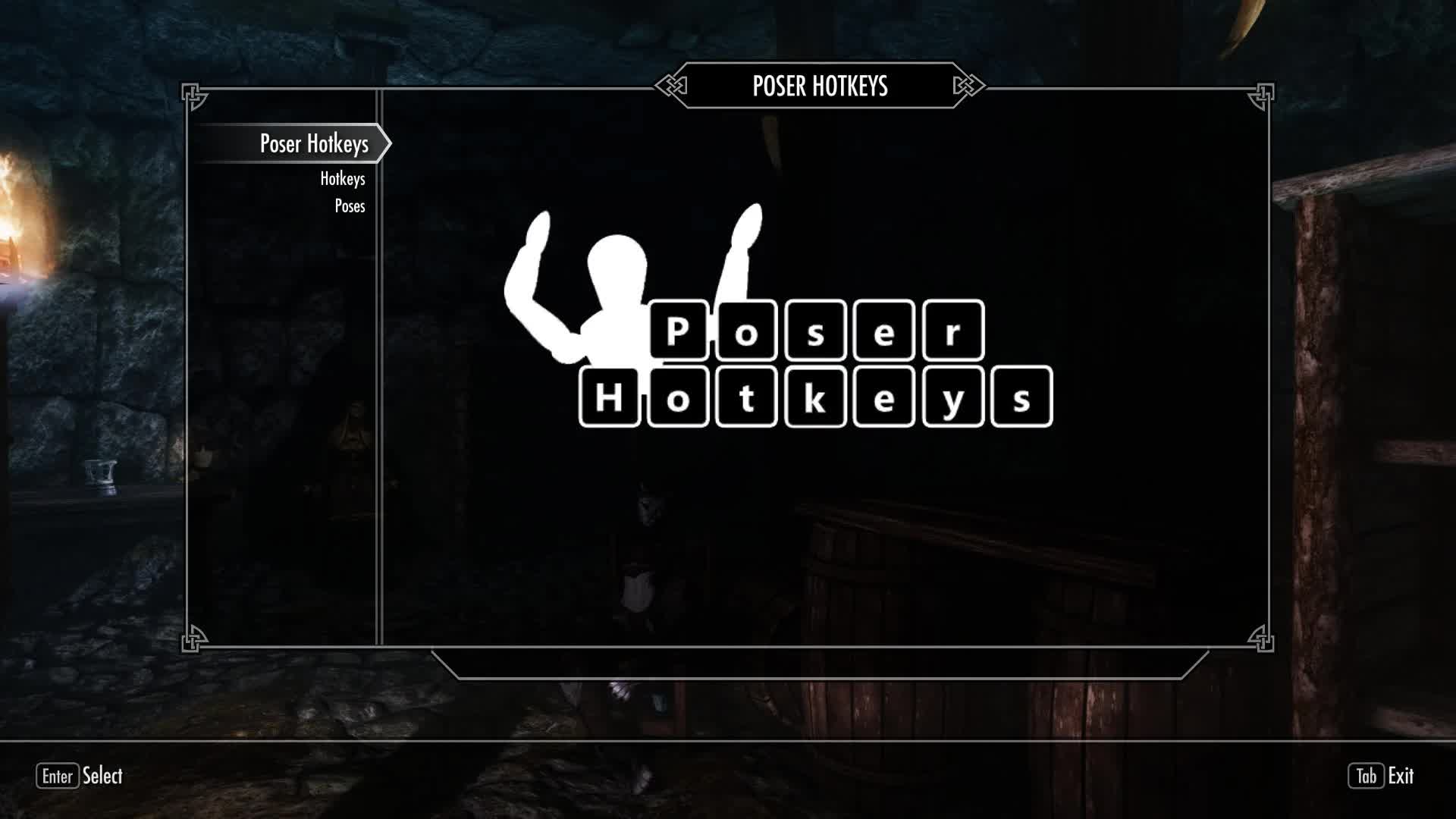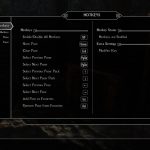
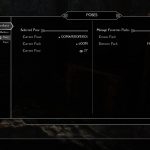
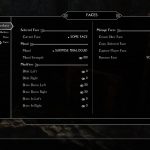
Poser Hotkeys
Adds the ability to set hotkeys to cycle through animations, poses and facial expressions on the player and NPCs.
Requirements
SKSE 1.7.3+
PapyrusUtil 3.2+
MFG Console 1.1+
SkyUI 4.0+ (just for MCM, SkyUI-Away should work fine)
At least one Poser* and FNIS**
* Many poser ESP plugin files are not required if you install the optional “Animation Objects – Merged.esp” file during installation.
** FNIS is required to add animations and poses to your game. Please read the FNIS mod page for instructions on how to use it.
Poser Hotkeys
About
Poser Hotkeys adds a configurable hotkey MCM menu that lets you select, favorite, and play poses on the Player and NPCs. The installer can add support for several popular posers out of the box and there is an optional utility program that can add support for other posers found in the Optional Files section.
Installation
Poser Hotkeys comes with a FOMOD installer to automate installation. If you are installing manually, drag the “Data” folder from within the archive into your Skyrim directory, select data files from the PoserData folder matching any posers you have installed and place them in Data\SKSE\Plugins\PoserHotKeys\PoserData\ then activate the plugin using the mod manager of your choice. In game, you should see a new MCM menu called “Poser Hotkeys” which allows you to set hotkeys and browse installed poses.
If you select the option to install “Animation Objects – Merged.esp” you can deactivate many of the poser plugin files while maintaining the ability to see the added animation objects in the poses. This should help people lower the esp count on large load orders. It also stops the game from adding tons of rings and spells to the player when the game first loads. The poser assets are still required. They are not included here. For example, any meshes or textures added by the posers still need to be in your Data folder. This is only a replacement for the esp files. All of the posers that have pre-generated data in the installer should have had their animation object records added to the single “Animation Objects – Merged” plugin file.
Uninstallation
It should be safe to uninstall Poser Hotkeys at any time. Please be sure that any poses on NPCs have been cleared or else they may permanently be stuck. There are no lingering scripts or scheduled update ticks within this mod.
Hotkeys
You can adjust hotkeys on the Hotkeys page if you don’t like the defaults. If you want to save your hotkeys and settings for later, go to the Data page and click “Save Settings.”
Please note that there is a hotkey that can enable and disable all other Poser Hotkeys hotkeys (NumPad -). This is useful if you want to use overlapping hotkeys for something like Jaxonz Positioner after you have selected a pose for an actor. This hotkey does not start or stop poses on any actors on its own.
Hotkeys are automatically saved to disc as they are modified.
Poses
You can select poses from the Poses page, or use your hotkeys to select them. Pressing the Show Pose button (Home) without a target in your crosshair will cause the Player to start posing. If you target an NPC in the crosshair and press Show Pose, the NPC will pose instead.
To clear a pose and return the Player or NPC to normal, press the Clear Pose button (End).
You can cycle through posers (Page Up, Page Down), poser packs (Up Arrow, Down Arrow) and poses (Left Arrow, Right Arrow). This only happens if the target is already posing.
Favorites
If you find a pose that you particularly like, you can add it to your favorites by pressing the Add to Favorites button (Insert). If you want to unfavorite the pose, press the Remove from Favorites button (Delete).
If you want to categorize your favorites, you can create and delete your own named Packs on the Poses page. To change which Favorites Pack you are adding or removing poses to, simply select “Favorites” and then your desired pack on the Poses page. You may then select any other Poser or Pack and cycle poses as normal. When you press the Add to Favorites button or Remove from Favorites button, the displayed pose will be added to or removed from the Favorites Pack you selected earlier.
Favorites are automatically saved to disc as they are added and removed.
Faces (new in 1.05)
You can create, copy, capture and select faces from the Faces page, or use your hotkeys to select them.
Once a Face is selected, holding the Modifier Key (Left Shift) and pressing the Show Pose button (Home) without a target in your crosshair will cause the player to make a face. If you target an NPC in the crosshair and press Show Face, the NPC will make a face instead.
To clear a face and return the player or NPC to normal, hold the Modifier Key (Left Shift) and press the Clear Pose button (End).
You can cycle through faces by holding the Modifier Key (Left Shift) and pressing Show Next Pose (Right Arrow) or Show Previous Pose (Left Arrow)
Managing Posers
The included FOMOD installer has options to install support for many posers. If you want to add support for more posers, or remove support
for posers that you don’t have, you can use the optional PoserDataGen tool in the Optional Files section. You can also manually add, edit or remove .json files located in Data\SKSE\Plugins\PoserHotKeys\PoserData\ to achieve the same effect.
PoserDataGen
About
PoserDataGen is an optional tool that provides a way for users to create data for installed posers. This is useful if poser mods get updated with new animations or you have posers installed that do not have support bundled with the FOMOD installer. You can download it from the Optional Files section, along with the source code.
Installation
PoserDataGen is a stand-alone executable that can be run from anywhere. Simply unzip it and double click the .exe to start it up. If you use Mod Organizer, I suggest that you launch PoserDataGen through its interface. This is a very good video explaining how to add it to Mod Organizer.
Uninstallation
Since PoserDataGen is stand-alone, you can simply delete the .exe and .config file to remove it from your system.
Data Generation
PoserDataGen will try to automatically find your Skyrim directory the first time it’s opened. Any detected posers you have installed will show up in the “Posers” section in the center of the application. If the “Posers” section is empty, it means the tool could not find your Skyrim directory, or it could not find any installed posers. If your Skyrim directory was not found, or if you want to point to a different Skyrim location, you can change your Skyrim directory using the “Change Skyrim Directory” button. Once a valid directory is chosen it is saved in the .config file for later use.
Once posers are listed in the “Posers” section, you can check and uncheck them to include or exclude them for data generation. Clicking “Generate Poser Data” will generate data files for the checked posers, overwriting any existing, older files in the output location. If you don’t have one already,
an empty Favorites data file will also be created for you. The Favorites data file will not be automatically overwritten by this tool if already present.
To the right of the “Posers” section there are some additional options you can check that will do more things during data generation:
“Skip Missing Animations will force the tool to verify that a valid .HKX (animation) file exists for each and every pose being added to the data file. This prevents the addition of poses that are defined in the FNIS_*_List.txt file that have no accompanying animation file.
“Delete Old Poser Data” will delete all existing data files in the \PoserData\ folder, except for your Favorites. You can use this to remove data files for posers you have uninstalled.
“Reset Favorites Data” will reset your Favorites data file to its original, empty state. Use this if you want to clear your favorites list entirely.
Once the data files have been generated they should automatically be placed in \Data\SKSE\Plugins\PoserHotKeys\PoserData\
The next time you open the Poser Hotkeys MCM menu you should see your changes reflected on the Poses page.
User Configuration
You can alter the included .config file to help some specific usability issues that can arise depending on your installation.
“SkyrimDirectory” holds the path the last valid Skyrim directory selected on the form. This is so that PoserDataGen doesn’t have to ask you for the folder every time you run it. You can change this to whatever path you want that contains an \Data\Meshes\Actors\Character\Animations\ folder.
“IgnoredFolders” is list of folder names that are skipped when PoserDataGen creates its list of posers. You can add entries here if you have mods that add animations that you do not want to show in the PoserDataGen “Posers” section. The folder names are ones that are found in \Data\Meshes\Actors\Character\Animations\ containing an FNIS_*_List.txt file.
“PoserTrimStrings” are strings that are removed from the beginnings of poser pack names in the MCM drop down menu. This is purely aesthetic and is there to remove words or letters that a user doesn’t care about when trying to select a pose.
FAQ
Do I still need the .esp files or scripts from the poser mods?
If the poser in question has no added animation objects, you do not its .esp or scripts anymore.
If you installed the optional file “Animation Objects – Merged.esp” and the poser is one listed in the “Optional Poser Data” section of the installer, you do not its .esp or scripts anymore.
In cases where the poser is newer than the latest version of this mod and it includes animation objects, you probably still need the .esp from the poser.
Is this compatible with X? I think this mod broke Y.
This should invisibly work with everything. There are no form edits, no magic effects, no scheduled events, etc. There is a single Quest to start the MCM menu with a single script to listen for keypresses. You should be able to safely uninstall this mod at any time.
How script heavy is this mod?
It is not script heavy. There is only one script total and it just listens for keypresses.
Why does my frame rate drop when I press the HOME key?
Some enblocal.ini files set the frame limiter toggle to the HOME key by default. You can either change the Show Pose hotkey in the MCM to something else, or change “KeyFPSLimit” in your enblocal.ini to something else. I set my KeyFPSLimit=0 for example.
Why don’t any poses work?
Please make sure that you have installed all of the requirements listed at the top, with at least one poser and its associated data file. Also make sure you have installed FNIS and generated the FNIS behavior files. Finally, make sure you have not disabled the hotkeys (this status is shown on the Hotkeys page) and that you start posing with the Show Pose button (Home) before trying to cycle poses on any actor.
If you did all of that but still have problems I will need more detailed information in order to help you. Please leave a comment on the mod page or send me a PM.
Why can’t I create a Favorites Pack?
Be sure you are using SkyUI 4.0+
Also, some versions of Skyrim Interface Makeover are incompatible with the SkyUI text-input control (when you install the wider MCM menu option).
So, if you use that the option will not be visible to you.
Where can I get poses?
If you are just starting, I recommend Kinoko Pose.
It’s on Nexus, tested to work with this mod, and the poser data file is included as an option in the FOMOD installer so you don’t need to generate it
yourself.
Remember that you often do not need to install the poser’s .esp or script files to work with this mod. You only need to add the meshes folders and run FNIS.
Can you add X feature?
Maybe. I try to read just about every request and I would love to add them all, but I don’t have infinite time. If you suggest a great feature, I might add it, but please don’t have the expectation that I absolutely will.
Why does this exist? There are X other mods that do this.
I like to take screenshots and I couldn’t find anything that did what I wanted it to do. I’m sure there are other great tools out there that solve many of the same problems.
Is the source code available?
Yes.
Papyrus script source code is included in the main mod download.
PoserDataGen C# source code is included in the optional PoserDataGen download.
How does this work?
In general, it reads .json files and sends animation events to actors.
Permissions?
Do whatever you want. I wrote this mod for myself and polished it for public use. If you can add to it or make it better, please feel free to do so.