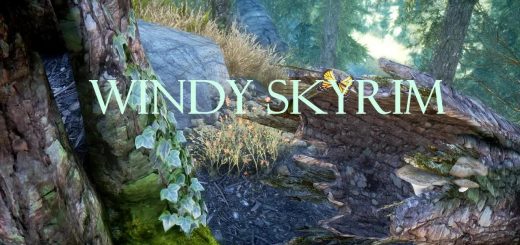Puppeteer Master
Allows you to control all NPCs in the world, including player, and make them play different animations, scenes, override AI, change facial expressions and more.
Puppeteer Master
version 1.6 (August 19th, 2012)
Ever dreamed of being a Puppeteer, able to control your little submissive dolls?
You designed a great scene, a stage play, in your mind, but never was able to actually see it in action?
Or maybe you simply wanted to created some awesome screenshot, but you cannot set your hero in any cool looking pose?
Dream no more! This mod brings you a possibility to control yourself and any NPC into brainless puppet doing anything you want.
Currently mod offers you over 400 animations (including paired, combat and furniture), facial expressions, scenic abilities and AI overriding.
Just think of the screenshoting possibilities!
Usage
BASICS:
After you start the game, you should recieve spell and items. Their purpose is described below:
Puppeteer NPC selector – select NPC as currently active NPC.
Puppeteer Figurine (NPC) – opens puppeteer menu for currently active NPC.
Puppeteer Figurine – opens puppeteer menu for player.
Puppeteer Replay – player replays his last played animation.
Puppeteer Replay (NPC) – same as above, but for NPC.
All items are treated as apparel (armor), but have no biped slots set, so no armor will be unequipped.
The best way of using them is to assing a hotkey to each of them.
Since there are a lot of animations, I recommend using this fantastic picture reference by Reimar67.
I am also working on in-game book with images.
PAIRED ANIMATIONS:
Pairing options are located in Misc->Pair.
‘Pair target’ will set actor as target of paired animation (victim), ‘Pair user’ – as user (the killer).
Last step is setting paired animation flag on by using ‘Paired flag’ button.
The next animation selected from the menu will be played using marked actors.
When the flag is on, you can change paired actors and keep playing paired animations.
To set the flag back off, select ‘Paired flag’ button again. The actors will still be marked though,
so you can set the flag back on and play paired anim without setting actors again.
When playing paired killing blows, please make sure the actors are close to each other and the killer is in combat mode (Combat->Misc->Start), or the animation may fail/look strange.
Also keep in mind that playing killing blow animation will kill the victim and is treated as crime.
Full how-to is show in the video.
SCENE CREATION:
The last version brings you the ability to create scenes. This means that up to 20 animations can be played at the same time or with delays. Each actor can be selected more than once, and every delay can be set separately.
How to create scene (scenic options are located in Misc->Scene):
Select actor by using figurine for NPC/PC (depends on who you want to add) and use button ‘Add me’.
After that, you will be prompted to select an animation for this actor to play during the scene.
If you want to remove actor, use ‘Remove me’. He will be removed from the list and the slots after moved back to make the list consistent.
If you want to set a delay between animations, select ‘Timing’ button. Each shows the value of how many seconds the scene will wait to play the next animation in list. To change the values, select some button and insert into the chest the amount of gold specifying amount of second the scene to wait (1 gold = 1 second).
For example, if you have scene with 3 animations, and want it to wait 5 second between animation 2nd and the 3rd, select button V2 and insert 5 gold.
Repeat until you have everything set. To play, hit ‘Play’ button. To reset actors animation state, hit ‘Reset’. To clear all scene actors and timing, hit ‘Clear’.
Full how-to is shown in the video.
FACIAL EXPRESSIONS:
Facial expressions are placed in Misc->Facial. They will override any facial expressions of selected actor (even in dialogue) until you reset it.
You can also change the facial expression power by buttons POWER+ and POWER-, their value change by 10% each from 0% to 100% (default).
You have to reselect facial expression to see the power change. I know what you think, it’s not handy.
On the other hand, however, you can set facial expressions with different power on actors on the same time. So it’s not a bug, it’s a feature!
FAVORITING ACTIONS:
To mark animation/facial expression (expression ‘reset’ works too) as favorite for easier use, follow these steps:
Select Favorite->Set
Select animation to be set (for example, Anim 1 if you want to change your first favorited anim)
Select animation you want to assing to this button (for example, Idles->Part one->Civil cheer)
If you did everything correctly, next time you press Favorite->Anim 1 actor will play Civil cheer animation.
For those who need to play actions quickly, without using menus, there are special items waiting in chest located in Puppeteer Room. There are 8 favorities and so there are 8 items. First four works for player (slots 1 to 4), the other four works for active actor (slots 5 to 8).
For example, if you’ve stored some action in slot 8, it is possible to replay it for active actor by using object “Puppeteer Favorite 8”. If you need to quickly play the same action on player, you have to use slots 1-4 and corresponding item.
Also keep in mind that although you can’t use slots 5-8 on player and 1-4 on NPC by using items, you can still activate actions stored there by using normal menu.
AI OVERRIDING
Latest update brings you possibility to override NPC’s AI. You can select up to 15 NPCs and then make them:
– travel in 4 different styles (walk, run, sneak, sneak run) to marker placed before
– pretend talking (moving their lips till infinity)
– stay still and do nothing (do not react to player, other NPCs, combat, anything)
When you set travel to some NPC, each time you move the marker he will travel there without selecting travel again. Also keep in mind that there is only ONE marker, so you cannot make each of 15 NPCs travel to different location, they will all travel to one if more than one is selected to travel.
Standing and talking don’t have that limitations.
You can also select where actor should be looking. When you select that option, a skull will appear floating in sky in front of actor. When you activate it, it’s ragdoll will reactivate. Grab and move it to make actor look in different directions. Releasing skull will make it float in sky again. To disable skull but keep actor looking in that direction, activate it while sneaking.
Each NPC can look at different skull.
OTHER STUFF:
The menu is by default in wide mode, for users with screen 16:9 or 16:10. If you have smaller screen (4:3 or 5:4), select Misc->Screen to select narrow menu mode. To set it back to wide, select it again.
Using figurine can show either main menu or the last menu used. It can by changed by Misc->Last.
You can replay last used animation/facial expression for player and NPC by button in main menu or by items mentioned in BASICS section.
They are stored separately, also keep in mind that using favorites does NOT affect it.
Installation/Upgrading/Uninstallation
Upgrading:
If you are upgrading from previous version, please follow these steps:
Un-check ‘Puppeteer Master.esp’ on the list.
Load game, save.
Delete plugin eaither by hand, or by NMM.
Make sure all files starting with ‘JBPuppet’ or ‘JBAnim’ are deleted from Data/Scripts.
Install new version, check plugin on list.
Load game, win.
Intalling by-hand:
Copy the ‘Data’ folder to your Skyrim folder
(should be something like “\steamapps\common\skyrim\”).
Uninstalling by-hand:
Remove ‘Puppeteer Master.esp’, all the scripts starting with ‘JBPuppet’ or ‘JBAnim’, and the folder ‘Voice\Pupetteer Master.esp’.
Compatibility
Live Another Life – if you don’t recieve the items, see section FAQ, question 2.
Any other mods should work fine.
Known Issues
Sometimes playing anims on NPCs can be pretty buggy (like the camera views) – that’s not my fault, blaim Bethesda.
Frequenly Asked Questions (FAQ)
Q: I have the items and the spell, but when I use them, nothing happens! How to fix that?
A: Check your game version (you can find it in lower left corner of the in-game system menu). The mod requires patch 1.6 or later (my exact game version is 1.7.7).
Also make sure you upgraded properly from previous version if you happened to have one (step-by-step tutorial can be found above).
Q: I haven’t received the spell and the items/I recieved only the spell! What’s wrong?
A: Check if you have the same issue on clean save (saved without mod). If not, please make sure you upgraded properly.
If so, check if:
– mod was installed properly and is checked on list
– open console and type help “puppet”. If you recieve no results, something is wrong. PM me with the details.
Q: I’ve lost in some way my items or spell. How can I get new?
A: Either type help “puppet” and add items/spell by hand, or type ‘coc JBPuppeteerRoom’ and take items from chest that’s in there. You can fast travel from that cell.
Q: I made PC/NPC to play animation, but it gets interrupted by his AI packages/combat. What should I do?
A: You can fix that by using AI overriding (described above)
Other solution is to open console and type tai without anything selected. It turnes all AI off, but still allows actors to recieve damage/be activated etc. To turn combat AI off, type tcai. Re-type to turn them back on.
Q: Ok, now my NPC plays animation properly, but what if I want to stop him in certain position and set other actors?
A: Select him in console (click on him), him reference number should appear on the top of the sceen. Type tai to freeze/unfreeze him.
Q: When I play some of the killing animations (like dragon rodeo), I die! What the hell?
A: Some animations are supposed to be played as paired and if not played like that, they sometimes work wrong.
The issue with killing animations is that they are supposed to, well, KILL someone.
If no target is set, game sometimes think “hey, why not kill the user?”.
If you set the paired animation properly, however, everything should be fine.
Q: How do I play paired animations or create scenes?
A: See descriptions above or watch videos.
Version history
1.0
-Initial release
1.1
-Added compatibility for non-widescreen players
-Removed sounds from spell
-Changed ingredients needed to craft items for those easier to find
-Changed spell settings, now it is casted instantly (you can simply press mouse button, no need to charge)
-Spell now travels extremely fast and has great range (you can affect people moving on the other side of town with no problem)
-Equip/Unequip weapon now works properly on NPCs, also added animation for reading bow
-Killing blows now work also on NPCs
1.2
-Added paired animations
-Unified wide/narrow versions into one esp, type can be changed via menu
-Added dying animations
-Added facial animations
-Added possibility to favorite anims for quick access
-Item and spell are now added when you start the game, no need to craft them
1.5
-Adjusted to 1.6 game version
-Changed the way of playing animations on NPCs. Now it’s easier and faster
-Added the ability to replay last animation on PC/NPC by either menu or item
-Added the ability to create scenes
-Added new facial expressions
-Fixed some minor bugs
-Rearranged some menus
-Added 2 mounted combat animations (there are only 2, really!)
1.5.5
-Removed .bsa archive, should remove compatibility and upgrading problems
-Fixed bugs with favoriting
-Favoriting now works with facial expressions (including ‘reset expression’)
-Replaying last action now works with facial expression
-Added special items for quickly playing favorited actions
1.6
-NPC selector is now Lesser Power, not spell
-Added AI overriding
-Removed facial expressions working only on males
-Can toggle if using item shows last shown or main menu
-Major fixes in scripts and mod structure, should work more smoothly
-Killing blows are now in ‘Combat’ section
-Made some menus smaller in narrow mode
-Restored facial expression power changing ability