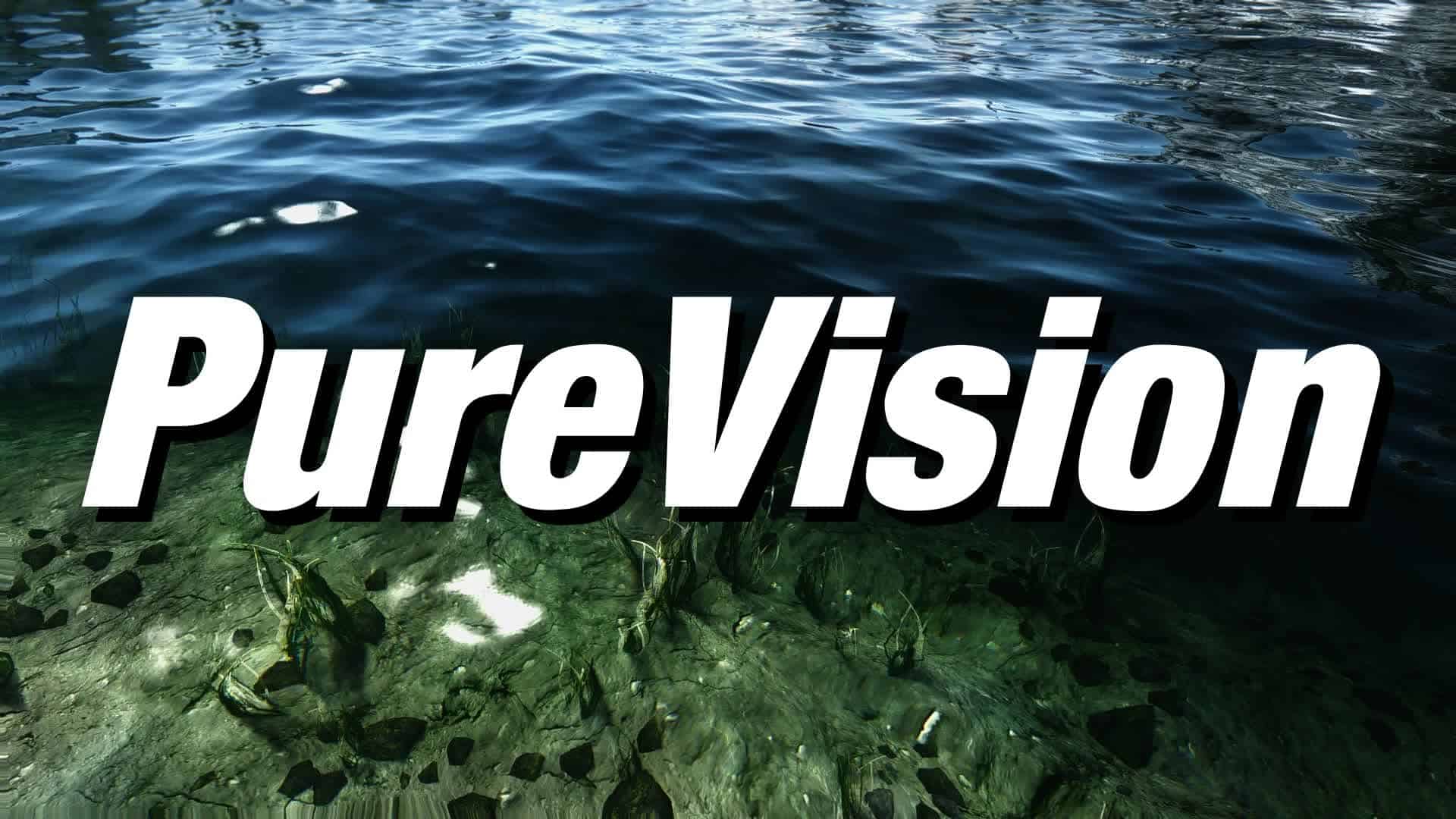PureVision ENB
PureVision ENB for Pure Weathers from Laast
clear and realistic lighting while keeping the fantasy feeling.
for ENBSeries version 0.315
ENB is a collection of visual effects created by Boris Vorontsov. It overhauls everything from anti-aliasing and depth of field to lighting and water.
It gives Skyrim the eye candy effects it deserves. PureVision is an ENB preset, finely tuned for realistic optic while keeping the fantasy feeling.
Each setting has been hand tweaked to give the most realism at the lowest performance cost.
Technically, ENB is compatible with every mod on Nexus. However, PureVision is tuned to look good with a particular set of lighting and weather mods. Using any weather or lighting mods besides the ones listed here will result in your game looking weird. All other mods are fine.
ENB is very GPU intensive. It will most likely be the most FPS hungry part of your game.
1. Nexus Mod Manager (NMM) and Wrye Bash users open the Skyrim menu through Steam.
Mod Organizer users run Skyrim Launcher through MO.
2. In the options section, turn off Antialiasing, Anisotropic Filtering, and FXAA. (in the advanced section)
3. In your video driver, set the features from step 2 and SSAO (Ambient Occlusion) to application controlled. Only do this for Skyrim.
Nvidia users look here and here to see the required driver settings. AMD users will have similar settings.
Pure Weather by Laast
if you prefer brighter nights, use the Brighter Nights Edition instead.
Now decide to go on with Realistic Lighting Overhaul (RLO) or Enhanced Lights and FX (ELFX).
These videos will help you with your decision: Video 1, Video 2.
Option A: Realistic Lighting Overhaul by The Realistic Lighting Team
My preference for realism!
Activate all modules except Adaptive Interiors Vanilla Weathers and Realistic Lighting Weathers! As shown here and here.
Only activate Dawnguard interiors if you are using Dawnguard!
Option B: Enhanced Lights and FX by anamorfus
My preference for atmosphere!
Install core + enhancer. It’s recommended to use exterior module also. Install as shown here.
If you have Dawnguard or Dragonborn DLCs active also install Enhanced Lights and FX Dawnguard and Dragonborn.
If you are using SMIM from my optional mods, do not forget to install the SMIM Meshes from ELFX optionals!
Install these mods in this install order if you want your Skyrim to look like mine.
For your info, i’am also using Skyrim Realistic Overhaul (sadly not available on Nexus anymore, just google for it)
If you already have it or got it, replace Skyrim HD with SRO on my list.
And let always overwrite if NMM asks! (say NO to update and YES to install normally) –> Nexus Mod Manager – Tutorial: english / deutsch
Instead of all single Vivid Landscapes – mods now you can also try Vivid Landscapes – All in One by Aron
1. Download ENBSeries v0.315 (enbseries_skyrim_v315.zip) from enbdev.com and extract it somewhere.
2. Copy d3d9.dll AND enbhost.exe from the wrapper folder to Steam/steamapps/common/Skyrim.
3. Download PureVision installer via your mod manager and activate it there. Choose your preferred PureVision version and the optionals and install.
4. NMM and Wrye Bash users go to Steam/SteamApps/common/Skyrim/Data/PureVision_ENB_files.
4. Mod Organizer users go to Mod Organizer/mods/PureVision ENB (version)/PureVision_ENB_files.
Scripted installation:
5. Start PV_launcher.exe and click “INSTALL” (NMM, MO – users) or PV_install.vbe (Wrye Bash – users). Insert your dedicated VRAM amount when installer asks.
6. Click on “SET INI” in PV_launcher. It will adjust your SkyrimPrefs.ini and check for needed values to get ENB to work.
7. Close PV_launcher.exe and start your game.
Manual installation:
5. Copy all files and folders from PureVision_ENB_files to your Steam/steamapps/common/Skyrim
6. Open enblocal.ini and set these values according to your system:
[MEMORY]
ExpandSystemMemoryX64=true
ReduceSystemMemoryUsage=true
DisableDriverMemoryManager=false
DisablePreloadToVRAM=false
EnableUnsafeMemoryHacks=false
ReservedMemorySizeMb=XXX <— You only NEED it to be set to 64. Users have seen better performance with it being set to 256 or 512. Only set to 512 if you have at least a 2GB graphics card.
VideoMemorySizeMb=XXXX <— You only NEED it set to (VRAM – 128). Users have seen better performance with (RAM + VRAM – 2048). 1GB=1024.
EnableCompression=true <— False if you experience stuttering or use ENBSeries 0.246 or older.
AutodetectVideoMemorySize=false <– Because it keeps guessing wrong.
[ENGINE]
ForceAnisotropicFiltering=true
MaxAnisotropy=16
EnableVSync=true
AddDisplaySuperSamplingResolutions=false
VSyncSkipNumFrames=0
[LIMITER]
WaitBusyRenderer=false
EnableFPSLimit=false
This is ENBoost. Do not download ENBoost from the Nexus. You already have it.
7. Set the following values in your SkyrimPrefs.ini or use the optimized INIs from my optional files.
If you use my inis, you must configure them to your system. There are notes on the lines that need to be adjusted.
The correct Skyrim.ini and SkyrimPrefs.ini files are located in Documents/My Games/Skyrim or Mod Organizer/profiles/Default if you’re a Mod Organizer user.
NEVER edit the SkyrimPrefs.ini in SteamApps/common/Skyrim/Skyrim !!!
[Imagespace]
bDoDepthOfField=1 <— turn it to 0 if you want crystal clear underwater
[Display]
bFloatPointRenderTarget=1 <— IMPORTANT! Without this value, ENB is not working correctly!
bTreesReceiveShadows=1
bDrawLandShadows=1
bShadowsjavascript-event-stripped1
iMultiSample=1
iMaxAnisotropy=1
bFXAAEnabled=0 <— turn it to 1 if you prefer Skyrim FXAA, but deactivate EdgeAA in enbseries.ini to avoid too strong blur
ipresentinterval=1
“The sun is behind a mountain but I still see its reflection in the water”
Deal with it. It was the only way to get the sun to reflect in flat areas. Some people have reported that using the injector can fix this.
“The screen is black but I still hear music”
You didn’t listen when I said that monitoring tools don’t like ENB.
“I have a dark landscape but it’s bright out”
Set EnableCloudShadows=false in enbseries.ini
“Underwater is crystal clear”
You’re using Realistic Water Two and forgot to set bDoDepthOfField to 1 in your skyrimprefs.ini.
“It’s too dark inside”
Increase AmbientLightingIntensityInteriorDay and AmbientLightingIntensityInteriorNight in enbseries.ini.
“It’s too dark outside at night”
Use Pure Weather Brighter Nights version.
“It’s too bright outside”
Decrease DirectLightingCurveDay in enbseries.ini.
Did not work? Maybe you are playing in windowed borderless mode?
If YES set this in enbseries.ini:
[COLORCORRECTION]
Brightness=0.65
“I have super blown out brightness as hell…”
Crossfire and SLI causes issues and problems with ENB, deactivate one card.
“The sun is too bright”
Decrease SunIntensity and SunRaysMultiplier in enbseries.ini.
“My game looks too saturated”
SweetFX_settings.txt. Set “#define USE_TONEMAP 1” and alter the saturation with “#define Saturation x.xxx”. 0.000 = default
“My game looks too pale”
Set ForceBorderlessFullscreen=false in enblocal.ini or set Brightness=0.65 in enbseries.ini.
“Any special notes for OneTweak users?”
Funny you should ask. You have to set BWmode to 2 in OneTweak.ini. You can find it in Steam/steamapps/common/Skyrim/Data/SKSE/Plugins or Mod Organizer/mods/OneTweak/SKSE/Plugins if you’re a MO user.
“I can’t load up an old save”
Did you change your uGridsToLoad value? If so, use Stable uGridsToLoad. Have you uninstalled a mod since you started playing that game? If so, use Savegame script scalpel. Also, set EnableFPSLimit=true in enblocal.ini.
“Why is this wall invisible?”
You skipped step 1 of installation.
“Depth of field isn’t working”
Did no one do step 1 of the installation?
“My eyes are black/missing”
Seriously, no one did step 1? It’s step 1.
“Underwater is green”
Green Water Fix
“My head and body are different colors”
Set FixTintGamma=false in enblocal.ini.
“Skyrim Launcher has stopped working – missing D3x9_43.dll”
Download and install this: DirectX End-User Runtime Web Installer.
“I have screen tearing but VSync and Limiter are active in enblocal.ini”
Set VSync to adaptive in your driver or set EnableFPSLimit=true in enblocal.ini.
“My main menu/loading screens are red”
Delete RealisticWaterTwo – Waves – Falskaar.ini, skyrim.ini, and skyrimprefs.ini. Repeat step 1 of the installation and then run LOOT.
“I have ugly landscape shadows”
Set bDrawLandShadows=0 in skyrimprefs.ini or fSpecularLODStartFade=2500.0000, fShadowLODStartFade=3500.0000, fLightLODStartFade=3500.0000, and fshadowbiasscale to 0.750 or 1.000 in skyrimprefs.ini.
“Night vision isn’t working”
Use Better Vampire Sight and Night Eye by LloydChristoph (only works for exteriors)
OR:
turn off the ENB while using PredatorVision made by Gopher and set the used Key for activating PredatorVision to the same as to deactivate/activate ENB effects.
1. Go to your enblocal.ini file in your game folder
2. Go to [INPUT]
3. Set KeyCombination=0
4. Go to this site and copy the value of the key you are using for your Nightvision by Predator Vision (for example 86 for “v”)
5. Set KeyUseEffect=x, where x is the value from step 4.
6. Save the file
OR:
Open the enbeffects.fx file in notepad, find entry:
//#define APPLYGAMECOLORCORRECTION and remove this “//”
to compensate the desaturation increase “#define SATURATION” in effect.txt
or go further down in the enbeffect.fx you’ll find a section labelled //POSTPROCESS 2, change the {float EColorSaturationV2=1.40;} to something higher like 2.0 in order to compensate for the wash-out.
OR:
enter in console:
playerenchantobject 1cf2b 1ea6c
this command will put in to your backpack gold ring with candle light effect
OR:
use Rings of Light Enchantment – Dungeon Gear-Pack 1 by Marbaus