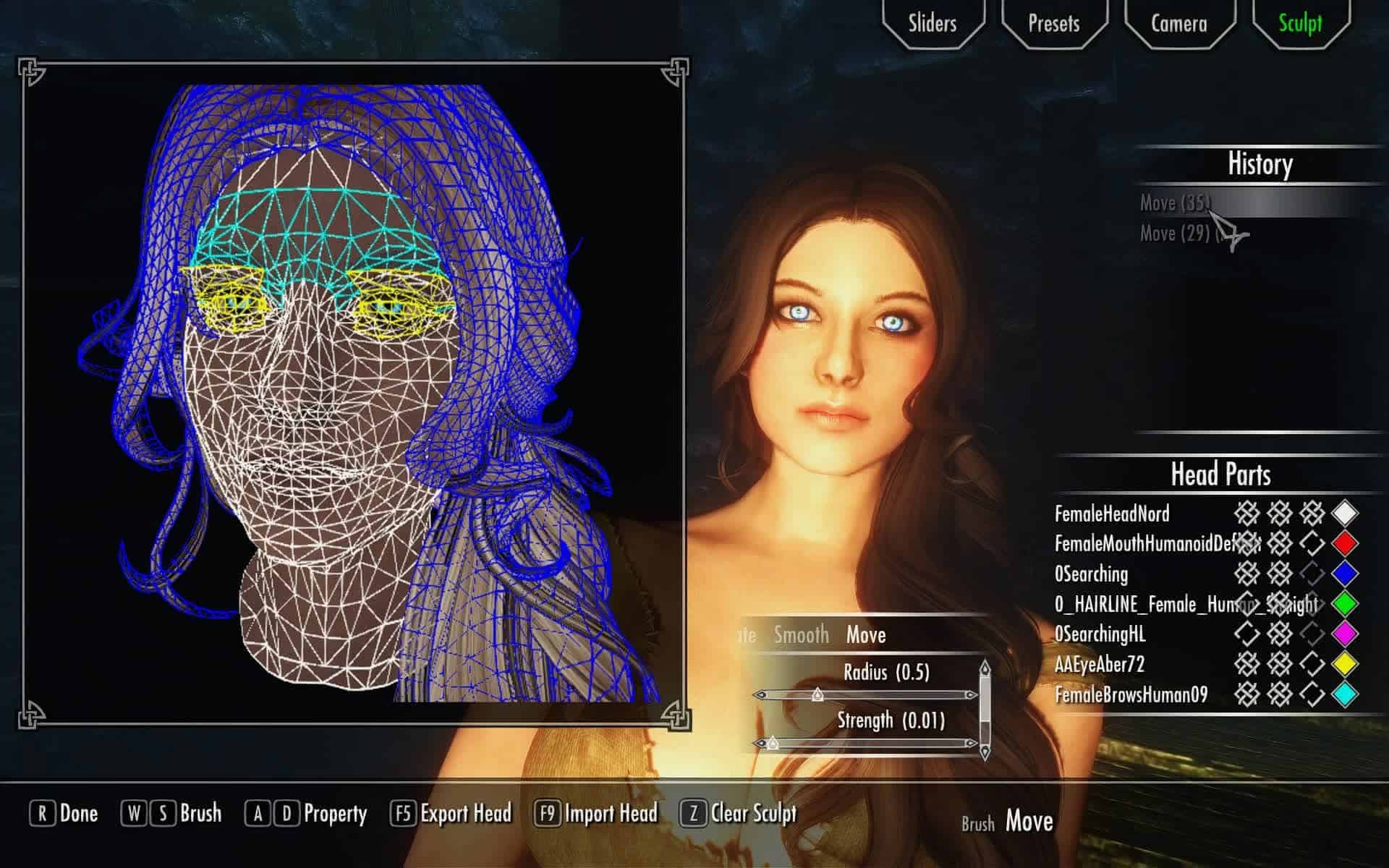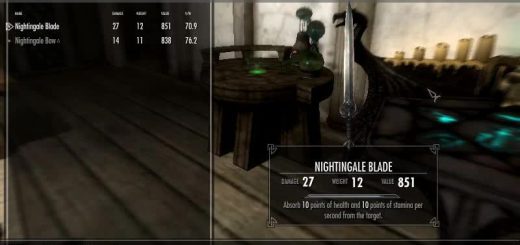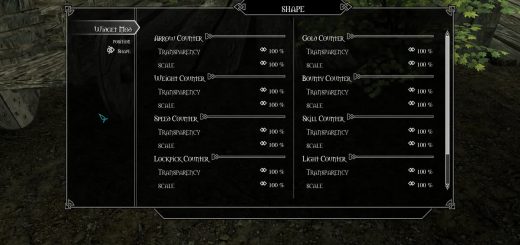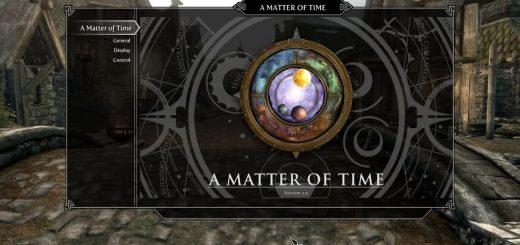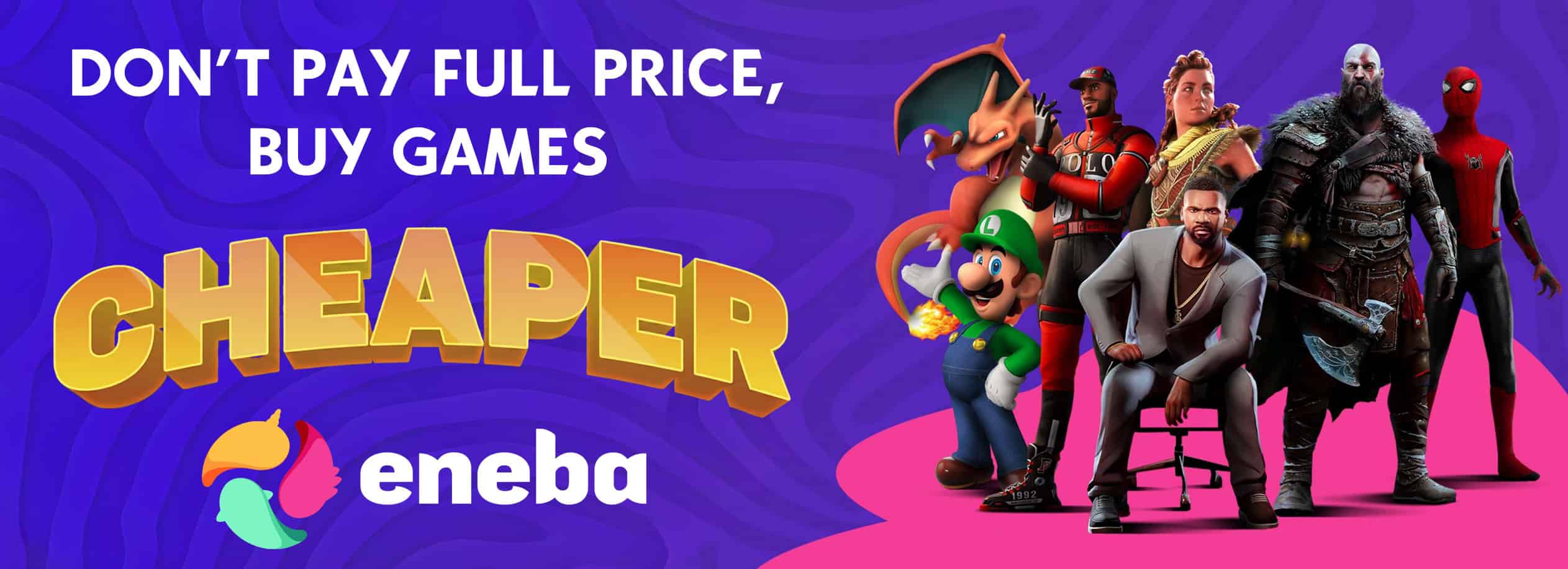RaceMenu
Complete overhaul to the character creation menu including new customization features such as multiple RGBA warpaints, body paints, hand paint, and foot paints. (Requires SKSE)
REQUIREMENTS
The Skyrim Script Extender (SKSE), Version 1.7.2 (or newer) is REQUIRED to run the RaceMenu.
If you don’t know how, or cannot install SKSE on your own I recommend watching:
English SKSE Installation Video by Gopher
German SKSE Installation Video by Frank SiriuS
RaceMenu related SKSE Plugins:
CharGen Extension (Core included with RaceMenu 2.5 and greater)
NetImmerse Override Standalone (Included with RaceMenu 2.0 and greater)
For ECE to RaceMenu migration see:
CharGen Export
If you experience crashing while opening the menu please consider acquiring the optional download DisableFaceGenCache (integrated as of version 2.7+, no longer necessary). This is an SKSE plugin that disables caching of FaceGen parts that can crash your game if you have many hair/eye/brow mods installed.
PURPOSE
The RaceMenu was redesigned with the intention of using SKSE to allow for more in-depth customization of your character. This mod does not fix the problems with the internal class to this menu; it merely redesigns it and adds more features. Please ensure that you don’t have problems opening the ORIGINAL RaceMenu before blaming this mod.
FEATURES
RaceMenu.esp
Numeric display for all sliders
Categorizes all the vanilla options to the SkyUI look
Search filter by name (Same as SkyUI)
Color ANY tint, including hair with an AARRGGBB value
Loads/Saves settings when re-opening the menu
Light On/Off (Spawns a white light directly infront of your character)
Zoom distances adjusted to be closer to the face when In and slightly further when out
Basic plugin interface
Controller support
Works with any race, including custom races
Doesn’t modify any vanilla assets (Unlike my Extended Slider Colors mod)
Multi-warpaint support
Warpaint texture hotswapping (Custom warpaint)
Display racial skill bonuses
Save/Load presets to and from windows clipboard
Supports body/hand/feet/face overlays
Save/Load color
Change overlay glow color
Change overlay glow strength
Export head mesh (Requires CharGen)
Save/Load preset to and from a slot file (Requires CharGen v2.0.0 or greater and replaces clipboard save/load)
Show HeadPart name and source mod (Requires CharGen v2.1.2 or greater)
Camera move up/down/left/right zoom in/out
RaceMenuPlugin.esp (Optional)
Adjust player height
Adjust player bicep size
Adjust player glute size (Only works for meshes that support skeletal scaling e.g. TBBP body meshes)
Adjust player breast size (Only works for meshes that support skeletal scaling e.g. BBP body meshes)
Adjust player breast curve size (Only works for meshes that support skeletal scaling e.g. TBBP body meshes)
RaceMenuMimic.esp (Optional) Not recommended for cross-gender, cross-species, or horse-mounted use.
Copies target Actor’s facial morphs to player
Copies target Actor’s facial presets to player
Copies target Actor’s hair to player
Copies target Actor’s hair color to player
Copies target Actor’s facial hair to player
Copies target Actor’s scars to player
Copies target Actor’s eyebrows to player
Must be equipped via console (e.g. help “Face Copy” player.equipspell XXXXXXXX left)
RaceMenuOverlays.esp (Optional)
Adds 8 male body tattoos (Made by krisjay)
Adds 14 partial female body tattoos (Made by TairenSoul)
Adds 1 female UNP nail paint (Made by me, but it’s pretty awful)
BodyGen randomize
There is now new syntax to the previous feature to allow randomization of all actors of a particular gender.
To setup an initial BodyGen file you need to create two ini files at:
meshes/actors/character/BodyGenData/%MOD_FILENAME_WITH_EXT%/
morphs.ini
templates.ini
The templates file outlines BodyMorphs by name
Here is a sample:
Sevenbase=7B [email protected] | 7B Bombshell [email protected] | 7B Natural [email protected] | 7B Cleavage [email protected] | 7B Bcup [email protected]
[email protected] | [email protected], [email protected], [email protected]:1.0, [email protected]:1.0
The morphs file defines what morphs should be available to what ActorBases, here is an example:
Skyrim.esm|F62F0=Sevenbase,Breasts
For the new All feature, this would say:
All|Female=Sevenbase,Breasts
Make sure you have empty new lines at the end of your ini files.
If you have explicit overrides in other mods they will overwrite by load order, so if you have all in an earlier mod, then have one explicit in a later mod, the ActorBase will use the later setting.
Equippable Transforms
What are Equippable Transforms? They are essentially additional data that can be attached onto Armor that will apply an NiTransform internally to the skeleton. What would you use this for? Replacing High Heels of course! The transform is also done natively so it’s near instant application.
How do you use it? Simple, add an NiStringExtraData named “SDTA” without quotes (Skeleton Data) to your NiTriShape or NiTriStrips of the armor you want to apply it to (You may need to apply to both _0 and _1)
The “String Data” will be a JSON formatted string, here is a sample:
[
{“name”:”NPC L Breast”,”scale”:2.0,”pos”:[0,0,0],”rot”:[0,0,0]},
{“name”:”NPC R Breast”,”scale”:2.0,”pos”:[0,0,0],”rot”:[0,0,0]}
]
The “name” field is the name of the node you are transforming
The “pos” field is a relative translation of the node you are transforming
The “rot” field is a rotation in degress in euler angles (heading, attitude, bank)
Here is a sample for replacing High Heels
[{“name”:”NPC”,”pos”:[0, 0, 5.0]}]
You may need to tweak the units as I just eyeballed it for the particular boots I was using.
This runs off the existing Transform framework that NiOverride provides, so any modifications to particular nodes will stack with these, you can only have one internal equipped node transform (i.e. two pieces of armor cant modify the same node, overwriting will happen and the behavior will most likely be last written or undefined).
Sculpt Mode
Head Import
This feature will import the geometry of a nif file that is formatted for NPCs (You either exported it, or you copied an NPC’s into the directory)
Sculpt
This feature is complicated, the tools you have available are Inflate, Deflate, Smooth, Move, and Mask.
Rotating
Drag with right mouse click
Panning
Hold the Secondary button and drag with right mouse click to pan.
Inflate/Deflate
Moves the hit vertices out/in based on an average of adjacent face normals
Smooth
Moves the hit vertices to an average position of all adjacent vertices, CAUTION do not use near openings such as the mouth
Move
Moves vertices in the direction you move the cursor, orthogonal to the view plane
Mask
Excludes vertices from being altered, including imported geometry, if you are importing a head with a different neck seam you should mask add around the neck area before importing
History
History will store all previous vertex actions including Clear Sculpt, Import Geometry, and all brush actions
Head Parts
This is the window for changing the wireframe preview including locking the mesh (so it can’t be edited) making the mesh visible, or changing the wireframe color
Clear Sculpt
This will wipe all sculpting data from all ACTIVE parts (Editable must be checked)
File based Presets
Presets are now saved to explicit file names and have changed format to json, as such will be saved as .jslot files, if you are replacing an existing slot file, refrain from replacing a .slot file, clicking on a selected file when saving will overwrite the selected file, and the file extension will be for binary but will try to load the json and fail. Binary slot files can still be loaded for legacy purposes, however this format is no longer saved by CharGen.
There will not be, nor will ever be controller support for the Sculpt feature, sorry.
High-Resolution Warpaint
An INI setting has been added to SKSE to allow for higher resolution warpaint to be applied to your character. The default resolution is 256, this is a terrible resolution if you want to do some really fancy warpaints.
Locate your Data directory
Create SKSE folder if it is not already there
Create SKSE.ini if it is not already there
Add “[Display]” category
Add “iTintTextureResolution=2048”
Your Data/SKSE/SKSE.ini should look something like this:
[Display]
iTintTextureResolution=2048
Putting a higher resolution should be possible but I have only tested it at 2048.
Note: This may cause low resolution textures to look worse due to upscaling, hopefully this will encourage high-resolution replacements.
Keymapping
Keyboard:
Choose Color/Accept – Activate (Default E)
Done – Ready Weapon (Default R)
Light – Sneak (Default Ctrl)
Zoom – Sprint (Default Shift)
Search – Jump (Default Spacebar)
Choose Texture – Wait (Default T)
Load Preset – Quickload
Save Preset – Quicksave
Export Head – Shout (Default Z)
Controller:
Choose Color/Accept – Activate (Default A)
Done – Ready Weapon (Default X)
Light – Wait (Default Back)
Zoom – Sprint (Default RB)
Search – None
Choose Texture – Jump (Default Y)
Load Preset – Left Stick
Save Preset – Right Stick
Export Head – Shout (Default LB)
Change Sub Category – Left/Right Trigger
FAQ
Q. How do I change the number of overlays available?
A. Open Data/SKSE/Plugins/NiOverride.ini in any text editor and change the values here.
Q. Do I need to install CharGen Extension?
A. Not for versions 2.7 and up, CharGen Extension is completely included, you should uninstall it if you had it prior to installing 2.7 and up.
Q. I see dollar signs everywhere and many features appear to be missing what do I do?
A. Install SKSE, or if you have installed it, run your game using skse_loader.exe as you should be.
Q. Is this compatible with ECE?
A. Partially, only a few features will work, generally I do not recommend using them together as presets will not work.
Q. How do I get more Face/Body/Hand/Feet Paint?
A. Open Data/SKSE/Plugins/NiOverride.ini in a text editor, you will see a section for the amount of paints you can have per type, you can change this up to 128, but it is highly recommended you only set what you intend to use as too many can result in significant performance losses.
PLUGINS
WyldTats Warpaint Edition by Wyldsong
THEHAGs Privat Tattoos for UNP – UNPB by THEHAG
THEHAGs Privat Wartattoos – Facial Warpaint by THEHAG and BladeSinger06
THEHAGs Privat Tattoos for CBBE v3d2 by THEHAG and BladeSinger06
The Coenaculi – RaceMenu Plugin for Tattoos by Desufire
XP32 Maximum Skeleton Extended by Groovtama
Freckle Mania by tetrodoxin
BodySlide CBBE/UUNP for RaceMenu by Caliente and ousnius
Tattoo Model Suicide Girl by dreivor
Making a plugin
This short tutorial assumes you have SKSE 1.6.6 (or greater) correctly installed, already have basic knowledge in compiling scripts, using the Creation Kit, can solve compiling errors on your own, and assumes you have already downloaded the modders package.
Extract the modders package to your Data folder
Open Creation Kit (You do not need to load Skyrim.esm)
Create new quest
Give quest a unique ID
Press Quest Aliases tab
Right click the list, New Reference Alias
Name the alias Player
Tick Specific Reference
Press Select Force Reference
Select Cell (any), Ref PlayerRef (‘Player’) click OK
Press the Add button in the Scripts group
Type RaceMenuLoad into the filter and click OK
Press OK in the Reference Alias window
Go to the scripts tab and Add
Click [New Script], give the script a name
Open the script in your editor of choice and change extends Quest to extends RaceMenuBase
Copy contents of PluginTemplate.psc to your new script
Read the comments inside of the template
Click OK in the Quest window
Save your plugin
Add your warpaints/sliders to your script
Compile your script
To package and distribute your plugin you only need to include:
Data/Scripts/YourPlugin.pex
Data/YourPlugin.esp
COMPATIBILITY
Enhanced Character Edit is not directly compatible. RaceMenu has compatibility code to accommodate some of the extra facial morphs, install ECE first, then install RaceMenu to take advantage of this. There will be a CharGen verison of ECE sliders soon.
Extended Slider Colors (My previous mod) is not incompatible, but it is highly recommended you uninstall it as it is no longer necessary.
LOAD ORDER
Irrelevant, put it anywhere you want it won’t make a difference.
INSTALLATION
Automatic Download with NMM
Click the Download with manager button on top of the file.
RaceMenu will appear in in NMM’s Mods list once it’s downloaded. Double-click the RaceMenu entry to Activate it.
OR
Manual Download with NMM
Start NMM and click on Mods.
In the left icon bar, click on Add Mod From File and select the downloaded archive file.
RaceMenu will now appear in the list. Double-click to Activate it.
OR
Manual Installation
Locate the Data/ folder in your Skyrim installation directory. Typically it’s found at Program Files/Steam/steamapps/common/skyrim/Data/.
Extract the contents of the downloaded archive file to your Data/ folder.
In the Skyrim Launcher, select Data Files and enable RaceMenu.esp.
TROUBLESHOOTING
Version 2.1.0 to 2.1.1 Troubleshooting
If you are unable to use glows uninstall ‘Loose Main Scripts’ completely, check your Data/Scripts folder for any RaceMenu*.pex files and delete them. Then install ‘Loose Base Scripts’ that is compatible for your version.
If you are having issues where the Makeup, Body/Hand/Feet Paint categories are completely empty, install ‘Loose Base Scripts’
Version 2.0.8 Troubleshooting
If you are having issues where the Makeup, Body/Hand/Feet Paint categories are completely empty, install ‘Loose Main Scripts’
Version 2.0.0 Troubleshooting
Are the last 3 categories unavailable? If so this indicates you don’t really have the latest version of SKSE running. Many people misunderstand what the latest version is, the _1_9_32 on the end of the DLL is not SKSE’s version. This is the game’s runtime version indicating that the DLL will only run for that game version, there can be multiple versions of SKSE for the same game version.
If the last 3 categories are there but you only have “default” to choose from when you change the body texture: You are missing the Overlays Plugin, this plugin contains a number of textures by various authors and are not included in the main mod (simply because they are large and I don’t want to be uploading a few MB to update the mod every time; my upload is awful).
If the categories are there but you don’t even have “default” to choose from in the texture list: you have a RaceMenu plugin that is distributing an older version of RaceMenuBase, download “Loose Main Scripts” to override scripts from the outdated plugins, the newer script is backwards compatible.
If you’re experiencing immediate crashing upon opening of the RaceMenu, you have too many assets loading and are overflowing the HeadPart cache. I recommend downloading DisableFaceGenCache, this will disable caching when loading the menu, as a result you will briefly lag or stutter when changing hair, eyes, brows, or beards. Short lag is far better than crashing.
If your problem is none of the above you probably have far bigger issues like not even running SKSE with the loader (or not as admin). Or your just simply pushing the game engine way too hard (too many mods, too many high-res textures, too much going on etc). The limitations of the game engine are independent of your PC. If your PC is great save yourself the trouble of typing it out as it’s probably irrelevant.
Please make sure your game does not crash opening the original RaceMenu before posting your issue. This mod does not fix the internal class to this menu, it merely redesigns it and adds more features.
If your head appears to be so small you can’t see it try cleansaving and installing the latest version.
If your game crashes when you color too many warpaints, this is normal. Currently the game has some sort of hard limit on the number of tints you can have at one time and is currently being investigated.
If your zoom or light toggle do not work this is because there is currently a glitch in SKSE that does not hook the key input system when you start a new game. You need to save your game and reload then showracemenu in the console to fix this. This is corrected for the next SKSE version.
If your game crashes when you create a new game, this is likely because you have SKSE 1.6.5 install, and not SKSE 1.6.6, this also means you will likely have some of the other issues in this section.
If you see [???] for button icons this means you either do not have SKSE installed, it is not updated to the appropriate version, or you are not running your game with SKSE in effect.
If neither hair color nor tint colors do anything this means that your SKSE scripts are not up to date. Note: This still requires you actually have and run SKSE.
If you are experiencing random crashing while the menu is open. This is, unfortunately normal behavior. The internal class for the RaceMenu isn’t completely stable to begin with, this is a rework of the menu with some additional features using SKSE, I can not, nor have the responsibility to fix these issues.
If you are experiencing freezing when opening the RaceMenu, this is due to your game loading many assets all at once and needs to queue drive requests, wait patiently for it to load. If it takes longer than 3 minutes than there is likely an internal issue usually caused by having too many hair mods. This same freezing would happen regardless of having my mod.
If you are experiencing crashing on startup, you likely have a problem with another mod, please take those complaints elsewhere as this mod should not ever conflict.
If there is anything off with the translation and you would like to help correct it, see the Google Spreadsheet for the RaceMenu.