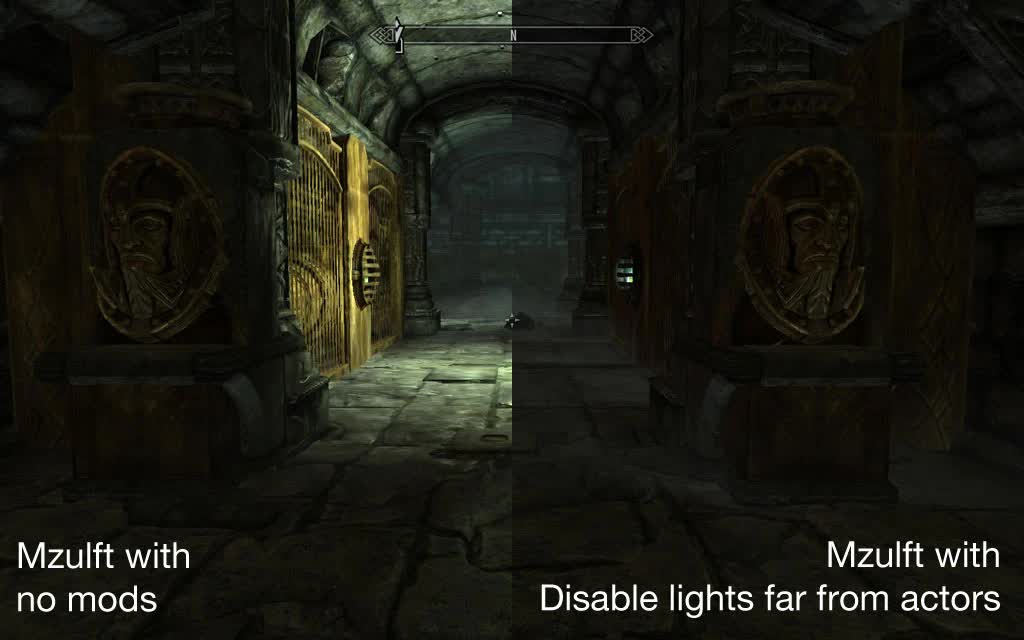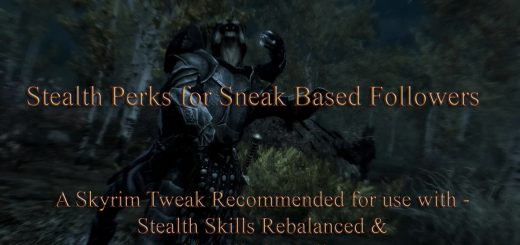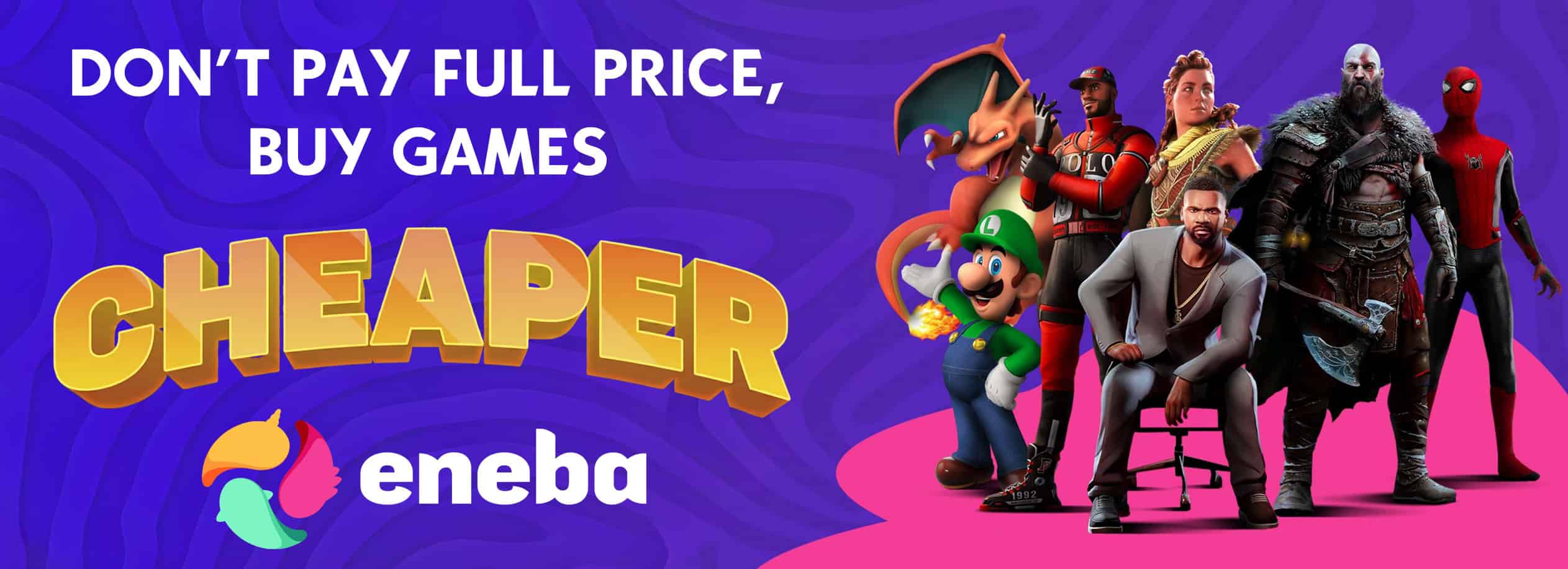Sightless Senses
The undead do not see and animals have heightened senses. The undead feel the player’s presence. Animals detect the player with their heightened sense of smell and/or sight.
Sightless senses
Note that a copy of this document exists in the Skyrim\\Data\\Docs folder.
Version: 0.802 + fix
Date: 25 April 2015
Requirements:
Skyrim 1.9
Skyrim Script Extender
Compatibility
All animals are assumed to have heightened senses and so new animals from DLCs or 3rd-party mods will receive the new animal sesnses AI detection.
Actors with any of these keywords (ActorTypeDwarven, ActorTypeGhost, ActorTypeUndead except vampires) will receive the proximity AI detection.
Any and all locations from current and future DLCs or 3rd-party mods will have their lights disabled.
Short description
The undead do not see and animals have heightened senses. The undead feel the player’s presence. Animals detect the player with their heightened sense of smell and/or sight.
Quick start
Step 1: Quickly read only 3 sections for now: the “Requirements” (above), the “Install” (or “Updating”) and the “Uninstall” sections, all below.
Step 2: Do a very quick read of available configuration settings in the “Configuring the mod” section.
Step 3: Play.
Step 4 (when something is wrong): Only when you think something is wrong, or when you don’t understand how a feature works, should you open this document again. Also search for keywords to quickly “jump” to a possibly relevant section. It’s better than reading this from top to bottom.
Step 5 (when something is REALLY wrong): If you feel that something is really wrong in your game, read the “Troubleshooting”, “Creating a clean save”, and “Script logging” sections below. A log of your game session really helps in determining a problem and in finding solutions for it.
Updates since last release (0.801)
0.802 fix, 25 April 2015:[li]Bug fix: Torches were still getting removed from followers even when userAddTorchesToFollowers was False.[/li]0.802, 23 April 2015:
Tweak: When userAddTorchesToFollowers is False, torches will not be removed from followers anymore – like in previous versions.
Updating
Simply deactivate and uninstall the previous version then install and activate this version. Note that you do not need to stop the mod in-game. If you do, you will lose your accumulated mod-specific data. Let the new version back-up the data of its old version, clean-up the old data (i.e. zero-out) by stopping itself, restart itself and restore the data of the old version.
After the update is finished, the message “kuSS v0.802” will appear.
If the MCM fails to start, simply type “startQuest kuSSxMCMQ” in the console.
Gameplay changes
Sightless senses
Ghosts, draugrs, falmers and skeletons do not need eyes to see or detect the player. Animals have heightened senses and do not light to see or detect the player. When userTheBlindDetectWithoutSeeing is True (default), ghosts, draugrs and skeletons can detect the player wihtin 2500 distance from them and animals can detect the player within their 90 degree cone-of-sight. The higher the player’s Sneak and Invisiblity Actor Values, the smaller the detection distance for the undead and the smaller this cone-of-sight for animals become.
Disable lights far from actors
When the player enters an interior cell, the mod will disable lights that are 1500 units (by default) or more distant from NPCs. Lights found near NPCs that are sleeping are also disabled. You can change this value by setting userDisabledDistanceFromActor.
Unfortunately, this process is not instantaneous and you will see lights “blink” off. This effect is minimised by not disabling lights near the player. The effect is that the area near the entrance of an interior cell will be lit compared to those further in the dungeon. You can change this behaviour and let these lights be disabled as well by setting userDisableLightsNearPlayer to False.
Also, note that the “fake” lights that map developers add to the map ARE NOT the “decorative” lights (e.g. candles, wall torches) that don’t actually cast light. You will see these decorative lights and their glow even if the area around them is not lit. This is not as jarring as it sounds. If you like, you can disable these decorative lights as well by setting userDisableLightFixtures to True.
Once disabled, lights are not enabled again – until you exit the interior cell or uninstall the mod. What this means is that actors may move into the darkened areas of the map. The mod addresses this by giving NPCs a torch which the actor’s unmodded AI will use. The mod adds to this AI by getting actors with a torch in hand to drop it on the ground if they equip a weapon.
Drop lit torches
The player’s equipped torch will be dropped when another item or spell is equipped in place of it. Set userDropLitTorches to False to turn off this feature.
More information
Sightless senses
Animals (and the Falmer) have heightened senses:
Animals and the Falmer have a 90-degree “cone-of-sight” (45 degrees on either side) in front of them. The player is detected when they are within userSightlessDetectionDistance distant and within this cone-of-sight. However, the player’s distance from the animal adjusts the range of the animal’s detection. When at 1000 (userSightlessDetectionDistance) distant, the player can only be detected if he is within 10 degrees either side of the middle of this cone-of-sight. The nearer the distance, the wider this angle becomes. The formula for this is:
detectAngle = 45 – distance / userSightlessDetectionDistance * 45. To avoid animals, stay off to their side and pull back when they start to turn towards you.
The undead (except for Vampires) do not see:
Ghosts, draugr and skeletons have no eyes and so do not see. They, however, can “feel” the player’s presence. The player is immediately detected when they get within 1000 (userSightlessDetectionDistance) distant. This distance is modified by the player’s Sneak and Invisibility Actor Values. To evade the undead, stay away from them.
Sneak and Invisibility Actor Values
The player’s Sneak and Invisibility Actor Values modifies the animal’s detection angle and the undead’s detection distance. The higher these values are, the less the detection angle and the less the detection distance becomes. The formula for these are: detectAngle = detectAngle – detectAngle * Actor Value and detectDistance = detectDistance – detectDistance * sneakBonus. These two modifiers “stack”.
A note about this detection system
The system overrides Skyrim’s default detection system for ActorTypeCreatures (and FalmerRace) and ActorTypeUndead (except for those with VampireVampirism Spell or those with the Keyword Vampire) only when the player is sneaking and when they are within userTheBlindDetectWithoutSeeing distant from the undead or animal. When detected, a silent and invisible spell is applied to the actor from the player – effectively engaging the actor in combat with the player. This does not disable Skyrim’s default detection system. Even if the player has avoided detection from this system, Skyrim’s default detection system may be triggered.
Disable lights far from actors
The mod works by finding lights when an interior cell is entered.
Any lights found are checked against FindClosestActorFromRef (). If the actor doesn’t have the ActorTypeNPC keyword, or is asleep or dead, the light is disabled.
The mod keeps a record of all lights found. And those that are disabled are reenabled when the player exits that interior cell or when the mod is uninstalled. Note that you have to uninstall the mod by following the uninstall instructions. Otherwise, any lights that were disabled will forever stay disabled in your game.
Configuring the mod
Method 1: SkyUI’s MCM
You can configure this mod with SkyUI’s MCM or manually as described below. Ignore the rest of this section.
Method 2: FISS
The SKSE plug-in, FISS, is required for this. With FISS installed, you can (1) export your settings from the MCM to the XML file, SKSE\\plugins\\FISS\\kuertee\\kuerteeSightlessSenses.xml, (2) edit this file outside the game with a text editor, (3) then import it again for any save game.
Method 3: INI file
Another way to configure this mod is to use its INI file. Note, however, that every time you change a value in the INI file, you’ll need to execute it from the in-game console by typing {bat “ini\\kuerteeSightlessSenses.ini”} (without the brackets).
Method 4: Console
A less efficient way to configure this mod is by using the console command {SetPQV kuSSQ option value}. Option is the name of setting. And value is your new value for it.
Below are the various settings that you can change, their default values and a short description.
setpqv kussq userDisableLightsFromActorsDistance 1500.000000
Default 1500.000000. Lights this far away from NPC actors are disabled. Set to 0 to disable this feature.
setpqv kussq userDisableLightsNearPlayer 0
Default False or 0. Because you will see the lights ‘blink’ off, setting this to False prevents lights near you from turning off. When False, the effect is that the lights near the entrance on an interior cell will always be on.
setpqv kussq userDisableLightFixtures 0
Default False or 0. Decorative lights (e.g. candles and torches) and their glow will still be visible even after the actual light nearby has been turned off. Set this to True so that these decorative lights are also disabled.
setpqv kussq userUseInInnsAndStores 1
Default TRUE. You can elect to disable this mod in locations tagged with the keyword LocTypeInn or LocTypeStore.
setpqv kussq userUseInPlayerHouse 1
Default TRUE. You can elect to disable this in player houses tagged with the keyword LocTypePlayerHouse.
setpqv kussq userSightlessSensesDetectionDistance 1500.000000
Default 1500.000000. The maximum distance actors with sightless senses can detect the player. Set this to 0 to disable Sightless Senses detection.
setpqv kussq userUseInDwemerLocations 1
Default TRUE. You can elect to disable this in Dwemer ruins tagged with the keyword LocTypePlayerHouse.
setpqv kussq userDisableNoGlowTorches 1
Default TRUE. These torches (with the Form TorchPermanantOn) are decorative and are lit but cast no light nor do they have a glow around them. Set this to True to disable them.
setpqv kussq userAddTorchesToNPCs 1
Default TRUE. When True, NPCs separated from other NPCs by 500 units or more will have at least 1 torch in their inventory.
setpqv kussq userAddTorchesToFollowers 0
Default False or 0. When True, player followers will have at least 1 torch in their inventory. If False, the mod will not manage follower’s torches. The player can control which followers have torches by adding or removing them from their inventories.
setpqv kussq userDropLitTorches 1
Default TRUE. When True, the player’s equipped torch will be dropped when another item or spell is equipped in place of it.
Install
Use Wrye Bash to install this mod. Just drag the package (which is a normal ZIP file) into Wrye Bash’s Installers tab. Note, however, that the package is only a normal ZIP file, so if you know the game’s mod file structure, install it manually. Other mod managers (e.g. NMM) that support ZIP files that mirror the file structure of the game may also be used.
Configure the mod as described in the “Configuring the mod” section.
Activate the mod.
Starting from a downloaded saved-game
(Thanks to Restutitor Orbis for this suggestion on how to jump-start my mods when playing from a downloaded saved game.)
“Starting another character from a DLed saved game file in Helgen, I came upon an easier solution than warping into the LAL prison cell.
If you have LAL but are starting a character in Helgen, just use a bat file with these 2 console commands or just type them in after the ~:
setstage arthlalstartquest10
setstage arthlalstartquest20This ends the LAL quest and re-enables the MQ101 update that you are supposed to get when you complete your escape, but was initially disabled by LAL.
That way you can do the vanilla MQ without switching to the LAL beginning if you want to.”
-Restutitor Orbis
Uninstall
In the console, type {SetPQV kuSSQ uninstallNow True} (without the brackets). Or with Sky UI’s MCM, set the uninstallNow toggle to True then exit the menus.
Wait for a message confirming the uninstallation. Save the game.
Deactivate the mod with Wrye Bash. If you installed this manually, simply delete all the files you installed. (Wrye Bash keeps track of files used, so installing/uninstalling the mod with it is 100% simpler.)
Troubleshooting
You can reset the mod by typing {SetPQV kuSSQ resetNow True} (without the brackets) in the console. Or with Sky UI’s MCM, set the resetNow toggle to True then exit the menus.
When it resets it will ask you either reset all of its data or continue with the current data. Resetting all its data will remove all your settings and set the mod as if you have first installed it.
You can check all the mod’s data by typing {SQV kuSSQ} in the console. You can check if your settings were set in the mod properly with this.
If you find that your changes (with the command SetPQV or from executing the INI) do not appear in the mod, check the command again for spelling errors. Then try again.
If you find that resetting (with resetNow) and uninstalling (with uninstallNow) don’t seem to work, the mod may have been suspended. It is best to simply start-over (i.e. reinstall the mod) after a “clean” save.
Creating a clean save:
If you can, uninstall the mod from the console with {SetPQV kuSSQ uninstallNow True}.
Wait for the mod to confirm the uninstallation. It may take a minute. If no confirmation appears, then simply continue to the next step.
Save the game manually from the console by typing {save uninstalledMod}.
Uninstall all the mod’s files (*.ESP, *.PSC, *.PEX) from the game folders. Make sure that none of the mod’s Scripts are left. A mod manager like Wrye is best used for this.
Load the “uninstalledMod” save.
Save the game manually again from the console by typing {save cleanSave}. Because all of the mod’s files were removed, all of its data will be “zeroed” in this game.
Play from this game.
Script logging
As a last resort, you can enable script logging and investigate the “Documents\\My Games\\Skyrim\\Logs\\Script\\Papyrus.0.log” file and/or send them to me. Contact me first either on TESNexus or the official Bethesda forums.
To enable script logging, set bEnableLogging, bEnableTrace and bLoadDebugInformation in the Skyrim.INI file.
Also, you can set mod specific logging by setting debugMode to 1 in either the MCM or in the console by typing {SetPQV kuSSQ debugMode 1} (without the brackets). Mod specific logs are found in “Documents\\My Games\\Skyrim\\Logs\\Script\\User\\kuSSQs.0.log”.
Play the game for 5 minutes or so – enough time for the game to capture logging events.
If the “Papyrus.0.log” contain “Suspended stack count is over our warning threshold, dumping stacks:”, then your game is suffering very badly.
Feel free to send me (kuertee at gmail dot com) the “Documents\\My Games\\Skyrim\\Logs\\Script\\Papyrus.0.log”, “Documents\\My Games\\Skyrim\\Logs\\Script\\User\\kuSSQs.0.log” to investigate the problem.