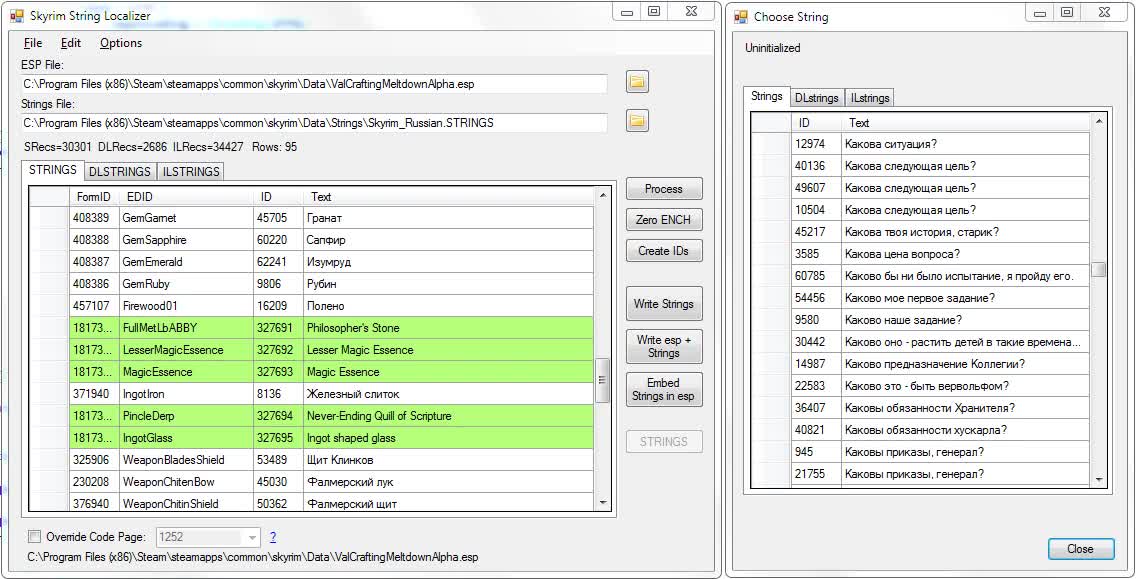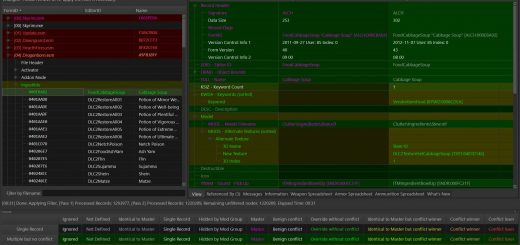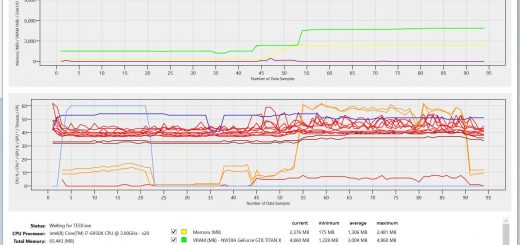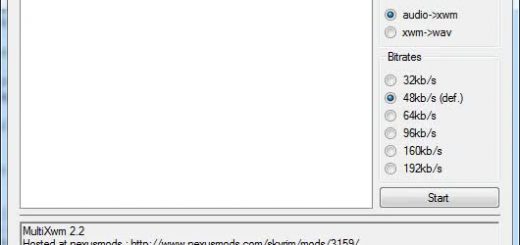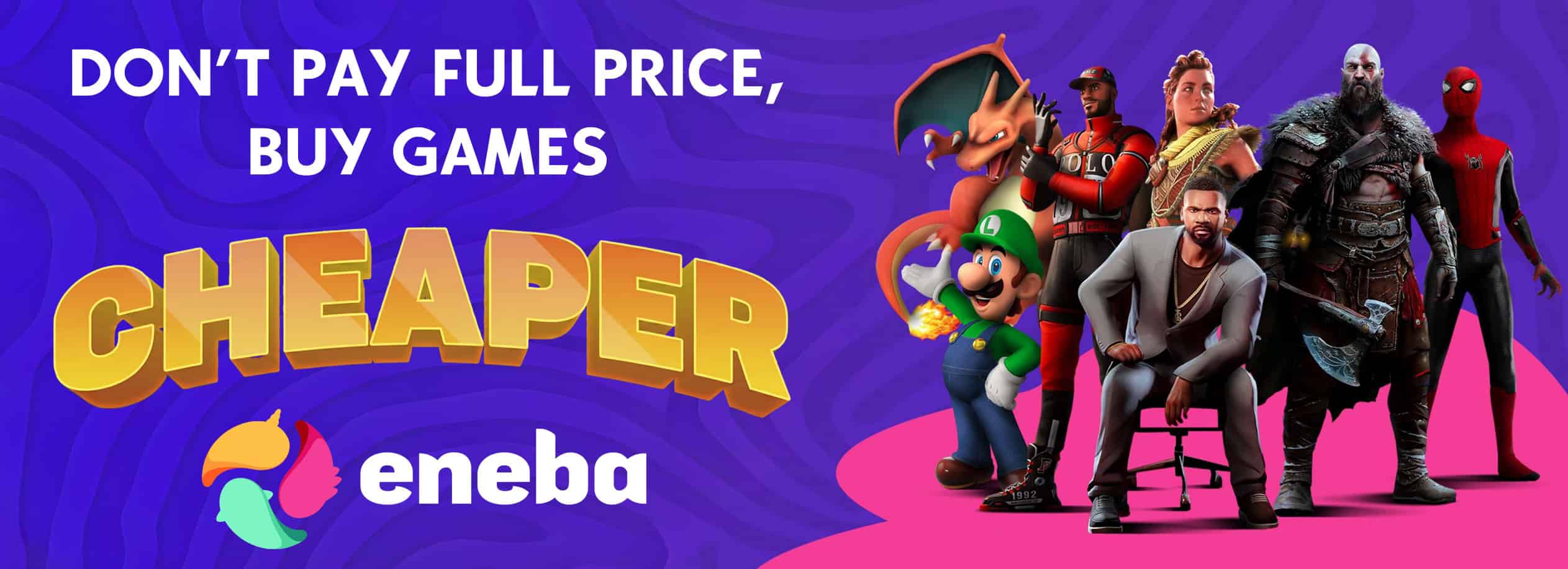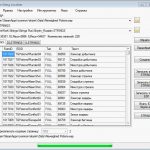
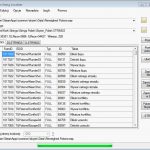
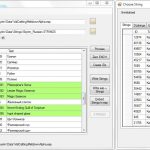
Skyrim Strings Localizer
Pulls localized strings from a STRINGS file and writes out only the ones an esp is using.
This is a little utility that I wrote for myself that allows you to make multilingual esp files in TESsnip. It also cuts down on modding time as you won’t have to copy/paste item names or descriptions for every record.
—————————
9-12-2012
Possibly fixed broken compression on some mods.
Get IDs from Skyrim.esm changed to Get IDs from .esm. Dialog asks for .esm file.
5-24-2012
Fixed bell noise when pressing “Enter” to search
Adding a language to the STRINGS dialog is significantly faster
Undo/Redo of Search/Replace function is now one atomic operation
5-23-2012
Updated Russian translation to 1.3.8. Seems the “Add Language” button on the STRINGS dialog got misplaced. It Doesn’t seem to have affected the other languages.
5-22-2012 – v1.3.8
Undo (CTRL-Z) and Redo (CTRL-Y)
Added checkbox for switching between search and filter on STRINGS dialog
Added “Add Language” functionality to button on STRINGS dialog
F3 edits in place like double-click
CTRL-ENTER on Edit dialog accepts input
5-08-2012 – v1.3.7
Added Acknowledge (Enter) and Cancel (Esc) key press events to dialog boxes.
—————————
Requires dotNET 4.0
—————————
To make a multilingual esp, create your esp normally in TESsnip, but don’t edit the FULL fields. On your TES4 record, set the 0x00000080 bit. This tells skyrim that your mod is going to use a localization file and thus Skyrim will crash spectacularly if you don’t have the STRINGS, ILSTRINGS and DLSTRINGS files present for your mod in the Data\Strings folder.
If you’re editing an esp that already has embedded strings, leave the bit unchecked. The program will be able to import those embedded strings and find their matching String ID’s in Skyrim’s language file, if they exist.
Fire up Skyrim String Localizer and open up your newly minted, but dangerous, esp by clicking on the folder icon to the right of the first textbox. The Skyrim_English.strings file should be selected by default, but this can be changed with the folder icon as well.
Click the “Process” button and the software should import all of the relevant strings and display them next to their String ID.
Click the “Write Strings” button to write out the file. This will also create empty strings files for your mod if they don’t already exist. If you’re importing an esp with embedded strings (no STRINGS files with the file), then click the “Write esp + Strings” button to convert the esp to a multilingual version.
After this, you can select a different language STRINGS file at the top and use the “Write Strings” button to output for multiple languages. You’ll have to do it for each language file you have.
Fire up Skyrim and test!
Again, this is beta software and while I’ve tested it on my Reweighed Potions mod with 5 languages as well as a couple of other miscellaneous mods, I can’t guarantee that it’ll work.