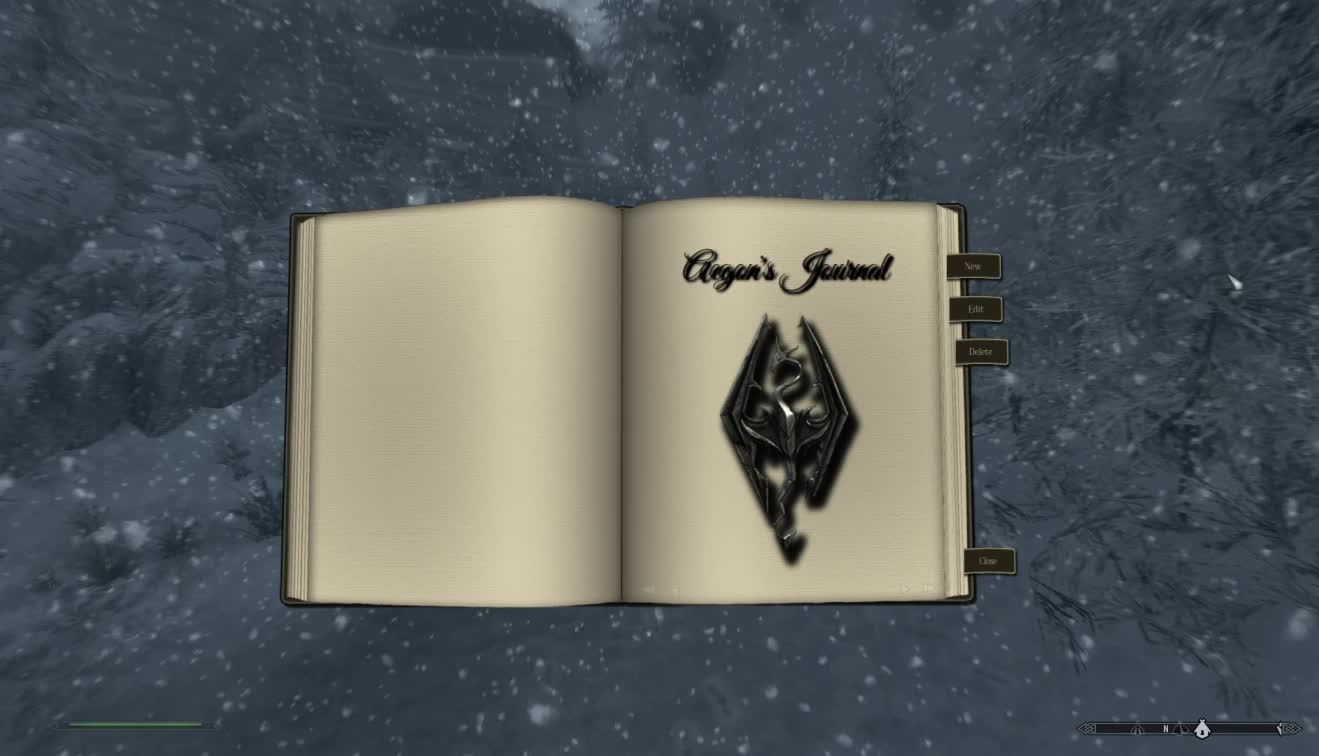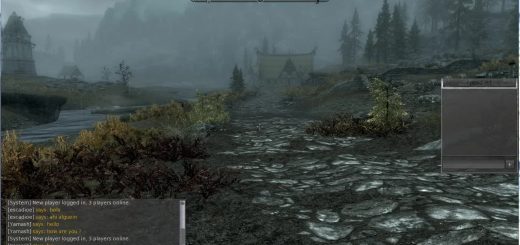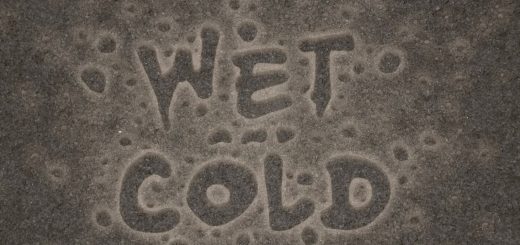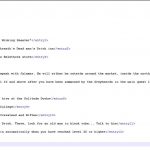


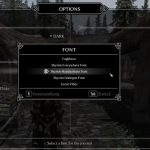
Take Notes – Journal of the Dragonborn
TakeNotes adds a new player journal to the game which lets you create, view and export your own journal entries.
OVERVIEW
Take Notes adds a new player journal to the game which lets you create, view and export your own journal entries.
HOW TO USE
You can bring up the Journal by pressing the hotkey (default is “X”).
You haven’t written any entries yet, so it only consists of the front page.
You can now use the menu to
~ create a new journal entry
~ edit the currently shown entry
~ delete the currently shown entry
~ close the journal
You can also hide the menu by pressing “space” and setup hotkeys for everything in the MCM.
If you use a controller, see section “Usage with a controller” below.
The Help window can be toggled onb and off by pressing F1.
EDITING MODE
Upon creating a new entry the journal switches to editing mode.
In editing mode you can write the journal entry. Each entry can have up to 4000 characters.
If you want to change the header of an entry (= date), just click it while in editing mode.
To leave editing mode, click “Accept” or “Cancel” (or press TAB or ESC)
CHAPTERS
Clicking on the Chapters button brings up the list of chapters on the left side of the book.
Click Chapters again to hide the list again.
Click a chapter name to select it.
The Journal features up to five chapters, the first of which can have up to 612 pages, each additional chapter up to 127 pages.
The default names of the chapters are
~ Journal
~ Bestiary
~ Quests
~ Persons
~ Miscellaneous
A chapter can be customized by clicking on its name on the chapter’s frontpage (on the right page).
The chapter customizing menu lets you change its name and select images for the front page and the left page of the chapter.
Chapter customizing is very basic right now, but will hopefully be expanded in the future.
THE MCM MENU
In the MCM you can select a theme for the journal (“dark” or “book”) and change the controls and font.
You can also export the Journal to a txt file for offline viewing, or export and re-import the journal to/from XML.
USAGE WITH A CONTROLLER
TakeNotes is designed to work best with a mouse&keyboard, but it can be used with a controller as well.
All primary functions can be assigned to the controller buttons in the MCM.
Since you won’t be able to use the journal’s menu, I recommend to simply hide that.
The Chapter Customizing of 1.5 cannot be used with a contoller (yet). Only solution for now is to use the mouse to set everything up as needed, then switch back to the controller.
CUSTOMIZING POSITION/SIZE/OPACITY
When not in editing mode you can customize the journal as follows:
SHIFT + ARROW KEYS — move journal
CTRL + ARROW KEYS — change size and opacity
LOCALIZATION
As of version 1.5, TakeNotes is fully translatable via SKSE localization system.
If you want to do a translation just send me a PM.
Please do not host a translated version of the mod anywhere without explicit permission.
Translations included
~ german (by Midoryu)
Translations on external sites:
Russian version by DJ_Kovrik
REQUIREMENTS
Take Notes requires
~ SKSE 1.6.16 or higher
~ SkyUI 4.1 or higher
~ FISS 1.0 or higher (only needed for journal export to disk. Everything else will run without)
COMPATIBILITY
~~ Hotkeys of other mods ~~
In Editing mode, pressing the hotkeys of some other mods result in triggering the respective actions.
Unfortunately this can only (but easiliy) be fixed by the authors of those mods –> hotkeys should not fire when the game is inside a menu (unless it’s explicitely wanted to be executed in a menu of course) and definitely not when game is in text input mode(checkable by skse funtion UI.IsTextInputEnabled).
To check that this is not specific to Take Notes: open the console and enter “showracemenu”. Close the racemenu and when aksed for a player name, enter a name that contains a hotkey –> hotkey fires. Same for renaming enchanted items etc.
INSTALLATION
Exctract the files to your Skyrim/Data folder
FAQ
~~ Book theme is nice and all, but what about an actual in-game book? ~~
Can’t really answer that one right now. I tried a few things but it didn’t work out like I hoped. I haven’t given up though 😉
~~ Where is the exported journal text file? ~~
The path should be: /Skyrim/Data/SKSE/Plugins/FISS/TakeNotes/JournalExport.txt
Some mod managers however create virtual environments in which the game runs. In that case the folders will be found elsewhere (depending on mod manager).
For ModOrganizer e.g. files are stored in /Mod Organizer/overwrite/SKSE/Plugins/FISS/TakeNotes/
THANKS & CREDITS
~ Bethesda for creating this wonderful game
~ SKSE team for their incredible work. Skyrim wouldn’t be anywhere near as good without you
~ SkyUI team (especially Schlangster) for amazing UI and invaluable input
~ XunAmarox for contributing the hand-drawn imperial dragon image
USED FONTS
The following fonts are used in this mod. Thanks to the authors
~ Foglihten by gluk (SIL Open Font License, Version 1.1)
~ Great Vibes by TypeSETit (SIL Open Font License, Version 1.1)